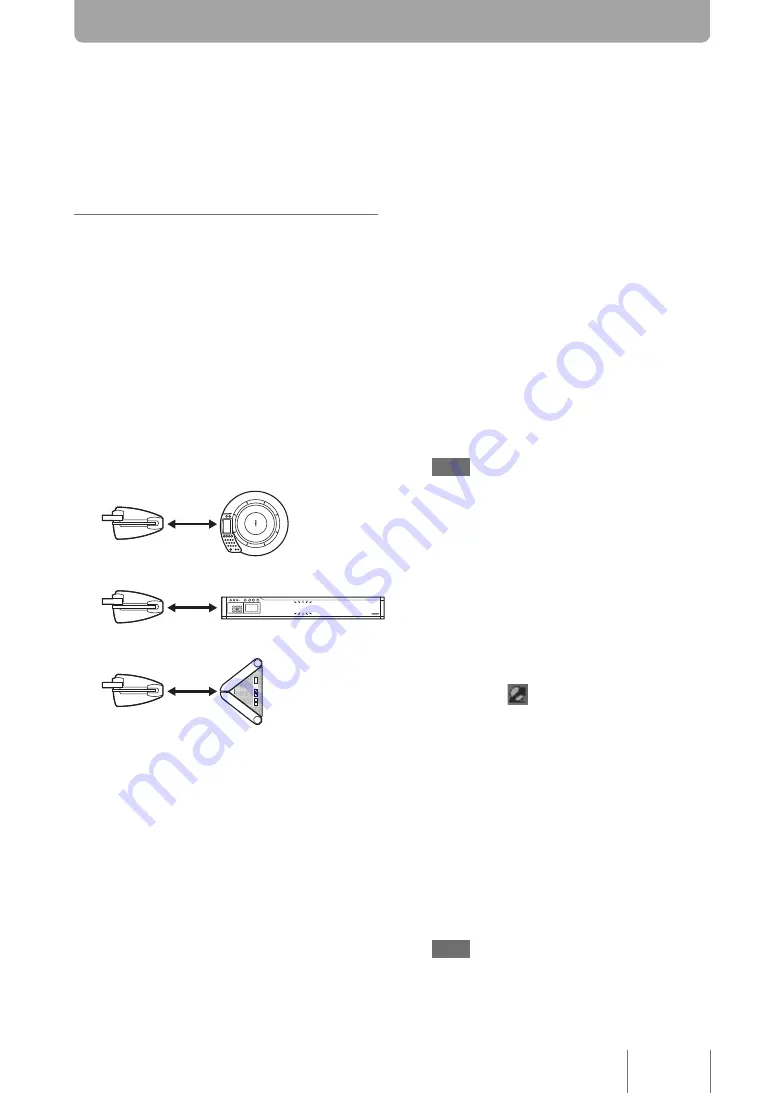
Using This Unit in Combination
with a PJP
By using this unit in combination with a PJP, you can switch the shooting position automatically based on
the talker's position detected by the PJP's microphones.
Placing this unit and
PJP
Follow the procedure below to place this unit and
PJP.
1
Place this unit and PJP on the
conference table.
Place this unit and PJP as shown below. Keep
the distance between them within 1 m. (when
using with the default settings)
When using PJP-50R
When using PJP-100UH/100H
When using PJP-25UR
Within 1 m
Within 1 m
Within 1 m
2
Connect the PJP to the computer.
To connect a PJP-0R
Refer to “PJP-50R Audio Driver Instruction
Manual” (the PDF file in the “PJP-50R
AudioDriver” folder) included in the supplied
CD-ROM.
To connect a PJP-100UH/PJP-2UR
Refer to the instruction manual of your PJP.
Note
To use a PJP-25UR, you need to run the PJP-25UR
Controller. Refer to “PJP-25UR User's Manual
”
.
Tip
When using this unit in combination with a PJC, refer to
“ProjectCast Installation Guide”.
3
Connect this unit to the computer.
4
Right-click
, and then select “Show
Controller”.
The “PJP-CAM1 Controller” screen appears.
5
Select your PJP in “Device”.
6
Specify the distance between this unit
and PJP in “CAM1 Position”.
Select the nearest value from “5cm”, “25cm”,
“50cm” and “1m”.
Note
If you placed this unit in the reversed direction in
step 1, check the “Reverse” box.
1






















