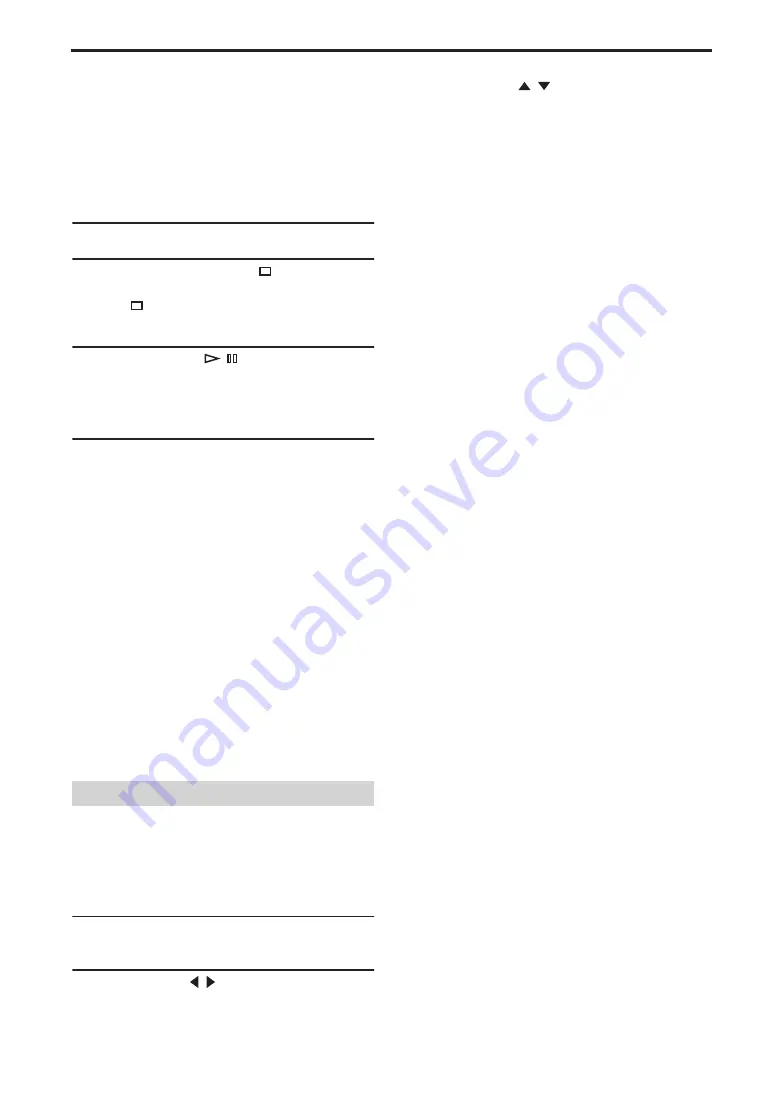
Chapter 10: Initial Settings
58
En
Notes:
• When you change the resolution, the picture may
be disturbed and may not appear immediately.
• Resetting the HDMI settings
If no picture is displayed after changing the
resolution, use the procedure below to revert to the
default resolution of 720 x 480p (NTSC), 720 x 576p
(PAL).
1
Set the DRX-730 to standby.
2
While holding down Stop (
) on the
DRX-730, press STANDBY/ON, keeping
Stop (
) pressed until “DVD — NO REQ.”
appears on the display.
3
Press Play/Pause (
/ ) repeatedly to select
“HDMI CLEAR.”
If you change your mind at this point, select
“DVD — NO REQ.” instead.
4
Press STANDBY/ON.
The HDMI Resolution is reset to its default
setting and the DRX-730 goes on standby. Press
STANDBY/ON again to turn it back on. The
HDMI Audio setting (page 13) is set to off.
■
HDMI Color
Sets the HDMI color output.
•
Full range RGB
: Provides very bright whites and
deep blacks.
•
RGB
: Select this if white and black areas of the
picture are too pronounced with the Full range
RGB option.
•
Component
: This is the standard component
video format used by HDMI components.
The default setting changes depending on the
connected HDMI component.
For the
Other Languages
options of the Audio
Language, Subtitle Language, and DVD Menu Lang.
settings, you can also specify the language by using
the 2-letter abbreviations or 4-digit codes listed on
page 66.
1
Select
“Other Languages,”
and then press
ENTER.
2
Use Left/Right ( / ) to select a language by
abbreviation.
For some languages, only the code number is
displayed.
• To specify a language by using the 4-digit codes,
use Up/Down (
/
) or the number buttons to
enter the appropriate code, and then press
ENTER.
■
Audio Language
Sets the default soundtrack language to be used with
DVD-Video discs.
•
English (default)
: English soundtrack will be
used if available.
•
Languages
: Selected language will be used if
available. (Available languages depends on where
you purchased the DRX-730.)
•
Other Languages
: Use the language abbreviations
and codes listed on page 66 to specify languages
not listed above.
Notes:
• With some DVD-Video discs, the soundtrack
language will be set by the disc regardless of this
setting.
• With some DVD-Video discs, you can select the
soundtrack language from a menu. In this case,
press MENU to display the menu, and then select
the soundtrack language.
■
Subtitle Language
Sets the default subtitle language to be used with
DVD-Video discs.
•
English (default)
: English subtitles will be used if
available.
•
Languages
: Subtitles in the selected language will
be used if available. (Available languages depends
on where you purchased the DRX-730.)
•
Other Languages
: Use the language abbreviations
and codes listed on page 66 to specify languages
not listed above.
Notes:
• With some DVD-Video discs, the subtitle
language will be set by the disc regardless of this
setting.
• With some DVD-Video discs, you can select the
subtitle language from a menu. In this case, press
MENU to display the menu, and then select the
subtitle language.
• The Subtitle Language setting also applies to
DivX
®
discs that use external subtitle files (see
■
DVD Menu Lang.
Sets the default language to be used for menus on
DVD-Video discs and some DivX
®
discs.
Language settings
Summary of Contents for PianoCraft DRX-730
Page 626: ...Printed in Malaysia WQ26630 1 IP ...
















































