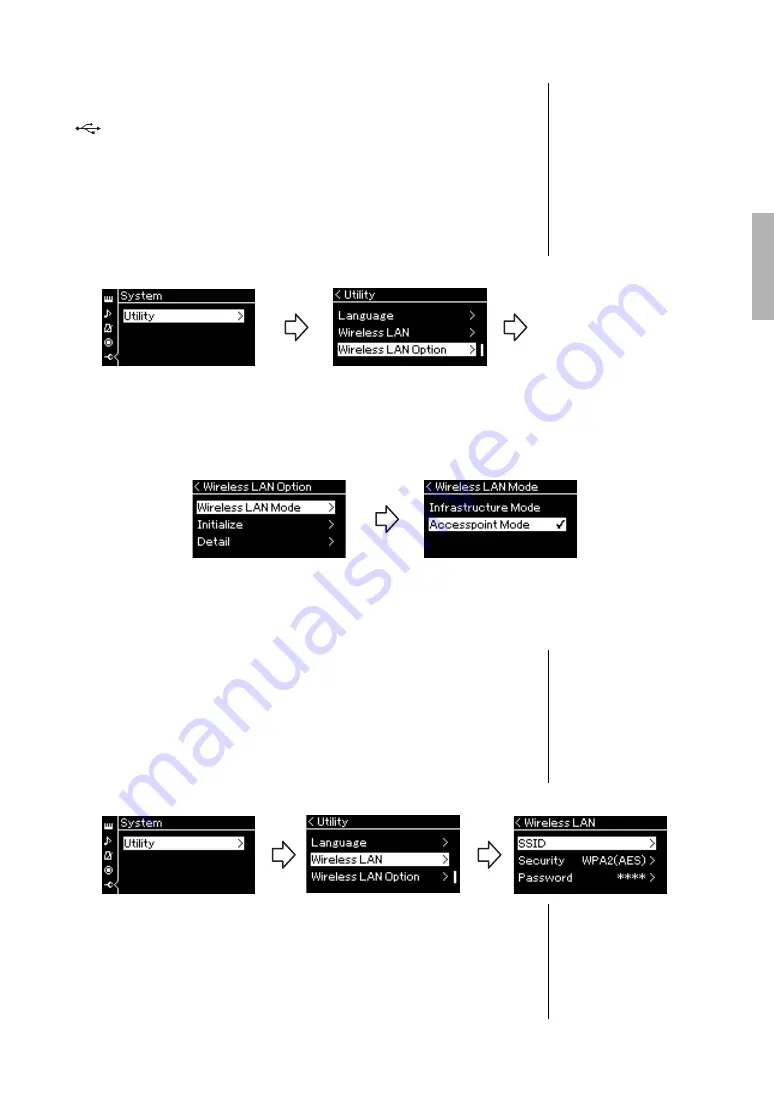
79
P-515 Owner’s Manual
Connections
Connecting by the Accesspoint Mode
Make sure to connect the USB wireless LAN adaptor (sold separately) to the
[
] (USB TO DEVICE) terminal, otherwise the displays for setup will not
be shown.
1.
Switch the instrument to the “Accesspoint Mode.”
Press the [FUNCTION] button repeatedly to call up the “System” menu
display, then select the highlighted item in each display as illustrated
below.
When mode change is done successfully, “Completed” is shown in the
display, operation returns to the “Wireless LAN Mode” display.
2.
Set SSID, Security, Password and Channel.
2-1.
From the “System” menu display, select the highlighted item
in each display as illustrated below.
2-2.
Set the SSID, Security, Password and Channel.
Select and enter each value/setting in the same way as in step 3 in
“Manual Setup.” For the setting range for each item, refer to the table on
page 104.
NOTE
This cannot be used to connect
to the internet or another
wireless LAN device.
“System” menu display
1-1.
Use the [
u
]/[
d
] buttons
to select “Utility.”
1-2.
Press the [>] button to
call up the next display.
1-3.
Use the [
u
]/[
d
] buttons to
select “Wireless LAN Option.”
1-4.
Press the [>] button to call up
the next display.
1-5.
Use the [
u
]/[
d
] buttons to
select “Wireless LAN Mode.”
1-6.
Press the [>] button to call
up the next display.
“Utility” display
“Wireless LAN Option” display
1-7.
Use the [
u
]/[
d
] buttons to
select “Accesspoint Mode.”
“Wireless LAN Mode” display
“System” menu display
“Utility” display
“Wireless LAN” display
Summary of Contents for P-515
Page 119: ...119 P 515 Owner s Manual Memo ...
Page 122: ......






























