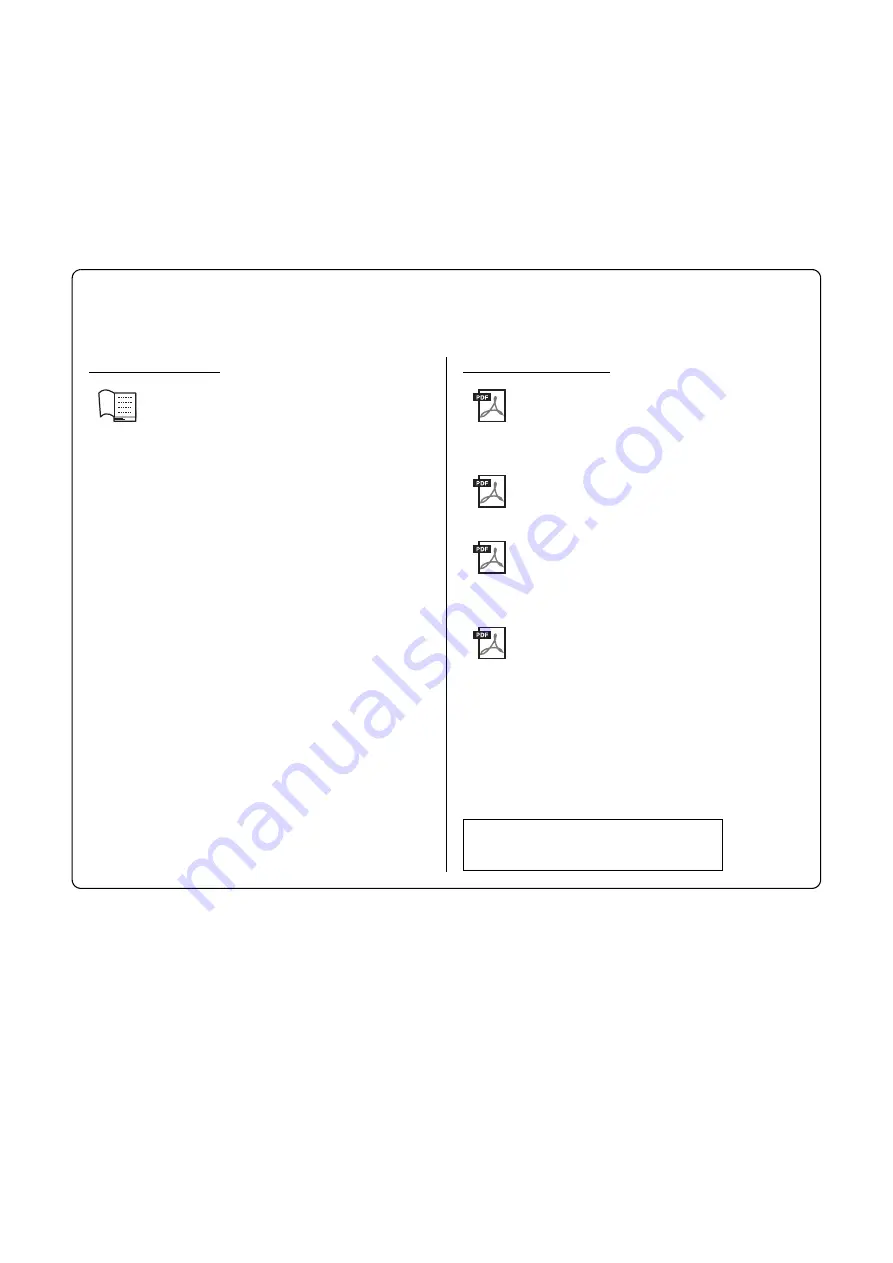
P-255 Owner’s Man
u
al
6
Thank you for purchasing the Yamaha P-255 Digital Piano. We recommend that you read this Owner’s
Manual carefully in order to get the most out of the instrument’s advanced functionality. In addition,
please keep this manual in a safe place so that you can refer back to it whenever needed.
P-255 Manuals
The following manuals have been prepared for your digital piano.
Hardcopy format
Owner’s Manual (this booklet)
This manual describes how to use the P-
255.
Digital format (pdf)
iPhone/iPad Connection Manual
This manual describes how to connect
your digital piano to smart devices such
as an iPad or iPhone.
Computer-related Operations
This manual describes how to connect
your digital piano and a computer.
MIDI Reference
This manual contains the instrument’s
MIDI Data Format and MIDI Implemen-
tation Chart.
MIDI Basics
This manual provides a description of the
basic features of MIDI.
The digital-format manuals listed above can be
obtained from the Yamaha Downloads web page.
To do so, go to the Downloads page using the URL
provided below, enter “P-255” into the Model
Name field, and then click Search.
Yamaha Downloads
http://download.yamaha.com/
Included Accessories
Owner’s Manual (this book)
Online Member Product Registration
*1
AC Power Adaptor
*2
Footswitch
Music Rest
*1 You will need the PRODUCT ID on the sheet in order to fill out the User Registration form.
*2 May not be included depending on your particular area. Please check with your Yamaha dealer.
Summary of Contents for P-255
Page 58: ...P 255 Owner s Manual 58 ...







































