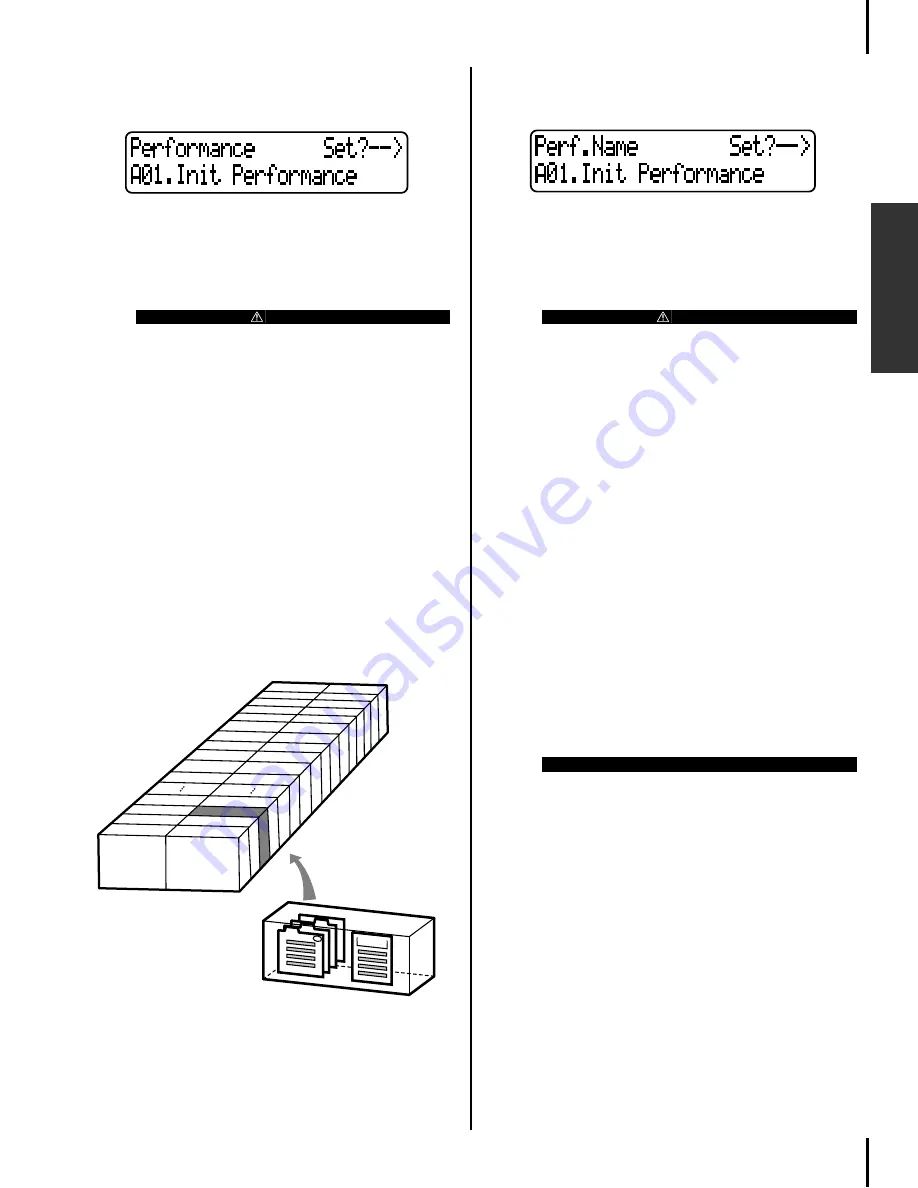
P-250
43
Handling Performance Files [PERFORM.FILE]
Basic Operation
■
Storing a Performance
[Performance]
Refer to page 42 for information on the
basic operation of performance files.
The following steps are supplement for
Step
3
3-1
Select a performance.
Use the C[–]/[+] buttons and VARIATION [
†
]/[
π
]
buttons to select the performance from 32 settings.
3-2
Execute the operation.
Press the B [+(YES)] button located next to “Set?-->.”
During the operation, “Executing” is displayed on the
screen. When the operation is complete, “Completed”
is displayed.
■
Renaming a Performance
[Perf.Name]
Refer to page 42 for information on the
basic operation of performance files.
The following steps are supplement for
Step
3
3-1
Rename the performance.
To move the cursor (a small underline), use the C
[–]/[+] buttons.
To insert a space, press the C [–]/[+] buttons
simultaneously.
To select a character on the cursor, press the D [–]/
[+] buttons.
To delete the selected character, press the D [–]/
[+] buttons simultaneously.
You can use up to 20 characters to create a perfor-
mance name.
3-2
Execute the operation.
Press the B [+(YES)] button located next to “Set?-->.”
During the operation, “Executing” is displayed on the
screen. When the operation is complete, “Completed”
is displayed.
CAUTION
If you edit a performance from the preset performance file
(“PresetPerformance.PER”), storing the performance by the
procedure described above will overwrite the existing per-
formance data in the performance file without any warning.
To avoid overwriting, first change the performance file name
using the “RenameFile” parameter (page 45).
Main
VOICE EDIT on
Layer
MIDI Setting
A01
A02
A16
B01
B02
B03
B04
A04
A03
B16
Performance file
Performance
CAUTION
If you change the name of a performance from the preset
performance file (“PresetPerformance.PER”) using the pro-
cedure described above, the performance will overwrite the
existing performance data in the performance file without
warning. To avoid overwriting, first change the performance
file name using the “RenameFile” parameter (page 45).
TIP
About the performance name on-screen...
You can change the type of characters used to display the
performance name on-screen using the “CharacterCode”
(page 55) parameter, which you can access via the [SONG
FILE] button. (The selected LCD character type will be used
to display song file and performance.)
Summary of Contents for P-250
Page 56: ...MEMO 56 P 250 Edit Operation ...
Page 80: ...MEMO 80 P 250 Appendix ...






























