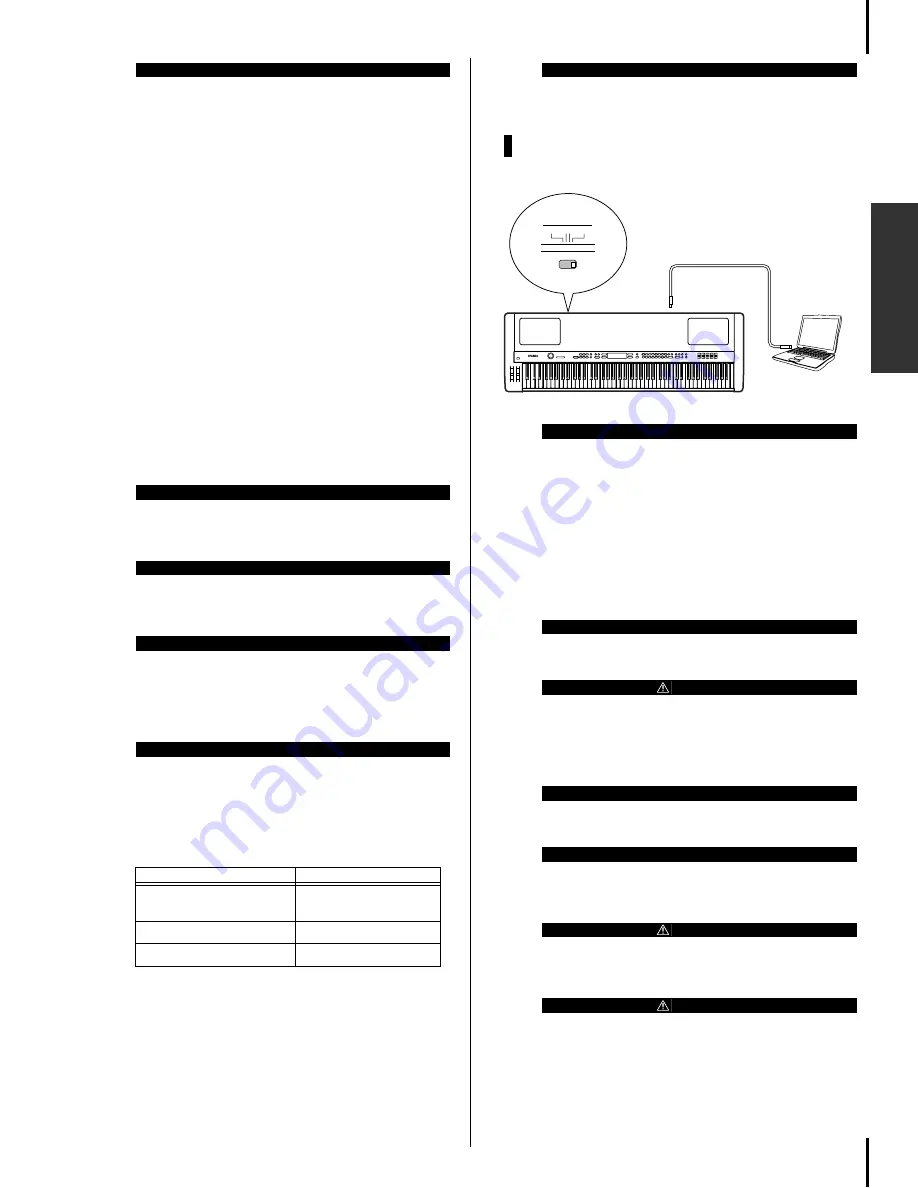
P-250
19
Connecting to External Devices
Basic Operation
■
Connecting to a Personal
Computer
When a computer is connected, it can be used
to control the P-250 or transfer P-250 data to or
from the computer via MIDI. For example, you
can edit the P-250's voices or store the P-250's
voice data in the computer.
There are three ways in which to connect your
P-250 to a computer:
1 USB connection (the computer’s USB port
to the P-250 [USB] connector)
2 Serial connection (the computer’s serial port
to the P-250 [TO HOST] connector)
3 MIDI connection (the computer’s MIDI inter-
face or external MIDI interface to the P-250
MIDI [IN] and [OUT] connectors)
The connectors that can be used depend on the setting
of the [HOST SELECT] switch.
Different computers require different connec-
tions, as follows.
Setting the [HOST SELECT] switch
Set the [HOST SELECT] switch according to the type
of connected computer:
• Macintosh:
“Mac” (data transfer rate: 31,250bps, 1MHz clock)
• Windows:
“PC-2” (data transfer rate: 38,400bps)
1 USB connection (the computer’s USB
port to the P-250 [USB] connector)
NOTE
The P-250 does not receive or transmit MIDI Start (FAh),
Continue (FBh), or Stop (FCh) messages.
TIP
After you connect the P-250 to the computer, make sure
that Local On/Off (pages 22 and 74) is set correctly accord-
ing to the system environment.
TIP
You will need MIDI application software (sequencer, editor,
etc.) compatible with your computer platform. (Refer to the
separate Installation Guide.)
NOTE
When you connect the P-250 to a personal computer, first
turn off the power to both the P-250 and the computer before
you connect any cables and set the HOST SELECT switch.
After you make connections and set the switch, turn on the
power to the computer first, then to the P-250.
NOTE
If you are not using the connection between the P-250 and
your computer, you must disconnect the cable from the [TO
HOST] or [USB] connector. If the cable is connected, the P-
250 may not function properly.
[HOST SELECT] Switch Setting
Usable connectors
MIDI
MIDI [IN], [OUT], [THRU]
connectors
PC-2, Mac
[TO HOST]
USB
[USB]
NOTE
If your system does not work properly with the connections and
settings listed above, check your software operation manual and
set the HOST SELECT switch to the proper data transfer rate.
TIP
About the USB driver:
You must install the specified USB driver (YAMAHA USB
MIDI Driver) in your computer before you can transfer data
between the computer and the P-250.
The YAMAHA USB MIDI Driver can be installed from the
included “TOOLS for P-250” CD-ROM.
The YAMAHA USB MIDI Driver supports the following OS
versions:
Windows 98, Windows 98SE, Windows Me, Windows 2000,
Windows XP
Mac OS 8.6 through 9.2.1
TIP
You will need MIDI application software (sequencer, editor,
etc.) compatible with your computer platform.
CAUTION
If you want to use a USB cable to connect the P-250 to your
computer, you must connect the USB cable before you turn
on the power to the P-250.
Also, do not turn the power of the P-250 on or off while
application software that uses USB MIDI is running.
TIP
The P-250 will begin transmission soon after the USB con-
nection is made.
NOTE
When using a USB cable to connect the P-250 to your com-
puter, make the connection directly without passing through
a USB hub.
CAUTION
Depending on the state of your computer, the operations of
the P-250 may become unstable. Do not use your computer
in a way that causes it to become unstable.
CAUTION
If you turn the power of the P-250 on or off, or connect or
disconnect the USB cable in the following states, problems
will occur in the computer system, possibly causing it to
freeze (hang up), or causing the P-250 to stop functioning:
• While installing the driver
• While starting or shutting down the operating system
• While the computer is in Save Energy (Sleep) mode
• While a MIDI application program is starting up.
[USB] connector
USB cable
Computer
P-250
HOST SELECT
MIDI PC-2
USB
Mac
Summary of Contents for P-250
Page 56: ...MEMO 56 P 250 Edit Operation ...
Page 80: ...MEMO 80 P 250 Appendix ...
















































