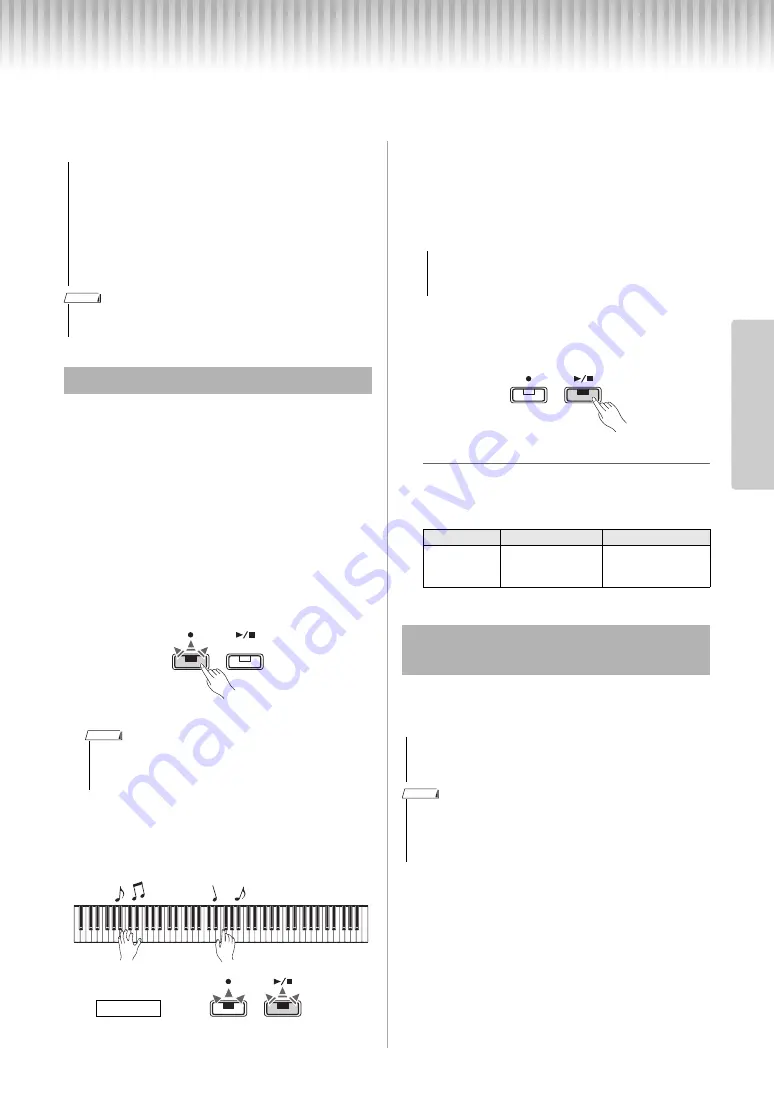
P-125 Owner’s Manual
21
Re
fe
re
n
c
e
Recording Your Performance
You can record your keyboard performance as a User Song in SMF format. Up to two Parts (L and R) can be
recorded separately.
You can record a Rhythm with your performance.
1
Before recording, make the settings
such as Voice, Beat, Tempo and
Rhythm.
Because some of the settings cannot be changed
after the Record mode is engaged, make the set-
tings according to your performance preferences.
2
Press the [
] to engage Record Ready
mode.
The [
] lamp will flash according to the current
tempo.
To exit from Record Ready mode, press [
].
3
Play the keyboard or press [
/
] to start
recording.
You can also start recording by pressing the
[RHYTHM].
4
Press either [
] or [
/
] to stop
recording.
The [
] and [
/
] lamps flash, indicating that the
recorded data is being stored. After the operation
is completed, the [
] and [
/
] lamps turns off.
5
To hear the recorded Song, press [
/
]
to start playback.
Press [
/
] again to stop playback.
Part Assignment
When either the Split or Duo is used for recording,
the data as listed below will be recorded to each
part.
You can record your performance to the L part (left
hand part) and R part (right hand part) separately.
1
Before recording, make the settings
such as Voice, Beat or Rhythm.
2
While holding down [
], press [R] or [L]
for the part you want to record, to
engage Record Ready Mode.
To exit from Record Ready mode, press [
].
• Note that the Recording operation replaces already
recorded data with the newly recorded data, since only
one User Song is available. To save the recorded data,
transfer it to a computer as an SMF file. For details, refer to
“Computer-related Operations” on page 8.
• If the data capacity of the instrument approaches full when
you engage Record Ready mode, the [
] and [
/
] lamps
flash quickly for about three seconds. In this case, your
performance may not be recorded.
• You can record up to 100 KB (or approximately 11,000 notes) on this instru-
ment.
Quick Recording
• You cannot engage Record Ready mode while a Song is playing.
• You can use the Metronome while recording; however, the Metronome
sound will not be recorded.
NOTICE
NOTE
Flashes
NOTE
Lights up
Flashes
Recording
• Never turn off the power while the recorded data is
being stored (while the lamps are flashing). Other-
wise, all recorded data will be lost.
L part
R part
When Split or
Duo is on:
Keyboard perfor-
mance in the left
hand section
Keyboard perfor-
mance in the right
hand section
Recording Independently to Two
Parts
• If you select a Part containing data, the Recording opera-
tion will replace the already-recorded data with the new
data.
• When you use Split or Duo, use the Quick Recording method. You cannot
record each part separately.
• Rhythm can only be recorded to a blank Song (both L/R parts are empty). If you
want to record a Rhythm, make sure to record first to a blank Song.
NOTICE
NOTICE
NOTE






























