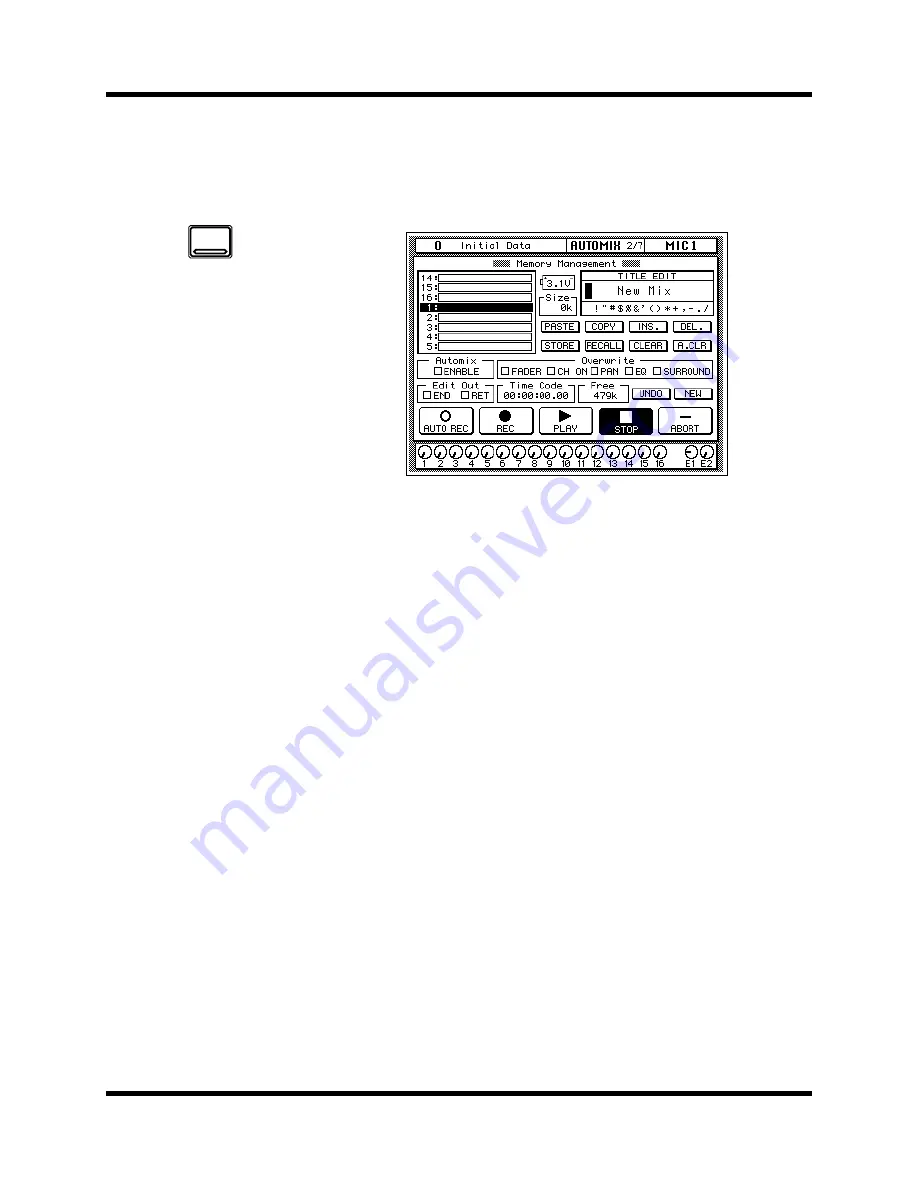
148
Automix
02R User’s Guide
Memory Management
The Memory Management page, shown below, is used to store, recall,
title, and clear automixes. Some of the functions from the Automix Main
page also appear on this page.
The top left of the display shows a scrolling list of the 16 AUTOMIX
memories.
The top right of the display is the Title Edit field. The CURSOR buttons
are used to select the character, and the encoder wheel is used to change
its value. AUTOMIX memory names can be up to 16 characters long.
Below the Title Edit field are the edit control button icons. Use the
CURSOR buttons to select from the PASTE, COPY, INS., DEL., STORE,
RECALL, CLEAR, and A.CLR icons.
Between the list of AUTOMIX memories and the Title Edit field is the
memory Size indicator.
The bottom of the display consists of three rows. The first row allows you
to set the Automix ENABLE and select the real-time edit Overwrite status
(FADER, CH ON, PAN, EQ, SURROUND).
The second row allows you set the Edit Out to END or RET. Beside that is
the timecode counter and the Free memory indicator. At the end of the
row are the UNDO (which allows you to undo the last edit operation) and
NEW (which creates a new automix in the current buffer) icons.
The last row on the bottom contains the automix transport icons
(AUTOREC, REC, PLAY, STOP, or ABORT).
1.
Use the [AUTOMIX]
button to locate the
AUTOMIX 2/7 page.
2.
Use the encoder wheel
to select an AUTOMIX
memory from the
scrolling list.
3.
Select the RECALL icon
with the CURSOR
buttons and press the
[ENTER] button.
4.
Edit the title with the
CURSOR buttons,
encoder wheel, and
[ENTER] button.
5.
Use the CURSOR buttons
to select the “Automix”
ENABLE check box and
press the [ENTER] button.
6.
Select the “Overwrite”
check boxes with the
CURSOR buttons and
press the [ENTER] button.
7.
Use the CURSOR buttons
to select “Edit Out” END
or RET check box and
press the [ENTER] button.
8.
Use the CURSOR buttons
and the [ENTER] button to
operate the automix
transport.
AUTOMIX
Summary of Contents for O2R
Page 7: ...Getting Started Guide DIGITAL RECORDING CONSOLE Getting Started Guide ...
Page 21: ...12 Introduction to the 02R 02R Getting Started Guide ...
Page 27: ...18 Getting Started 02R Getting Started Guide ...
Page 49: ...40 Introductory Recording Tutorial 02R Getting Started Guide ...
Page 75: ...66 Secondary Recording Tutorial 02R Getting Started Guide ...
Page 101: ...92 Index 02R Getting Started Guide ...
Page 102: ...User s Guide User s Guide DIGITAL RECORDING CONSOLE ...
Page 104: ...ii Contents at a Glance 02R User s Guide ...
Page 110: ...viii Contents 02R User s Guide ...
Page 126: ...16 Controls and Connections 02R User s Guide ...
Page 184: ...74 Surround Pan 02R User s Guide ...
Page 206: ...96 Dynamics 02R User s Guide ...
Page 236: ...126 Internal Effects 02R User s Guide ...
Page 305: ...Digital I O Setup and Utilities 195 02R User s Guide ...
Page 326: ...216 Digital I O Setup and Utilities 02R User s Guide ...
Page 348: ...238 Installing Options 02R User s Guide ...
Page 364: ...254 Specifications 02R User s Guide ...
Page 398: ...288 Appendix MIDI 02R User s Guide ...
Page 406: ...296 Glossary 02R User s Guide ...






























