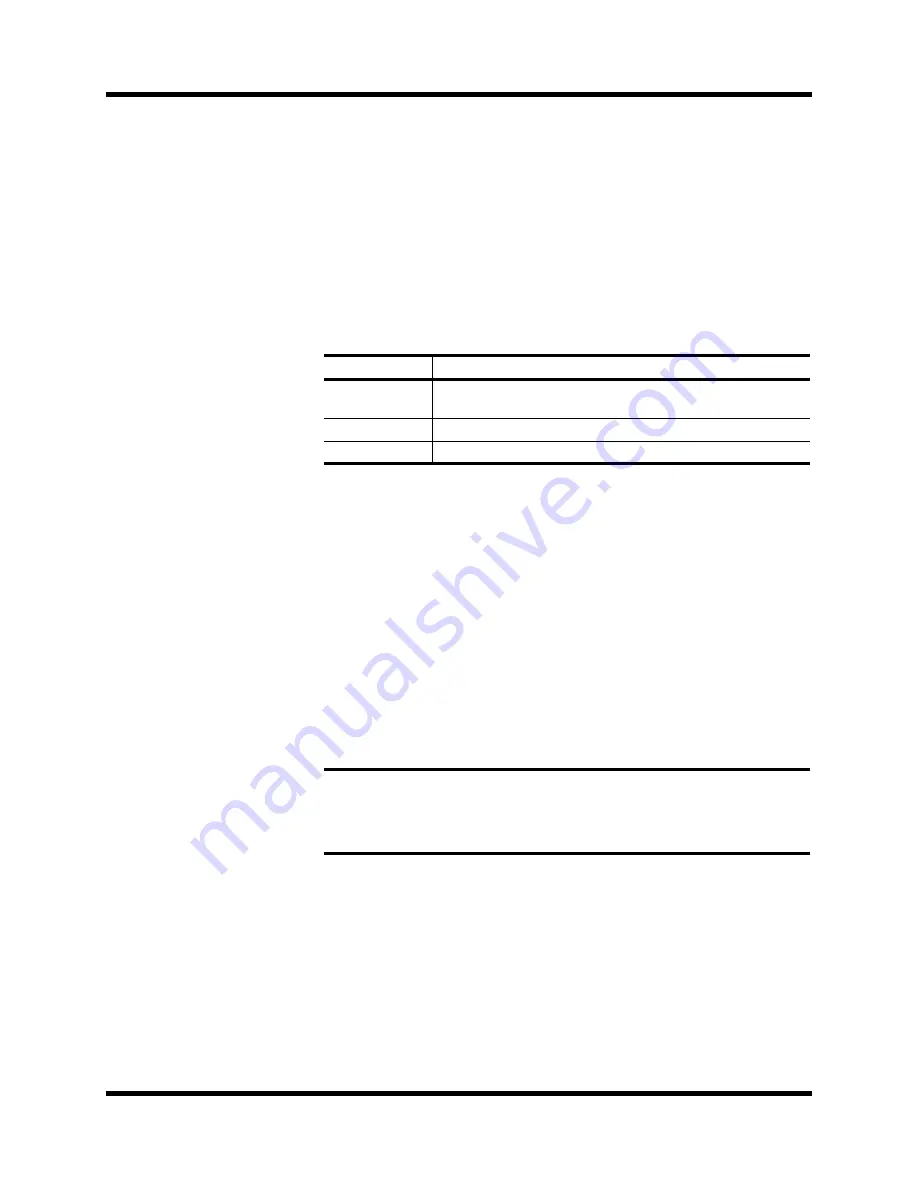
84
Dynamics
02R User’s Guide
Patching in a Processor
DYNAMICS Icon
The DYNAMICS ON/OFF icon is used to turn the dynamics processor on
or off for the selected channel.
Control Prompts
The main control prompts are used to patch a dynamics processor into a
channel or stereo pair:
KEY IN
selects the processor trigger source—the signal that triggers, or
activates the processor. You can select the current channel either before or
after equalization, the left channel (again either before or after
equalization), or either AUX 1 or AUX 2.
You cannot select the left channel (before or after equalization) for the first
input channel, MIC/LINE 1, the first tape return channel, TAPE 1, the first
bus channel, or the stereo output channel.
ST.LINK
determines if a channel pair is to be linked together. You cannot
turn it off while channels are configured as a stereo pair.
IN
appears only when ST.LINK is set to ON. It determines whether a
dynamics processor is patched into just the left/odd channel (L),
right/even channel (R), or both (BOTH).
Prompt
Value
KEY IN
SELF - POST EQ, SELF - PRE EQ, LEFT - POST EQ,
LEFT - PRE EQ, AUX 1, AUX 2
ST.LINK
ON, OFF
IN
BOTH, L (left/odd), R (right/even)
Note:
The DYNAMICS ON/OFF, KEY IN, ST.LINK, and IN parameters are
not stored in the dynamics programs. These are individual channel (or stereo pair)
parameters and are stored in the scene memories. DYNAMICS ON/OFF can be
stored in channel programs.
1.
To turn the dynamics
processor on, use the
CURSOR buttons to
select the DYNAMICS
icon and press the
[ENTER] button.
The icon changes from
OFF to ON and is
highlighted.
2.
Use the CURSOR buttons
to select the KEY IN
prompt and rotate the
encoder wheel or press
the [ENTER] button to
select a trigger source.
3.
Use the CURSOR buttons
to select the ST.LINK
prompt and rotate the
encoder wheel or press
the [ENTER] button to turn
the stereo link on or off.
4.
If the stereo link is on,
use the CURSOR buttons
to select the IN prompt
and rotate the encoder
wheel or press the
[ENTER] button to select
the channels to patch
the dynamics processor
into.
Summary of Contents for O2R
Page 7: ...Getting Started Guide DIGITAL RECORDING CONSOLE Getting Started Guide ...
Page 21: ...12 Introduction to the 02R 02R Getting Started Guide ...
Page 27: ...18 Getting Started 02R Getting Started Guide ...
Page 49: ...40 Introductory Recording Tutorial 02R Getting Started Guide ...
Page 75: ...66 Secondary Recording Tutorial 02R Getting Started Guide ...
Page 101: ...92 Index 02R Getting Started Guide ...
Page 102: ...User s Guide User s Guide DIGITAL RECORDING CONSOLE ...
Page 104: ...ii Contents at a Glance 02R User s Guide ...
Page 110: ...viii Contents 02R User s Guide ...
Page 126: ...16 Controls and Connections 02R User s Guide ...
Page 184: ...74 Surround Pan 02R User s Guide ...
Page 206: ...96 Dynamics 02R User s Guide ...
Page 236: ...126 Internal Effects 02R User s Guide ...
Page 305: ...Digital I O Setup and Utilities 195 02R User s Guide ...
Page 326: ...216 Digital I O Setup and Utilities 02R User s Guide ...
Page 348: ...238 Installing Options 02R User s Guide ...
Page 364: ...254 Specifications 02R User s Guide ...
Page 398: ...288 Appendix MIDI 02R User s Guide ...
Page 406: ...296 Glossary 02R User s Guide ...






























