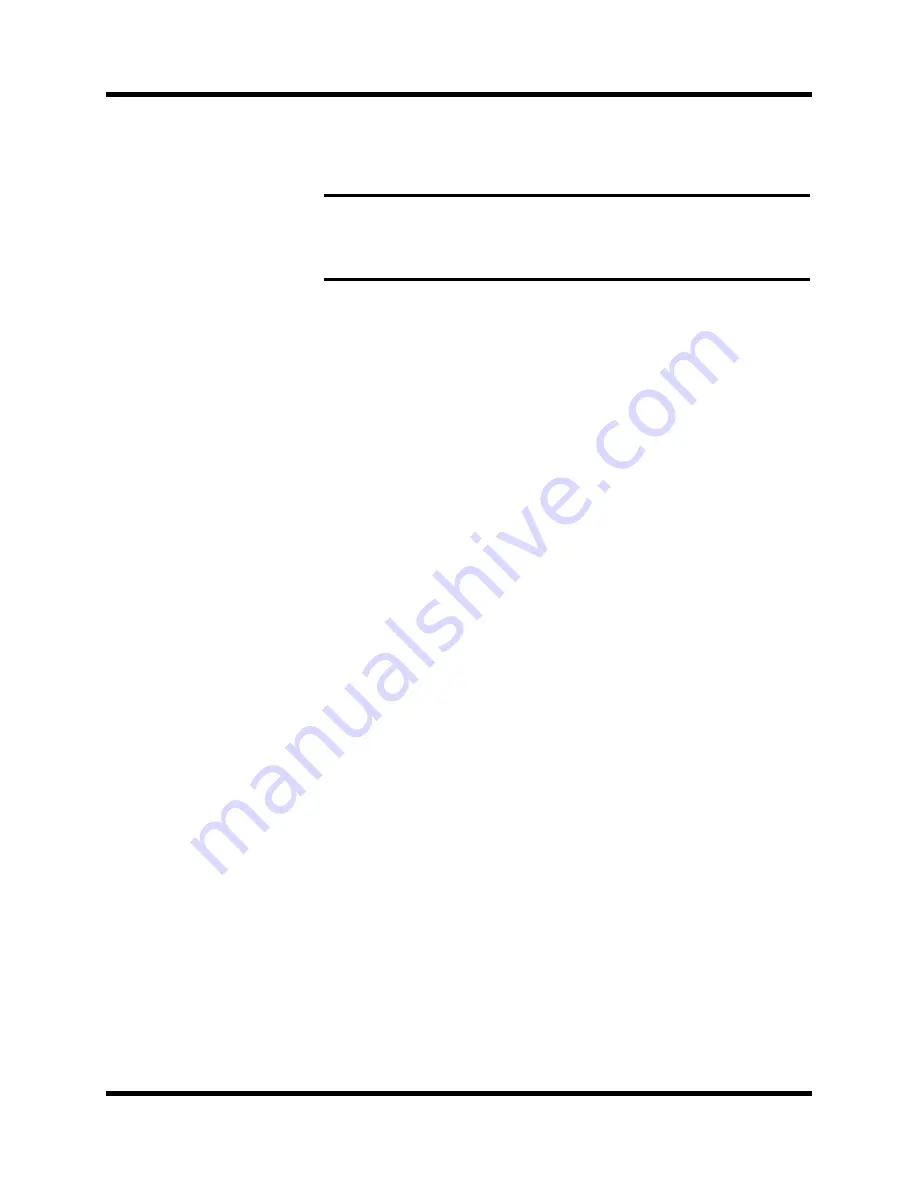
8
Introduction to the 02R
02R Getting Started Guide
Recalling the scene is even easier—just press the [RECALL] button. You
should be careful that your scene memories flow into each other smoothly.
The instant recall means that you can have very abrupt level changes or the
unexpected intrusion of a very loud channel.
Large Graphical Display
The heart of the 02R user interface is the large graphical display located in
the center of the console. Using the Display Access controls, you can gain
immediate access to the features of the mixer—clearly displayed on the 320
×
240 pixel, FL-backlit, user-friendly graphical display. Virtual control
modules are shown on the display, allowing you to adjust almost any
digital parameter anywhere in the system.
As well as displaying parameter values numerically, faders, rotary controls,
and push buttons are represented graphically, so you can actually see
button status, pan positions, and fader levels.
In addition the EQ curves are displayed graphically as are the dynamics
processor parameters.
User Interface
The 02R user interface is powerful but very intuitive. There are two main
methods of working with the 02R:
•
Use the DISPLAY ACCESS controls to modify one parameter at a time
across the entire recording console.
•
Use the SELECTED CHANNEL controls to modify all of the
parameters of the currently selected channel.
The DISPLAY ACCESS controls consist of a block of 24 function buttons
divided into three groups—CONFIGURATION, MIXING, and AUX—plus
the large backlit graphical display, four cursor buttons, a detented encoder
wheel, and the [ENTER] button. There is also a related block of four SCENE
MEMORY buttons—to increment, decrement, store, and recall the scene
memories.
The SELECTED CHANNEL controls consist of four main blocks of
controls—each block was designed to be as familiar as the equivalent
controls on a regular analog mixer, but with the power of digital precision
and instant recall. The ROUTING block selects the bus onto which to route
the current channel signal. The AUX block selects the auxiliary buss to send
the channel signal to and sets the send level. The PAN block sets the pan
position of the channel signal. The EQ block sets the EQ curve for the
Note:
The 02R allows you to have programmable fades between scene memories.
The only thing you need to watch is the sudden sound of a channel being switched
on. Even then, if the original channel level was set to –
∞
dB, you should have no
Summary of Contents for O2R
Page 7: ...Getting Started Guide DIGITAL RECORDING CONSOLE Getting Started Guide ...
Page 21: ...12 Introduction to the 02R 02R Getting Started Guide ...
Page 27: ...18 Getting Started 02R Getting Started Guide ...
Page 49: ...40 Introductory Recording Tutorial 02R Getting Started Guide ...
Page 75: ...66 Secondary Recording Tutorial 02R Getting Started Guide ...
Page 101: ...92 Index 02R Getting Started Guide ...
Page 102: ...User s Guide User s Guide DIGITAL RECORDING CONSOLE ...
Page 104: ...ii Contents at a Glance 02R User s Guide ...
Page 110: ...viii Contents 02R User s Guide ...
Page 126: ...16 Controls and Connections 02R User s Guide ...
Page 184: ...74 Surround Pan 02R User s Guide ...
Page 206: ...96 Dynamics 02R User s Guide ...
Page 236: ...126 Internal Effects 02R User s Guide ...
Page 305: ...Digital I O Setup and Utilities 195 02R User s Guide ...
Page 326: ...216 Digital I O Setup and Utilities 02R User s Guide ...
Page 348: ...238 Installing Options 02R User s Guide ...
Page 364: ...254 Specifications 02R User s Guide ...
Page 398: ...288 Appendix MIDI 02R User s Guide ...
Page 406: ...296 Glossary 02R User s Guide ...






























