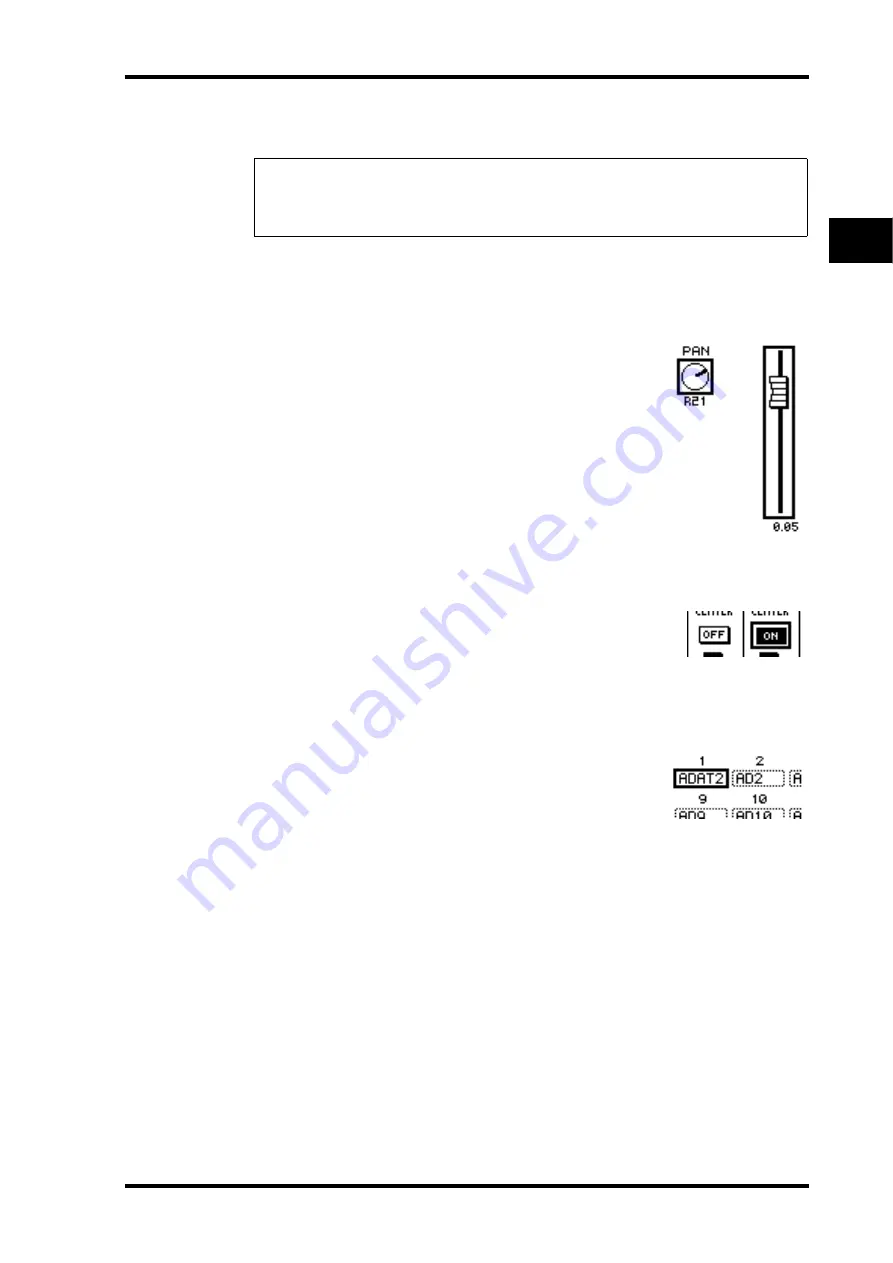
Display Interface
29
01V96 Version 2—Owner’s Manual
3
Operating Basics
4 Press the cursor buttons to move the cursor (a bold frame) to a button,
parameter box, rotary control, or fader so that you can change the value.
Display Interface
This section describes how to use the display interface.
Rotary Controls & Faders
The rotary controls and faders enable you to adjust the contin-
uously variable parameter values, including Input Channel lev-
els and effects parameters. Press the cursor buttons to move the
cursor to a rotary control or fader you want to adjust, then
rotate the Parameter wheel or press the [INC]/[DEC] buttons
to modify the value.
Buttons
The buttons enable you to turn certain functions on
(enabled) or off (disabled). Move the cursor to the appropri-
ate button, then press the [ENTER] button to turn the func-
tion on (highlighted) or off. The buttons also enable you to
select one of two options or to execute certain functions.
Parameter Boxes
The parameter boxes enable you to select one of multiple
options. Press the cursor buttons to move the cursor to a
parameter box, then rotate the Parameter wheel or press the
[INC]/[DEC] buttons to select the setting.
You may need to press the [ENTER] button to confirm a
change in certain parameter boxes. If you edit a value in this
type of parameter box, the value flashes. Press the [ENTER]
button to confirm the change, and the flashing stops. If you
move the cursor to other parameters while the edited value is
flashing, the edit is cancelled.
Tip:
The 01V96 remembers the current page and parameter when you select a new page group.
If you return to the previous page group, the 01V96 displays the correct page, with the same
parameter selected. You can also select a page by using the controls or buttons on the top panel
(see page 230).
Summary of Contents for O1V96
Page 1: ...E Owner s Manual Keep This Manual For Future Reference ...
Page 46: ...46 Chapter 4 Connections and Setup 01V96 Version 2 Owner s Manual ...
Page 96: ...96 Chapter 7 Input Channels 01V96 Version 2 Owner s Manual ...
Page 108: ...108 Chapter 8 Bus Outs 01V96 Version 2 Owner s Manual ...
Page 130: ...130 Chapter 10 Input Output Patching 01V96 Version 2 Owner s Manual ...
Page 148: ...148 Chapter 12 Surround Pan 01V96 Version 2 Owner s Manual ...
Page 164: ...164 Chapter 14 Internal Effects 01V96 Version 2 Owner s Manual ...
Page 188: ...188 Chapter 16 Libraries 01V96 Version 2 Owner s Manual ...
Page 228: ...228 Chapter 18 MIDI 01V96 Version 2 Owner s Manual ...
Page 325: ...01V96 Block Diagram ...






























