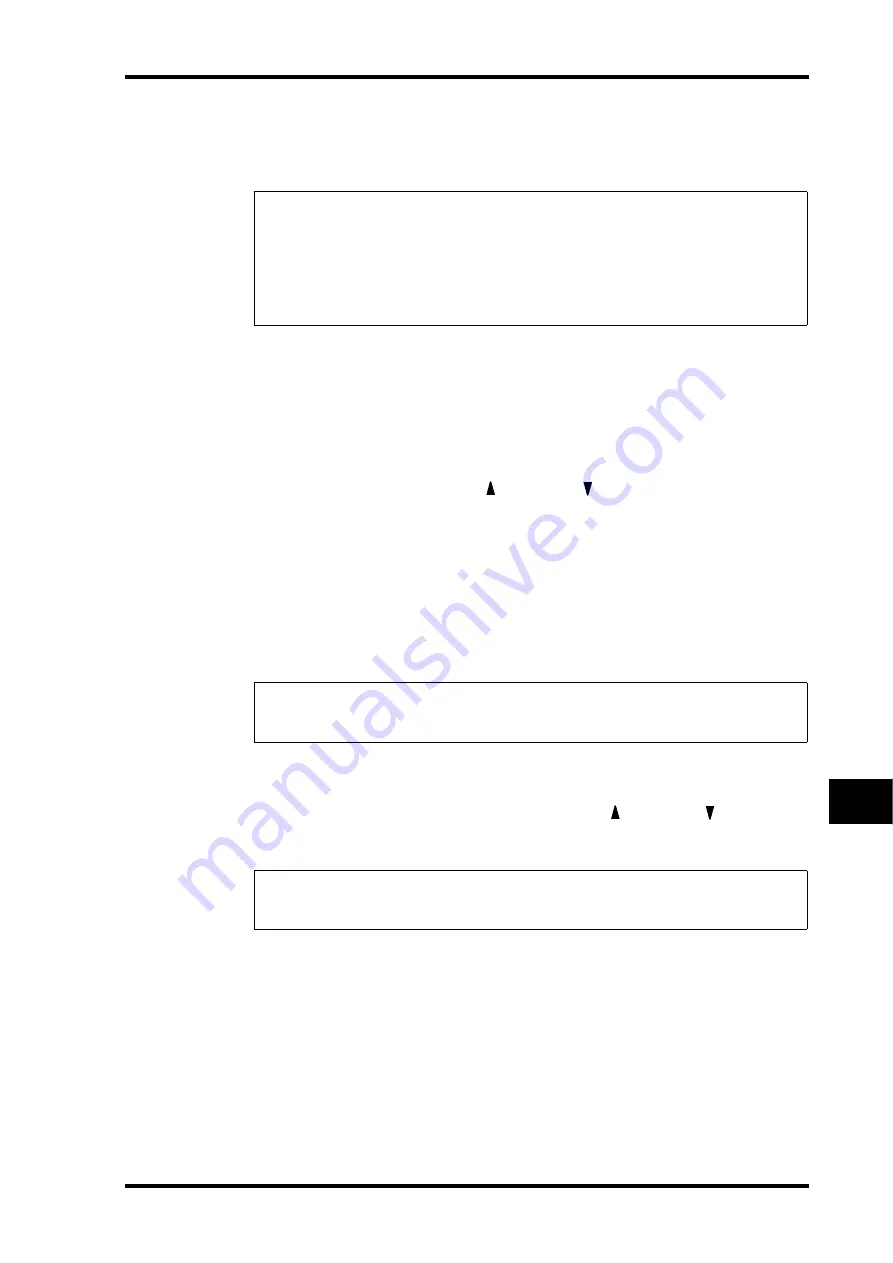
Storing and Recalling Scenes
167
01V96 Version 2—Owner’s Manual
Scene Memories
15
Storing and Recalling Scenes
You can store and recall Scenes by pressing the buttons on the top panel or using the dedi-
cated Scene memory page on the display.
Storing and Recalling Scenes Using the SCENE MEMORY
Buttons
You can use the SCENE MEMORY buttons to store and recall Scenes.
1 Adjust the mix parameters on the 01V96 to the conditions you wish to store
as a Scene.
2 Press the SCENE MEMORY Up [ ] or Down [ ] buttons to select a Scene
memory number.
If you select a Scene memory other than the currently-recalled Scene, its number flashes at
the to of the display.
Scene memories #U (“Ud”) and #0 (“00”) are special read-only memories, to which you
cannot store Scenes. Also, you cannot store Scenes to write-protected Scene memories (see
page 168).
3 Press the SCENE MEMORY [STORE] button.
The Title Edit window appears, which enables you to name the Scene to be stored.
4 Enter the title, move the cursor to the OK button, then press [ENTER].
The Title Edit window closes and the current Scene is stored to the selected Scene memory.
5 To recall a Scene, press the SCENE MEMORY Up [ ] or Down [ ] buttons to
select a Scene memory number, then press the SCENE MEMORY [RECALL]
button.
Note:
• When you store Scenes, make sure that there are no settings in the Edit Buffer that you do
not want to store. Make sure that no settings, especially faders, have been adjusted uninten-
tionally.
• If you are not sure of the Edit Buffer’s contents, recall the last Scene, make the adjustments
you want, then store the Scene. You may wish to store the current Scene to an unused Scene
memory, just in case.
Tip:
You can disable this window by turning the Store Confirmation parameter to Off on the
DIO/Setup | Prefer1 page (see page 230). In this case, the stored Scene will hve the same name
as the one recalled most-recently.
Tip:
If you turn the Recall Confirmation parameter to On on the DIO/Setup | Prefer1 page,
a Scene recall confirmation window for Scene recalls appears before the Scene is recalled (see
page 230).
Summary of Contents for O1V96
Page 1: ...E Owner s Manual Keep This Manual For Future Reference ...
Page 46: ...46 Chapter 4 Connections and Setup 01V96 Version 2 Owner s Manual ...
Page 96: ...96 Chapter 7 Input Channels 01V96 Version 2 Owner s Manual ...
Page 108: ...108 Chapter 8 Bus Outs 01V96 Version 2 Owner s Manual ...
Page 130: ...130 Chapter 10 Input Output Patching 01V96 Version 2 Owner s Manual ...
Page 148: ...148 Chapter 12 Surround Pan 01V96 Version 2 Owner s Manual ...
Page 164: ...164 Chapter 14 Internal Effects 01V96 Version 2 Owner s Manual ...
Page 188: ...188 Chapter 16 Libraries 01V96 Version 2 Owner s Manual ...
Page 228: ...228 Chapter 18 MIDI 01V96 Version 2 Owner s Manual ...
Page 325: ...01V96 Block Diagram ...
















































