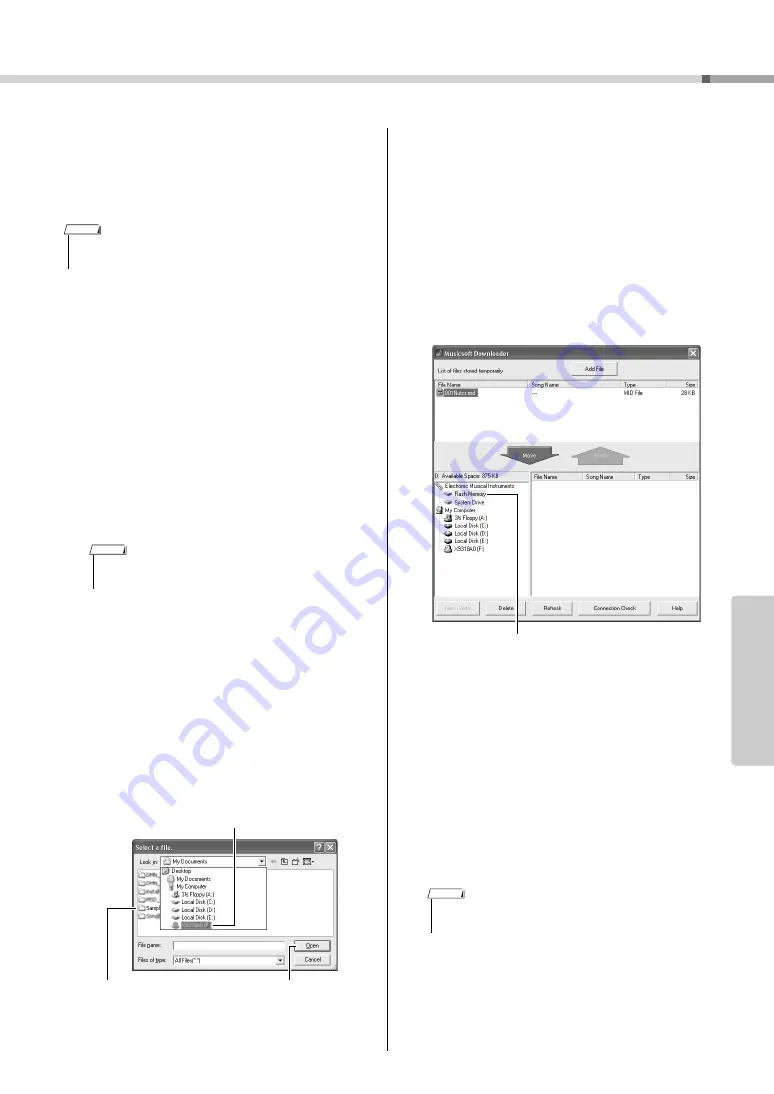
Connecting to a Computer
Owner’s Manual
87
Re
fe
re
n
c
e
Use Musicsoft Downloader To
Transfer Songs From the Accessory
CD-ROM To the Instrument’s flash
memory
1
Install the Musicsoft Downloader and
USB-MIDI driver to your computer, then
connect the computer and the instru-
ment (page 84).
2
Insert the included CD-ROM into the
CD-ROM drive.
3
Double-click the Musicsoft Downloader
shortcut icon that is created on the
desktop.
This will launch the Musicsoft Downloader appli-
cation and the main window will appear.
4
Click the “Add File” button and the Add
File window will appear.
5
Click the button to the right of “Look in”
and select the CD-ROM drive from the
drop-down menu that appears. Double-
click the “SampleData” Folder on the
window. Select the file from the “Song-
Data” Folder you want to transfer to the
instrument, and click “Open”.
At this point you can select a Style file on the
computer or CD-ROM and transfer it to the
instrument in the same way as a song file.
6
A copy of the selected MIDI song file
will appear in the “List of files stored
temporarily” at the top of the window.
The memory medium will also be displayed at the
bottom of the window to specify the destination
for the transfer. Click the “Electronic Musical
Instruments”, and then “Flash memory.”
7
After selecting the file in the “List of
files stored temporarily”, click the down-
ward [Move] button and a confirmation
message will appear. Click [OK] and the
song will be transferred from the “List
of files stored temporarily” to the instru-
ment’s memory.
8
Close the window to end the Musicsoft
Downloader.
• If a song or style is being played, stop playback before pro-
ceeding.
• The instrument cannot be operated while the Musicsoft
Downloader is running.
NOTE
NOTE
w
Double-click “SampleData”
Folder
“SongData” Folder,
and click a song file.
e
Click
“Open”
q
Click the CD-ROM drive
• End the Musicsoft Downloader to playback the file trans-
ferred from your computer.
q
Click the “Electronic Musical Instru-
ments”, and then “Flash Memory”
NOTE
Summary of Contents for NP-V80
Page 1: ...Setting Up Reference Appendix Quick Guide EN Owner s Manual ...
Page 101: ...Owner s Manual 101 ...
Page 102: ...Owner s Manual 102 ...






























