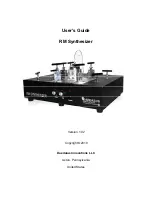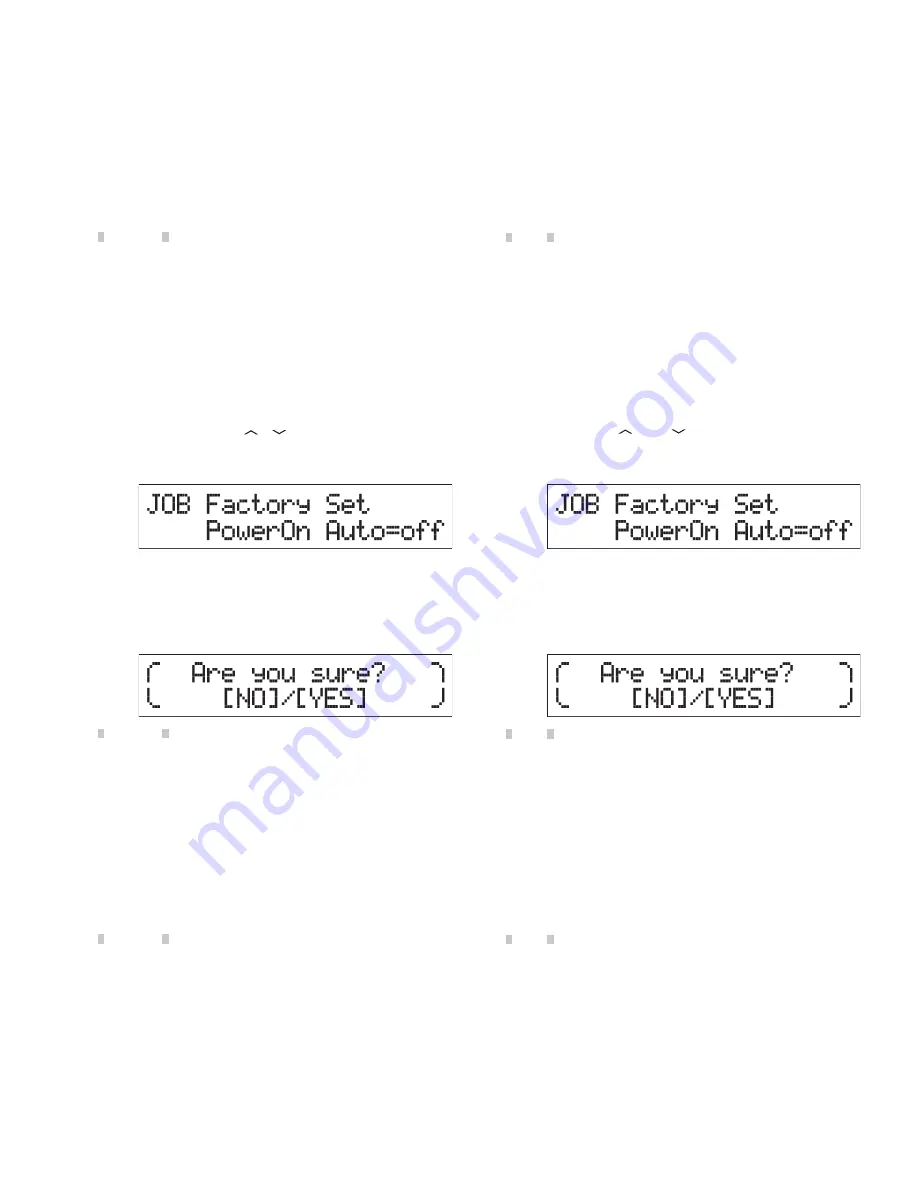
The original factory settings of this synthesizer’s User Memory
can be restored as described here. The Performances, User Voices,
and Utility settings of the User Memory will be reset to the initial
factory settings. This operation is especially handy when you’ve
unintentionally deleted or overwritten the Performances or Utility
settings.
NOTICE
When the factory settings are restored, all the Performance,
User Voice, and system settings in the Utility display you
created will be erased. Make sure you are not overwriting
any important data. Be sure to save all important data to your
USB flash memory before executing this procedure.
(Refer to page 46)
1
Press [UTILITY], then press [JOB].
The Utility Job Select display is called up.
2
Use the Cursor [ ]/[ ] buttons to select the
“02:FactrySet,” then press [ENTER].
The Factory Set display is called up.
3 Press
[ENTER].
The display prompts you for confirmation. To cancel this
operation, press [DEC/NO] here. In this case, in order to
return to the top display, press [EXIT] repeatedly if necessary
after canceling.
NOTICE
When setting the “Power On Auto” to on and executing Factory
Set, the Factory Set operation will automatically be executed
each time you turn the power on. Keep in mind that this
also means that your original data in the User Memory will
be erased each time you turn on the power. Therefore, the
parameter normally is set to off. If you set it to off and execute
Factory Set, the Factory Set operation will not be executed
when turning the power on the next time.
4 Press
[INC/YES].
The Factory Set operation is executed.
NOTICE
For Factory Set operations that take longer to process, you
will see a message during processing. While such a message
is shown on the display, do not turn off the power. Turning the
power off in this state results in loss of all user data and may
cause the system to freeze (due to corruption of data in the
User Memory). This could also result in the instrument not
being able to start up properly, even when turning the power
on next time.
5
Press [EXIT] several times to return to the top
display.
■
FACTORY SET
(ファクトリーセット)
MX49/MX61 には、ユーザーメモリーを初期化して工場出荷
時の状態に戻すファクトリーセットという機能があります。
これにより、ユーザーメモリー上にあるパフォーマンスや
ユーザーボイス、ユーティリティー設定が工場出荷状態に戻
ります。ユーザーメモリー上にはじめから設定が用意されて
いるパフォーマンスやユーティリティー設定を誤って書き換
えてしまった場合などに利用すると便利です。
注記
ファクトリーセットを実行すると、現在のユーザーメモリー
上のパフォーマンスやユーザーボイス、ユーティリティー設
定の内容が、すべて工場出荷時の設定に書き換えられてしま
います。大切なデータは、あらかじめ USB フラッシュメモ
リーなどに保存されることをおすすめします。
(46 ページ参照)
1 [UTILITY]ボタンを押してから、[JOB]ボタン
を押します。
ユーティリティージョブセレクト画面が表示されます。
2
カ ー ソ ル[
]/[
] ボ タ ン を 押 し て、「02:
FactrySet」を選択し、
[ENTER]ボタンを押します。
ファクトリーセット画面が表示されます。
3 [ENTER]ボタンを押します。
実行を確認する画面が表示されます。実行をやめたい
場合は、
[DEC/NO]ボタンを押します。さらに[EXIT]
ボタンを何度か押すと、トップ画面に戻ります。
注記
「PowerOn Auto」を「on」にしてファクトリーセットを実行
すると、電源を入れ直すたび、自動的にファクトリーセット
を実行するように設定されます。必要なデータが失われてし
まう可能性があるため、通常は「off」に設定しておいてくだ
さい。自動的にファクトリーセットを実行しない設定に戻す
には、「off」に設定した状態でファクトリーセットを実行し
ます。ファクトリーセットを実行すると、自動的に設定が保
存されます。
4 [INC/YES]ボタンを押します。
ファクトリーセットが実行されます。
注記
ファクトリーセットの実行中(メッセージが表示されている
間)は、絶対に電源を切らないでください。ユーザーメモリー
上のデータが失われたりシステムデータが壊れたりして、次
に電源を入れたときに正常に起動しなくなるおそれがありま
す。
5 [EXIT]ボタンを何度か押して、トップ画面に戻
ります。
47
MX61/MX49