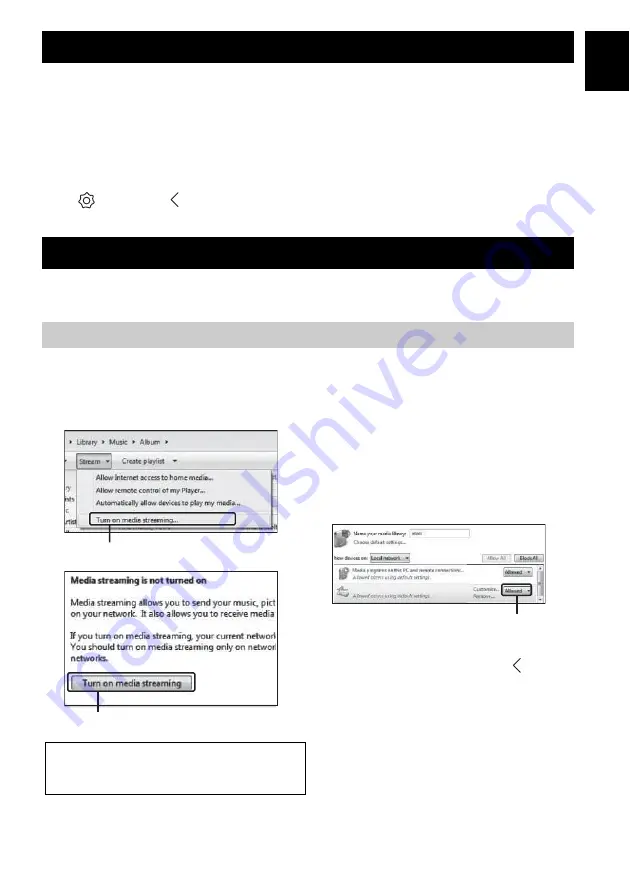
9
En
En
LISTENING TO THE MUSIC
You can listen to world-wide radio stations via Internet. After connecting the unit to the network, use the MusicCast
CONTROLLER app (
P.7) to play the radio.
y
You can use the advanced feature of vTuner (such as adding a new station to the list) by accessing the following website with
the web browser on your PC.
http://yradio.vtuner.com/
- Before registering the Internet radio station, play any Internet radio station with this unit.
- To create a necessary account for registration, you need the vTuner ID of this unit and your e-mail address. You can check the
vTuner ID on “Information” in the MusicCast CONTROLLER app. (
P.7)
Select
(Settings), then “ Room name*/Information,” and check the vTuner ID.
*You can register any name for the Room name.
This unit allows you to play back music files such as MP3, WMA, or FLAC (lossless audio data compression format) files
stored in the computer (server) connected to the network or NAS.
To play back music files in your computer with this unit, you need to make the media sharing setting between the unit and
computer (Windows Media Player 11 or later). The following instructions use Windows Media Player 12 in Windows 7 as an
example.
■
For Windows Media Player 12
LISTENING TO THE INTERNET RADIO
LISTENING TO THE SONGS IN THE COMPUTER AND NAS
Setting the media sharing of music files
A
Start Windows Media Player 12 on your PC.
B
Select “Stream”, then “Turn on media
streaming.”
The control panel window of your PC is shown.
C
Click “Turn on media streaming.”
D
Select “Allowed” from the drop-down list
next to “WX-030.”
y
The names on the list are device names (Room
names). You can set Room names on “ Room
name/Information” in the MusicCast
CONTROLLER app (
P.7). If the Room name
is not set, the Room name is “WX-030 ***.” (***
is an arbitrary number.)
E
Click “OK” to exit.
y
For details on media sharing settings, refer to Windows
Media Player help.
2
Turn on media streaming...
3
Turn on media streaming
Only setting the media sharing is explained in this section.
After setting, operate Windows Media Player with your
PC as usual to play back.
4
WX-030
Allowed
Summary of Contents for MusicCast WX-030BL
Page 178: ......



























