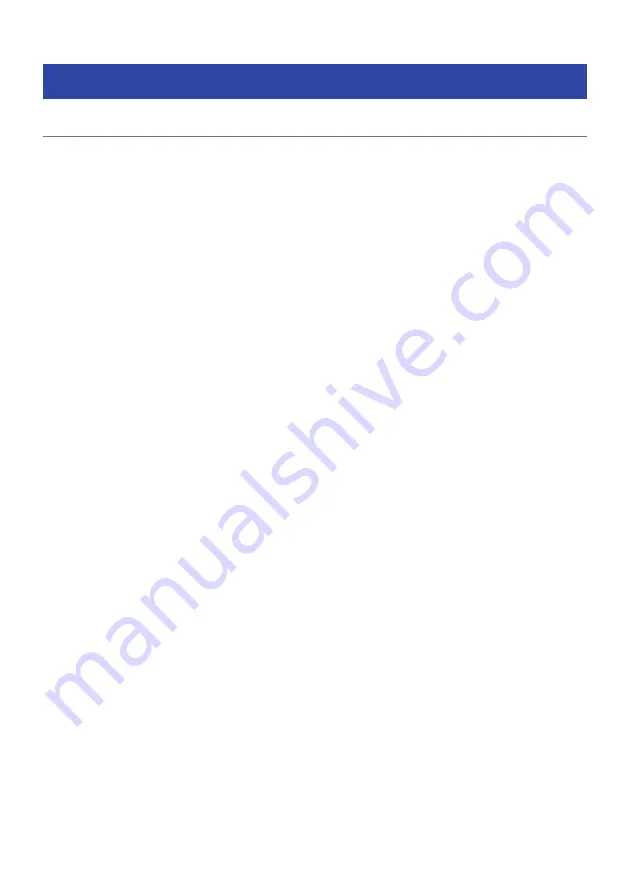
Listening to music streaming services
Listening to a music streaming service
You can enjoy the music content delivered from streaming services.
For details on supported music streaming services, refer to products information of the Yamaha website or
the MusicCast CONTROLLER app.
Additional information of music streaming services is also carried in the following website.
https://manual.yamaha.com/av/mc/ss/
NOTE
(
You need a pay application in some streaming services. For details, refer to the service provider’s website.
(
Service may change or be discontinued without notice. We ask for your understanding in advance that Yamaha Corporation would
not bear any liability for it.
Related links
(
“Checking the network information of the unit” (p.250)
(
“Adding the unit to the MusicCast network” (p.91)
151
PLAYBACK > Listening to music streaming services
Summary of Contents for MusicCast AVENTAGE RX-A4A
Page 1: ...AV Receiver User Guide EN ...
















































