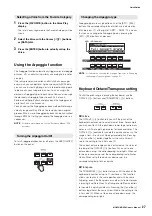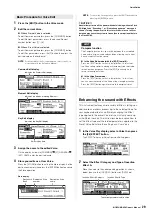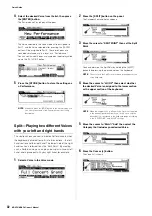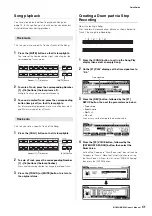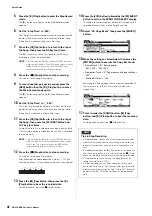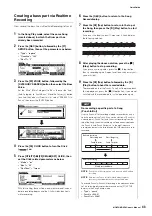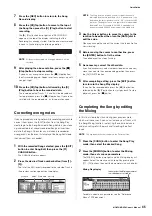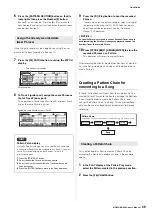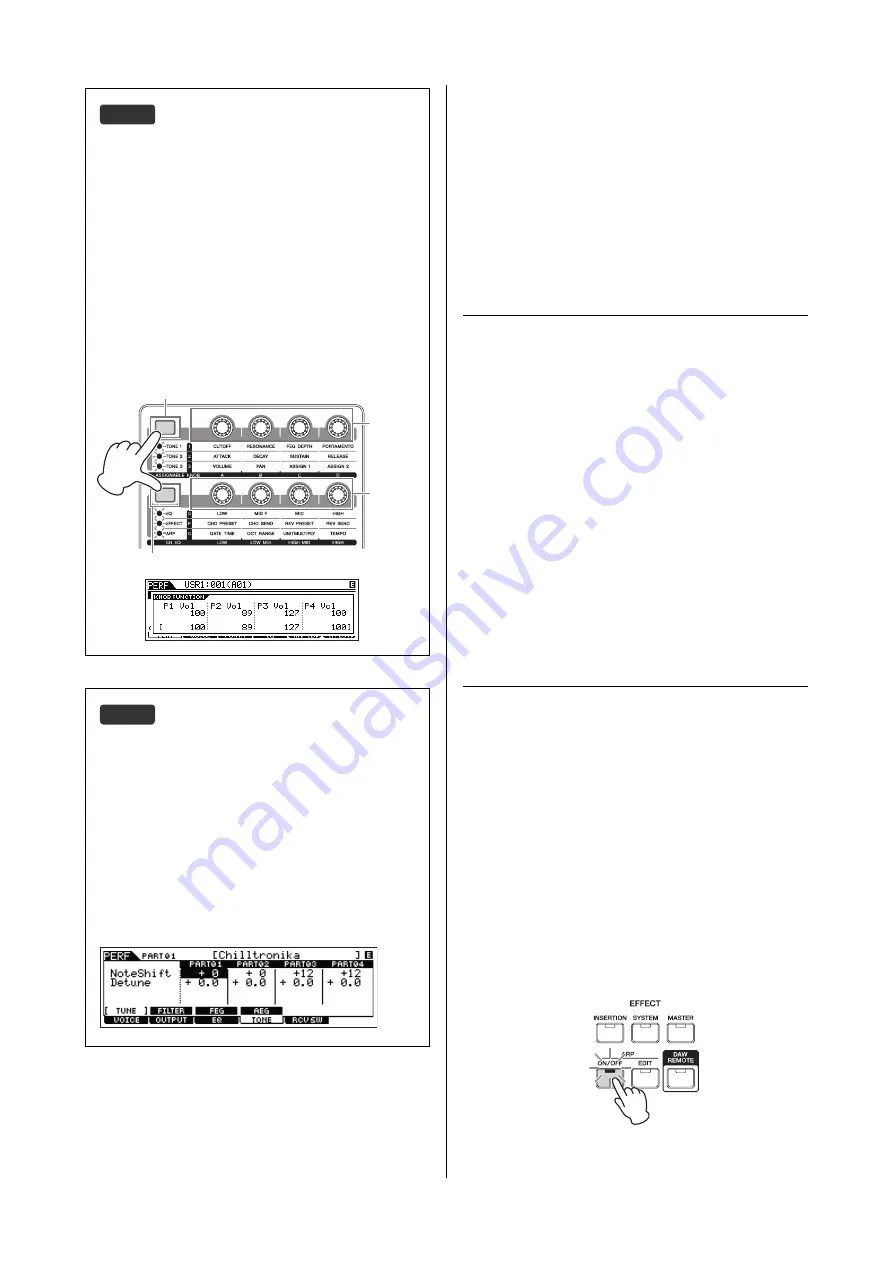
MOXF6/MOXF8 Owner’s Manual
Quick Guide
36
Recording in the
Performance mode
While experimenting and playing around with Arpeggios in
the Performance mode, you may find some rhythm patterns
and phrases that you like, and you may want to store them
for future recall. The best and easiest way to capture these is
to record your keyboard playing to a Song or Pattern.
Song and Pattern
Songs and Patterns are MIDI sequence data consisting of
up to 16 Tracks.
I
Song
A Song on this instrument is effectively the same as a song
on a MIDI sequencer, and playback automatically stops at
the end of the recorded data.
I
Pattern
In this instrument, the term “Pattern” refers to a relatively
short musical or rhythmic phrase — 1 to 256 measures —
which is used for looped playback. Therefore, once Pattern
playback starts, it continues until you press the [
J
] (Stop)
button.
Recording the melody and
Arpeggio playback to the Song
When a Song is selected as the destination of Performance
recording, you can record your keyboard playing with the
Arpeggio without having to worry about measure limits or
running out of recording space. It is a good idea, for example,
to record your keyboard playing, freely calling up various
Arpeggio types, then editing the Song later as necessary.
You may even want to keep the recorder ‘running’ as you
improvise, then listen back later and pick out the best parts
to create your final Song. Try recording as shown in the
instructions below.
1
In the Performance Play mode, select a Performance
for recording.
2
Press the ARP [ON/OFF] button so that the lamp
lights.
HINT
You can use the following operation to adjust the volume and
pan settings of Parts 1 – 4:
1
Press the Knob Function 1 button (at the left of Knobs 1
– 4) and Knob Function 2 button (at the left of Knobs 5 –
8) simultaneously.
The six lamps light and the KNOB FUNCTION pop-up
window will appear.
2
Turn the desired Knob to adjust the setting.
Turning one of Knobs 1 – 4 changes the volume of Parts 1 –
4, respectively.
Turning one of Knobs 5 – 8 changes the pan of Parts 1 – 4,
respectively.
3
After completing editing, press the [EXIT] button to
return to the Performance Play display.
HINT
You can use the following operation to adjust the pitch of Parts
1 – 4:
1
Press the [EDIT] button in the Performance mode.
2
Press the Number [1] – [4] button corresponding to the
Part you wish to edit.
3
Press the [F4] TONE button.
4
Press the [SF1] TUNE button.
5
Change the NoteShift value to adjust the pitch.
6
After completing editing, press the [EXIT] button to
return to the Performance Play display.
Volume for
Parts
1 – 4
Knob Function 1 button
Knob Function 2 button
Pan for
Parts
1 – 4
Knob 1
Knob 2
Knob 3
Knob 4
Knob 5
Knob 6
Knob 7
Knob 8
Summary of Contents for MOXF6
Page 1: ...Owner s Manual EN...
Page 76: ...76 MOXF6 MOXF8 Owner s Manual Memo...
Page 77: ...MOXF6 MOXF8 Owner s Manual 77 Memo...
Page 78: ......