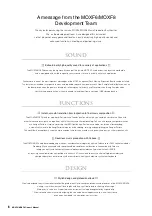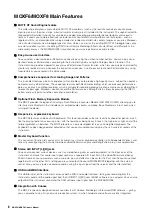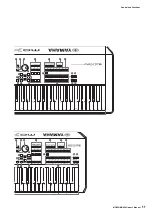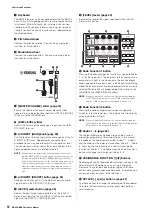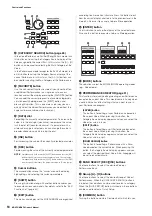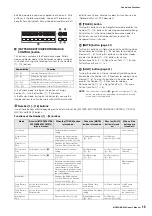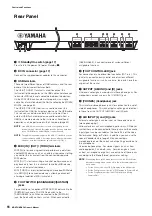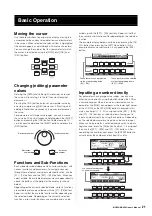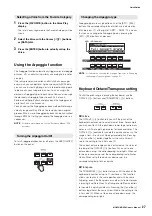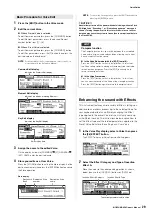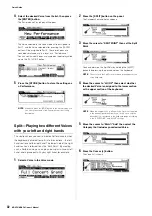MOXF6/MOXF8 Owner’s Manual
Setting Up
20
Resetting User Memory to
the initial factory settings
The original factory settings of this synthesizer’s User
Memory can be restored as follows.
NOTICE
When the factory settings are restored, all the Voice, Performance,
Song, Pattern, and system settings in the Utility mode you created will
be erased. Make sure you are not overwriting any important data. Be
sure to save all important data to your USB flash memory device
before executing this procedure (page 60).
1
Press the [UTILITY] button then the [JOB] button to
call up the Factory Set display.
2
Press the [ENTER] button.
The display prompts you for confirmation. To cancel this
operation, press the [EXIT] button here.
NOTICE
When entering a checkmark to the box of Power On Auto Factory Set
and executing Factory Set, the Factory Set operation will
automatically be executed each time you turn the power on. Keep in
mind that this also means that your original data in Flash ROM will be
erased each time you turn on the power. Therefore, the checkmark of
this box should normally be removed. If you remove the checkmark of
this box and execute Factory Set, the Factory Set operation will not
be executed when turning the power on the next time.
3
Press the [ENTER] button to execute Factory Set.
After Factory Set has been completed, a “Completed”
message appears and operation returns to the original
display.
NOTICE
For Factory Set operations that take longer to process, you will see
the message “Now executing Factory Set…” during processing.
While such a message is shown on the display, never attempt to turn
off the power. Turning the power off in this state results in loss of all
user data and may cause the system to freeze (due to corruption of
data in the Flash ROM). This means that this synthesizer may not be
able to start up properly, even when turning the power on next time.
Summary of Contents for MOXF6
Page 1: ...Owner s Manual EN...
Page 76: ...76 MOXF6 MOXF8 Owner s Manual Memo...
Page 77: ...MOXF6 MOXF8 Owner s Manual 77 Memo...
Page 78: ......