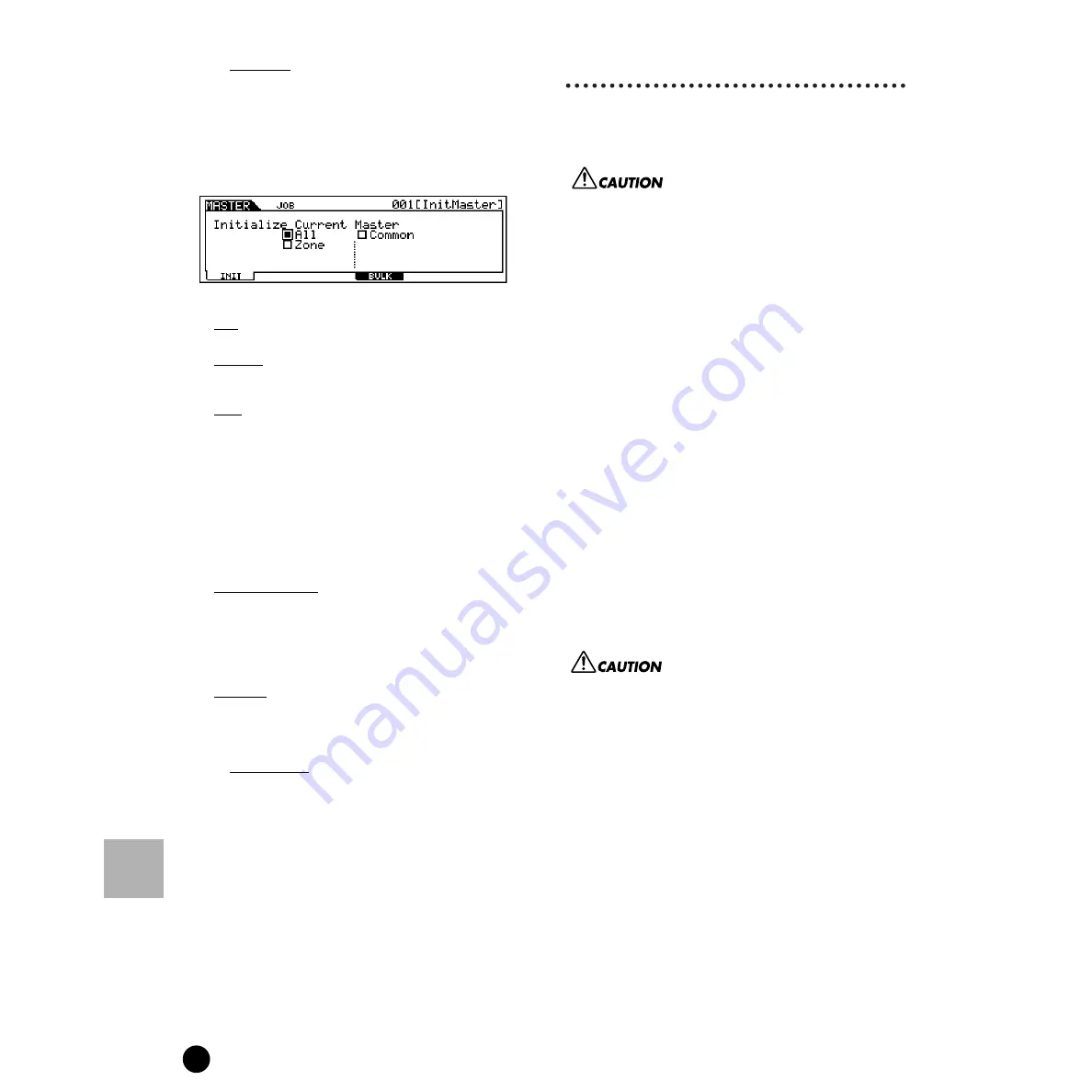
274
MOTIF Reference
Master Store mode
Reference
Master mode
●
[F1] Initialize
This function lets you reset (initialize) all Master
parameters to their default settings. It also allows
you to selectively initialize certain parameters, such
as Common settings, settings for each zone, and so
on — very useful when creating a completely new
Master from scratch.
❏
Parameter Type (for Initializing)
ALL
All settings for the selected Master are initialized.
Common
Common parameter settings for the selected Master are
initialized.
Zone
You can initialize the zone setting to one of the following
three types.
• Split . . . . . . . . . page 57
• 4 Zones . . . . . . page 57
• Layer . . . . . . . . page 57
❏
Parameters available when the Type parameter to
be Initialized is set to Split or Layer.
UpperCh, LowerCh
When the Parameter Type above is set to “Zone - Split,”
you can set separate MIDI transmit channels for the upper
and lower keyboard sections (right of Split Point and left of
Split Point, respectively).When the Parameter Type above
is set to “Zone - Layer,” you can set separate MIDI
transmit channels for two layers.
SplitPoint
This is available when the Type of parameter to be
Initialized is set to Split. The range is C - 2~G8.
●
[F4] Bulk Dump
This function lets you send all your edited
parameter settings for the currently selected Master
to a computer or another MIDI device for data
archiving.
n
You must set the correct MIDI Device Number in
order to execute a Bulk Dump. For details, see
page 258.
Master Store mode
This function lets you store your edited performance to
User memory.
When you execute this, the settings for the destination
memory will be overwritten. Important data should always
be backed up to computer, a separate memory card or SCSI
storage device.
◆
Basic Procedure
1
After editing the Master, press the [STORE]
button to enter the Master Store mode.
2
Select the destination Master memory (number).
3
Press the [ENTER] button. (The display prompts
you for confirmation.)
4
To execute the Store operation, press the [INC/
YES] button. After the Master has been stored,
a “Completed” message appears and operation
returns to the original display.
n
To cancel the Store operation, press the [DEC/NO]
button.
For Store operations that take longer to process, you will
see the message “Executing…” during processing. If you
switch off the power of the MOTIF while this message is
displayed, you risk corrupting your data.
Summary of Contents for MOTIF6 Voice Editor
Page 1: ...06E0 ...
Page 300: ...202MWAP15 2 06E0 ...














































