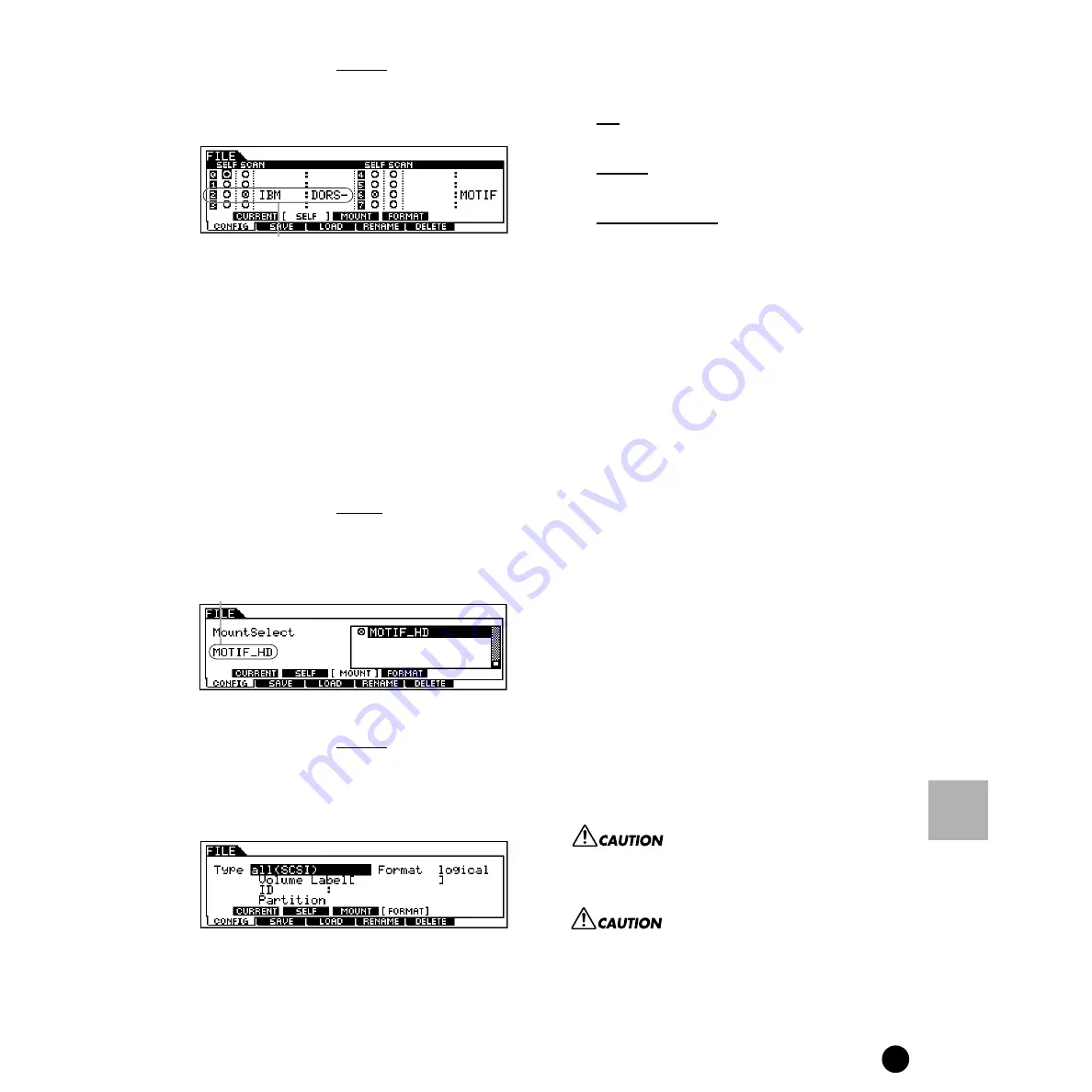
265
MOTIF Reference
File mode
Reference
File mode
●
[F1]-[SF2] CONFIG SCSI ID
From this display you can specify the ID number for
all the devices in the SCSI chain, including the host
(the MOTIF itself).
• SELF
Determines the ID number (0 - 7) for the MOTIF, as the
SCSI host. If you change this setting, you’ll need to turn
the power off and on again for the new setting to take
effect.
• SCAN
This control lets you mount each device in the SCSI chain,
making sure that the MOTIF properly recognizes it. Move
the cursor to the appropriate SCAN circle in the display,
and press the [INC/YES] button to mark the circle and
mount the corresponding device.
●
[F1]-[SF3] CONFIG Mount
From this display you can select specific partitions
for saving/loading data, within the device mounted
in the SCSI ID display (above).
●
[F1]-[SF4] CONFIG Format
Before you can use a new Memory Card/SCSI
device with the MOTIF, you will need to format it.
Use this operation to format the memory card or
SCSI device and assign a Volume Label to it.
• Type
Determines the type of the device to be formatted.
❏
Settings
See below.
card
When this is set, the Memory card inserted to the Card slot
is formatted.
all (SCSI)
When this is set, all the SCSI devices connected to the
MOTIF are formatted.
partition 1 ~ 4 (SCSI)
When this is set, one partition (specified at the bottom of
the display) of the SCSI device connected to the MOTIF is
formatted.
• Format
This parameter is available when the Type is set to “all
(SCSI).” A hard disk (or any similar storage media) must
be physically formatted before it can be logically
formatted. Physical formatting (also called “low-level”
formatting) arranges the disk into physical elements such
as tracks and sectors.
Physical formatting is usually done by the manufacturer;
you may not need to do it yourself. Logical formatting
places a file system on the disk, allowing the MOTIF to
access the disk.
You’ll need to logically format any media you use before
you can use it with the MOTIF.
❏
Settings
physical, logical
• Volume Label
Names the Volume Label. Refer to “Basic Operation” for
instructions on naming on page 73.
n
Make sure to enter the Volume Label. An error
message appears if you press the [ENTER] button
without entering the Volume Label.
1
After setting the relevant parameters above, press
the [ENTER] button. (The display prompts you
for confirmation.)
2
After formatting has been completed, a
“Completed” message appears and operation
returns to the original display.
n
To cancel the Format operation, press the
[DEC/NO] button.
While formatting is in progress, never eject the Memory
card or turn off the power to the MOTIF.
If data is already saved on the memory card/SCSI device,
be careful not to format it. If you format the memory card/
SCSI device, all the previously recorded data will be
deleted.
The SCSI devices connected to and in use by
the MOTIF are shown at the corresponding ID
numbers, set on the devices themselves.
Volume label of the selected partition
Summary of Contents for MOTIF6 Voice Editor
Page 1: ...06E0 ...
Page 300: ...202MWAP15 2 06E0 ...






























