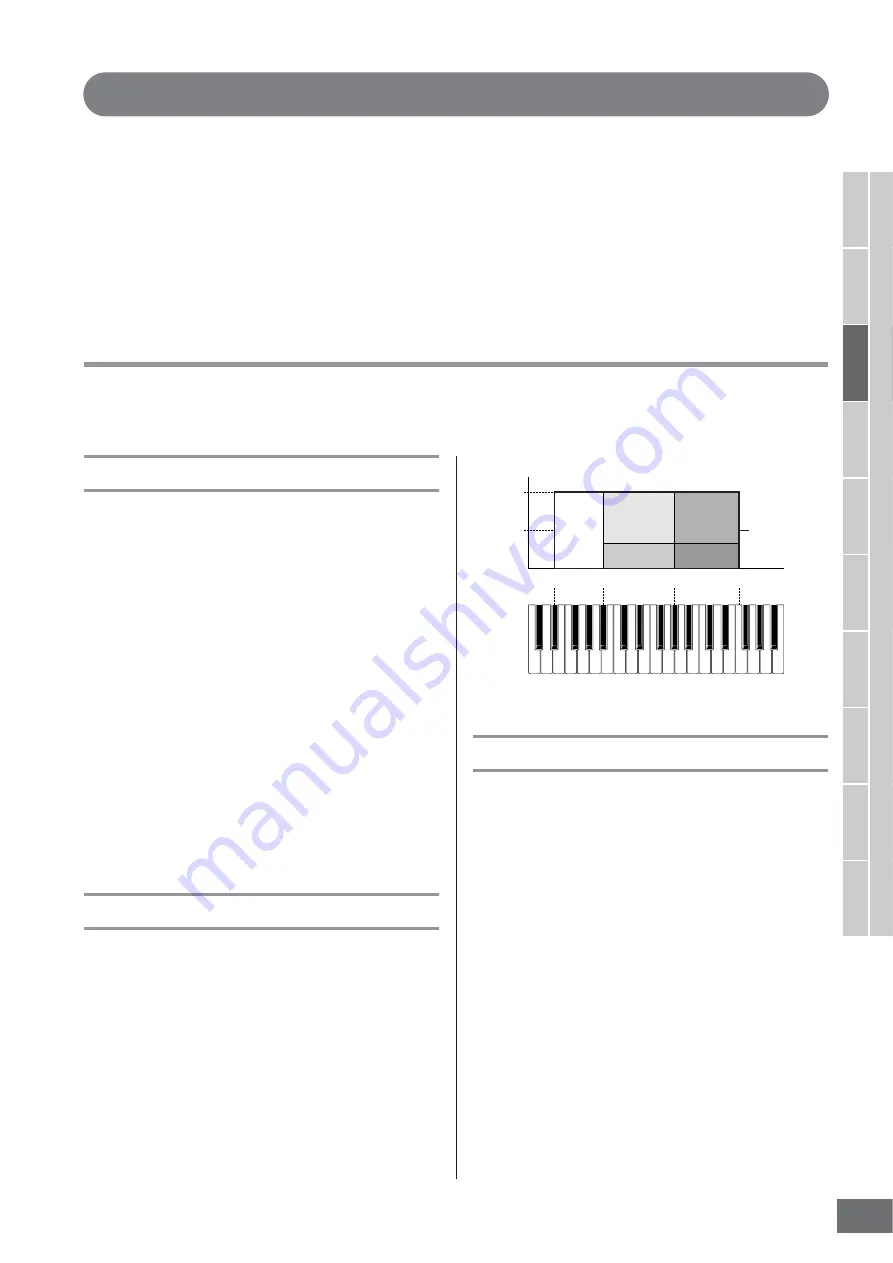
V
oice mode
Song mode
P
attern mode
Mixing mode
Master mode
Utility mode
File mode
P
erf
ormance
mode
Sampling
mode 1
Sampling
mode 2
Ref
erence
MOTIF XS Owner’s Manual
161
Creating a Voice/Performance by Using the Sampling Function
The MOTIF XS has a powerful Sampling function that lets you record audio signals—such as vocals from a microphone or
electric guitar—and integrate the resulting Samples with the Voices and Performances of the instrument. When you enter the
Sampling mode from the Voice mode or Performance mode, you can create your own original Samples, edit them, assign
them to a Waveform, and then assign the original Waveform to a User Voice or Performance.
This section covers the Sampling functions when entering the Sampling mode by pressing the [INTEGRATED SAMPLING]
button in the Voice mode or the Performance mode.
n
You can also enter the Sampling mode by pressing the [INTEGRATED SAMPLING] button in the Song mode or the Pattern mode. Keep in
mind that the Sampling functions differ depending on from which mode the Sampling mode is called up, the Voice/Performance mode or the
Song/Pattern mode. See page 242 for instructions on using the Sampling function in the Song mode/Pattern mode.
The Sampling mode structure
In this section, you’ll learn about the structure and organization of Samples, Key Banks and Waveforms, as well as their
relationship to Voices and Performances.
Sample
A Sample is digital audio data, made by directly recording
a signal, such as that of vocals or electric guitar, to the
MOTIF XS. Throughout this manual, the words “Sample”
and “Wave” are sometimes used interchangeably;
however, you should be careful to distinguish between
“Wave” (raw audio data) and “Waveform” (collected audio
data used to make up a Voice).
Samples can be obtained into the instrument via the
following methods: Recording audio signal in the Sampling
mode, loading a WAV file or AIFF file from the USB storage
device connected to the MOTIF XS in the File mode, and
loading a WAV file or AIFF file from the hard disk connected
to the network to which the MOTIF XS is connected.
Because the obtained Sample data will be lost by turning
the power off, Samples residing in the MOTIF XS internal
memory should be saved as digital data (in WAV or AIFF
format) to a USB storage device or to a computer
connected via network to the MOTIF XS.
Sample, Key Bank and Waveform
Samples are assigned and stored to Waveforms on the
MOTIF XS. Before you can actually record a Sample or
load a Sample from a USB storage device, you’ll need to
specify a Waveform number as a destination. This
Waveform then serves as the “container” for the Sample.
Each of the Waveforms can contain multiple Samples. To
assign these Samples to a different space or container, you
can set the key range and velocity range for each Sample.
With this setting, the different Sample is played back
depending on the pressed note and its velocity. The note
range and velocity range to which each of the Samples is
assigned is called the Key Bank.
Voices and Waveform
You can play the Waveform by assigning it to a Voice then
playing the keyboard with that Voice. You can assign the
Waveform to an Element of the Voice in the Voice Element
Edit mode (page 112). The Voice Edit mode lets you assign
the Waveform you’ve created with the Sampling function to
the edited Element, just as you would any of the 2670
preset Waveforms included on the instrument.
n
Keep in mind that you can assign the User Voices created in
the Sampling mode entered from the Voice/Performance mode
to Mixing parts of the Song/Pattern. You can also assign the
Waveforms created in the Sampling mode entered from the
Song/Pattern mode to Elements of the Voice in the Voice Edit
mode.
40
127
D
#
2
A
#
2
G
#
2
F4
Velocity
Waveform
Sample 1
(Key Bank)
Sample 2
(Key Bank)
Sample 4
(Key Bank)
Sample 3
(Key Bank)
Sample 5
(Key Bank)
Waveform
Key Number
(Note Number)
Summary of Contents for MOTIF XS6
Page 1: ......






























