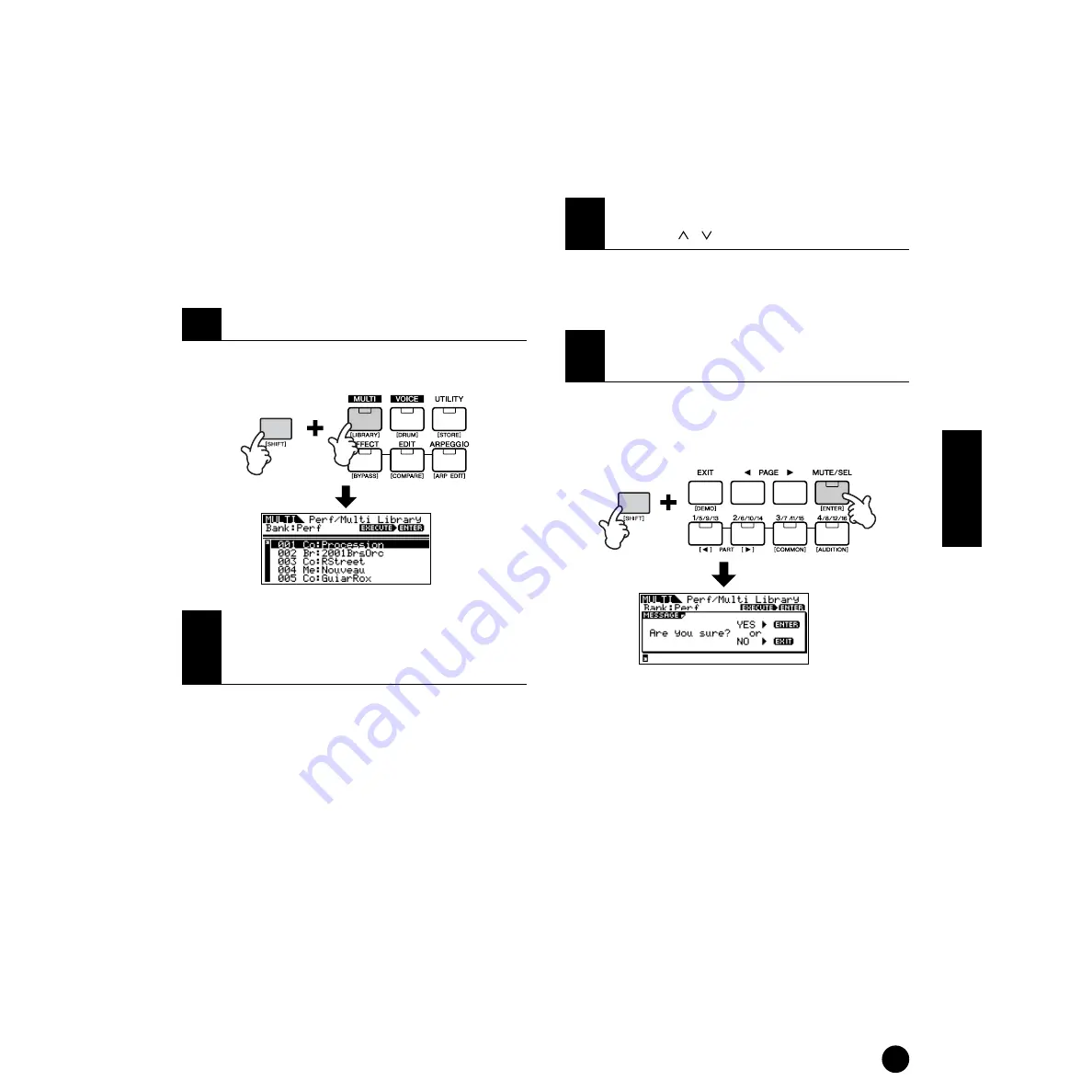
47
Quick Guide
Using the Multi Mode
Multi Library
There are 124 preset multis in the Multi Library
divided into two banks. In one bank, Parts of the
Multis have the same Receive channel and can be
played by layered voices from a connected keyboard. In
the other bank, each Part has been set for optimum use
as a multi-part, ensemble performance. When you
want to create a new Multi, just select a Multi from the
Multi Library and customize it as needed.
n
For information on the Multi Library, refer to the
separate Data List.
Here we’ll show how to use the Multi Library.
Simultaneously hold down the [SHIFT] button and
press the [LIBRARY] button to enter the Multi Library.
The Perf (Performance) bank and Multi bank are
available.
• Perf (Performance) bank
The Multis in this bank are convenient for playing
layered voices with a connected keyboard, since all
Parts of the Multi (up to four) are assigned the same
receive channel.
n
MIDI Receive Channel is set with the “BasicRcvCh”
parameter (Ref. #152) in the Utility mode.
n
The Receive Channels for Parts 5 to 16 are set to off
automatically. If you want to use Parts 5 - 16, make sure
to set appropriate receive channel with the “RcvCh”
parameter (Ref. #32) in the Multi Part Edit mode.
n
When you play the Performance with the connected
keyboard, the volume is controlled in two ways.
Reception of MIDI Main Volume messages (Control #7,
page 78) sets the volume of all Parts to the same value,
and reception of MIDI Expression messages (Control
#11, page 78) independently adjusts the volume of each
Part while maintaining the overall Part balance.
• Multi bank
Multis in this bank are designed for use with an
external sequencer in playing back song data. The
Parts of the Multi in this bank are assigned to different
MIDI Receive Channels.
n
For details about MIDI Channel, refer to page 77.
n
If a Note On message is received from a connected
keyboard or sequencer, you can hear the selected Multi.
Simultaneously hold down the [SHIFT] button and
press the [ENTER] button. A confirmation message
appears, prompting you to execute the copy operation
or cancel it.
Simultaneously hold down the [SHIFT] button and
press the [ENTER] button again to execute the
operation. (A “Completed” message appears when
finished.)
1
Enter the Multi Library.
2
Select the desired Multi with the
BANK [
E
][
F
] buttons in the
Multi Library.
3
Select the desired Multi with the
cursor [ ][ ] buttons.
4
Copy the selected Multi to the edit
buffer.
Summary of Contents for MOTIF-RACK
Page 1: ...TONE GENERATOR ...






























