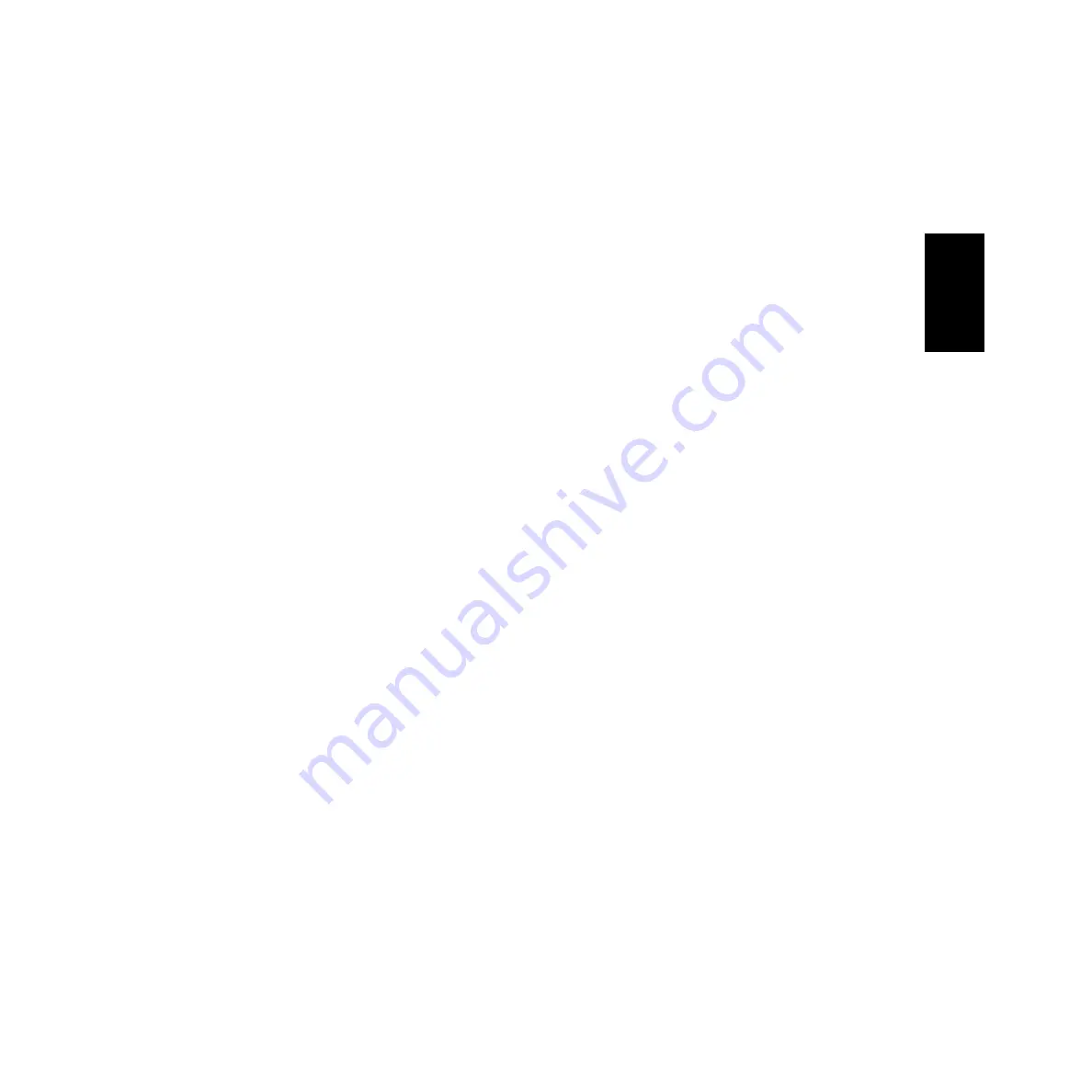
9
Minimum System Requirements
The system requirements below may differ slightly depending on the particular operating system.
•
Voice Editor for MOTIF6/MOTIF7/MOTIF8
OS:
Mac OS 8.6 through OS 9.22 (Mac OS X is not supported)
Computer:
A Macintosh computer with a PowerPC or later CPU
Available Memory:
16 MB or more
Hard Disk:
40 MB or more
Display:
800 x 600, 32,000 colors or more
•
File Utility
OS:
Mac OS 8.0 through OS 9.22 (Mac OS X is not supported)
Computer:
A Macintosh computer with a PowerPC or later CPU
Available Memory:
6 MB or more
Hard Disk:
4 MB or more (except for OMS)
Display:
640 x 480, 256 colors or more
Other:
OMS 2.3.8 (included in the CD-ROM in the package)
•
TWE V2.3
OS:
Mac OS 7.6.1 through OS 9.22 (Mac OS X is not supported)
Computer:
A Macintosh computer with a PowerPC or later CPU
Available Memory:
8 MB or more
Hard Disk:
Average access time 30 ms or less
Display:
640 x 400, 256 colors or more
•
USB MIDI Driver
OS:
Mac OS 8.5 through OS 9.22 (Mac OS X is not supported)
Computer:
A Macintosh computer with a USB connector and a PowerPC or later CPU
Memory:
64 MB or more (128 MB or more is recommended)
n
Turn off virtual memory.
Hard disk:
2 MB or more
Other:
OMS 2.3.8 (included in the CD-ROM in the package)
Software Installation
• • • • • • • • • • • • • • • • • • • • • • • • • • • • • • • • • • • • • • • • • • • • • • • • • • • • • • • • • • •
Acrobat Reader
In order to view the electronic (PDF) manuals included with each application,
you’ll need to install Acrobat Reader.
1
Double-click on the “ACROBAT” folder.
Three different language folders will be displayed: English, German and
French.
2
Select the language you want to use and double-click on its folder.
“Reader Installer” will be displayed.
The Installer name may differ depending on the language you select.
3
Double-click on the “Reader Installer.”
Acrobat Reader Setup Dialog will be displayed.
4
Execute the installation by following the directions appearing on the screen.
After installation is complete, the Acrobat folder appears on your computer
(in Hard Disk, as the default).
For information on using the Acrobat Reader, refer to the Reader Guide in
the Help menu.
• • • • • • • • • • • • • • • • • • • • • • • • • • • • • • • • • • • • • • • • • • • • • • • • • • • • • • • • • • •
Open Music System (OMS) 2.3.8
OMS allows you to use several MIDI applications on the Mac OS at the same
time.
1
Double-click on the “OMS” folder (English version only).
“Install OMS 2.3.8” will be displayed.
2
Double-click on “Install OMS 2.3.8.”
OMS Setup Dialog will be displayed.
3
Execute the installation by following the on-screen directions.
After the installation, select “Restart.”
n
After the installation is complete, you may possibly encounter an error message
warning that the installer did not close. In this case, go to the “File” menu and select
“Quit” to close the installer. Then reboot the computer.
After restarting the Macintosh, you will find the “Opcode”/“OMS
Applications” folder on your computer (Hard Disk, as the default).
4
Copy the “OMS_2.3_Mac.pdf” in the CD-ROM to the “OMS Applications”
folder (drag-and-drop it to the folder).
Refer to the “OMS_2.3_Mac.pdf” (English version only) how to use the
application.
5
Copy the “OMS Setup for YAMAHA” in the CD-ROM to the “OMS
Applications” folder (drag-and-drop it to the folder).
In the “OMS Setup for YAMAHA” folder you will find the OMS Setup files
for the Yamaha tone generators, which can be used as templates.
English
Summary of Contents for MOTIF 6
Page 43: ......



































