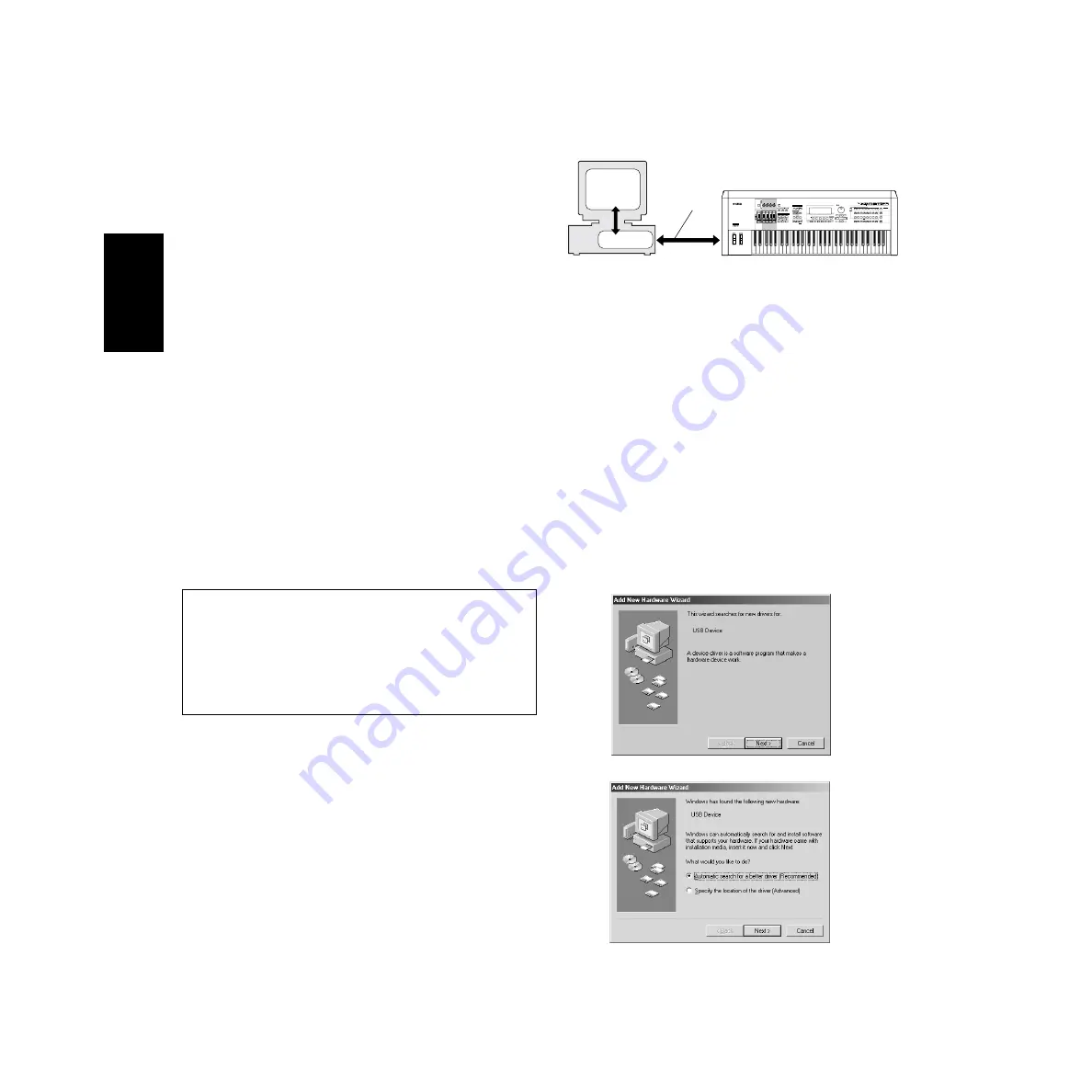
4
Minimum System Requirements
The system requirements below may differ slightly depending on the particular
operating system.
•
Voice Editor for MOTIF6/MOTIF7/MOTIF8
OS:
Windows 95/98/Me/NT4.0/2000/
XP Home Edition/XP Professional
Computer:
166 MHz or higher;
Intel Pentium/Celeron processor
Available Memory:
32 MB or more
Hard Disk:
12 MB or more
Display:
640 x 480, High Color (16 bit)
•
File Utility
OS:
Windows 98/Me/2000/XP Home Edition/
XP Professional
Computer:
166 MHz or higher;
Intel Pentium/Celeron processor
Available Memory:
32 MB or more
Hard Disk:
6 MB or more
Display:
640 x 480, High Color (16 bit)
•
TWE V2.3
OS:
Windows 95/98/Me
Computer:
166 MHz or higher;
Intel Pentium/Celeron processor
Available Memory:
24 MB or more
Hard Disk:
Average access time 30 ms or less
Display:
800 x 600, 256 colors or more
•
USB MIDI Driver
OS:
Windows 98/Me/2000/XP Home Edition/
XP Professional
Computer:
166 MHz or higher;
Intel Pentium/Celeron processor
Available Memory:
32 MB or more
(64 MB or more is recommended)
Hard Disk:
2 MB or more
For details about the application software contained in the “Seq_Demo” folder,
refer to the owner’s manual of each software.
Software Installation
Uninstall (Removing the installed applictaion)
You can remove the installed applictaion software.
Select [START]
→
[Settings]
→
[Control Panel]
→
[Add/Remove
Programs]
→
[Install/Uninstall], then select the application to be
removed and click [Add/Remove...].
Follow the on-screen instructions to uninstall the application.
n
The button names or menus may differ depending on the computer OS.
• • • • • • • • • • • • • • • • • • • • • • • • • • • • • • • • • • • • • • • • • • • • • • • • • • • • • • • • • • •
Acrobat Reader
In order to view the electronic (PDF) manuals included with each application,
you’ll need to install Acrobat Reader.
n
If an older version of Acrobat Reader is installed on your PC, you’ll need to uninstall it
before proceeding.
1
Double-click on the “Acroread_” folder.
Four different language folders will be displayed.
2
Select the language you want to use and double-click on its folder.
The file “ar***.exe” file will be displayed. (“***” indicates the selected
language.)
3
Double-click on “ar***.exe.”
Acrobat Reader Setup Dialog box will be displayed.
4
Execute the installation by following the on-screen directions.
After installation is complete, the Acrobat folder appears on your PC (in
Program Files, as the default).
For information on using the Acrobat Reader, refer to the Reader Guide in the
Help menu.
• • • • • • • • • • • • • • • • • • • • • • • • • • • • • • • • • • • • • • • • • • • • • • • • • • • • • • • • • • •
USB MIDI Driver
To operate the MOTIF from your computer via USB, you’ll need to install the
appropriate driver software.
The USB-MIDI driver is software that transfers MIDI data back and forth
between sequence software and the MOTIF via a USB cable.
→
Windows 98/Me users
See below.
→
Windows 2000 users
→
Windows XP users
See page 6.
●
Installing the driver on a Windows 98/Me
system
1
Start the computer.
2
Insert the included CD-ROM into the CD-ROM drive.
3
Make sure the POWER switch on the MOTIF is set to OFF and use the USB
cable to connect the USB terminal of the computer (or the USB hub) to the
USB terminal of the MOTIF. When the MOTIF is turned on, the computer
automatically displays the “Add New Hardware Wizard.” If the Add New
Hardware Wizard does not appear, click “Add New Hardware” in the
Control Panel.
n
For Windows Me users, check the radio button to the left of “Automatic search for a
better driver (Recommended)” and click [Next]. The system automatically starts
searching and installing the driver. Proceed to Step 8. If the system does not detect the
driver, select “Specify the location of the driver (Advanced)” and specify the CD-ROM
drive’s “USBdrv_” folder to install the driver.
1
2
Computer
MOTIF
USB cable
Driver
Sequence
Software
Windows 98
Windows Me
English
Summary of Contents for MOTIF 6
Page 43: ......





































