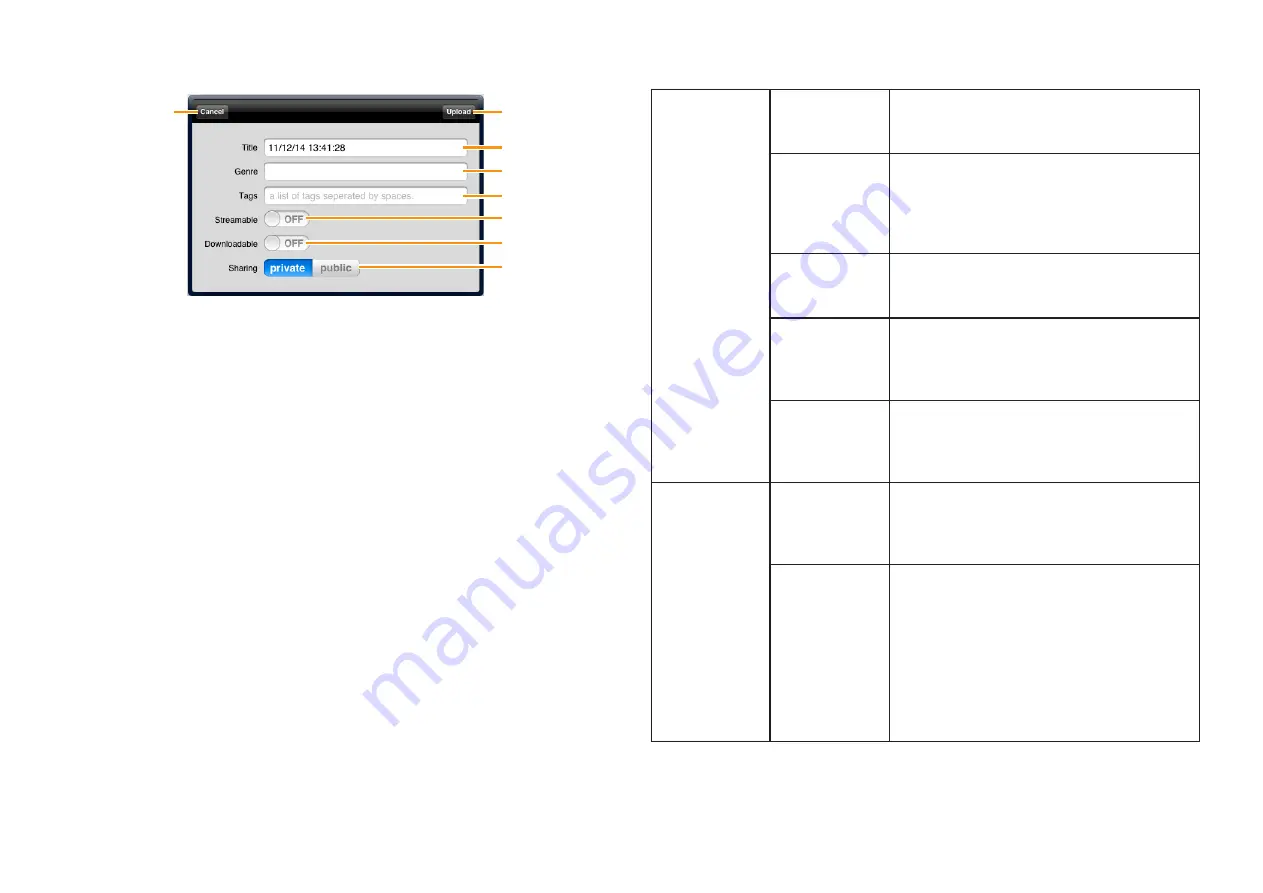
Mobile Music Sequencer Owner’s Manual
21
SoundCloud Upload window
1
2
3
4
5
6
7
8
1
Uploads the current sound data to SoundCloud.
2
For entering a title or name for the sound data with the keyboard.
3
For entering the musical genre or type of sound data with the keyboard.
4
For entering identifying tags to the sound data with the keyboard.
5
When this is set to “ON,” you can play back the sound data directly from
SoundCloud.
6
When this is set to “ON,” you can download sound data from SoundCloud.
7
Setting this to “public” allows you to share the sound data on SoundCloud
with other users. Setting this to “private” allows you to keep the sound data
on SoundCloud from being accessed by other users.
8
Closes the window.
NOTE
To use SoundCloud, access the following URL, then register your name.
IMPORTANT
Copying of commercially available music sequence data and/or digital audio files is
strictly prohibited except for your personal use. Never upload such data to SoundCloud.
Yamaha makes no representations or warranties with regard to the use of the software and
documentation and cannot be held responsible for the results of the use of this manual and
the software.
Tap
[SYSTEM]
followed by
[GENERAL]
to make the following settings.
SOUND
SOUND
Turn off to stop Mobile Music Sequencer
producing any sound. Normally Sound should
be turned on.
BACK-
GROUND
PLAY
When turned on, you will still be able to hear
Mobile Music Sequencer when it is running in
the background. When turned off, playback will
be halted as soon as the app is moved to the
background.
MASTER
VOLUME
Use this to set Mobile Music Sequencer’s overall
volume. You can change the volume by sliding
left and right within the number display area.
NOTE SHIFT
Use this to adjust the coarse tuning of Mobile
Music Sequencer in semitone units. You can
change the tuning value by sliding left and right
within the number display area.
TUNE
Use this to adjust the fine tuning of Mobile Music
Sequencer. You can change the tuning value by
sliding left and right within the number display
area.
RECORDING
REC TEMPO
Use this to set the recording tempo as a
percentage of the playback tempo. For
example, if you set a value of 50%, recording
will take place at half the speed of playback.
PHRASE REC
TYPE
Use this to set the recording method for User
phrases.
NORMAL:
When a phrase plays to the
end while recording, it will loop back to the
beginning and recording will continue.
ONE LOOP:
When a phrase plays to the
end while recording, it will loop back to the
beginning, recording will end, and playback will
continue.



















