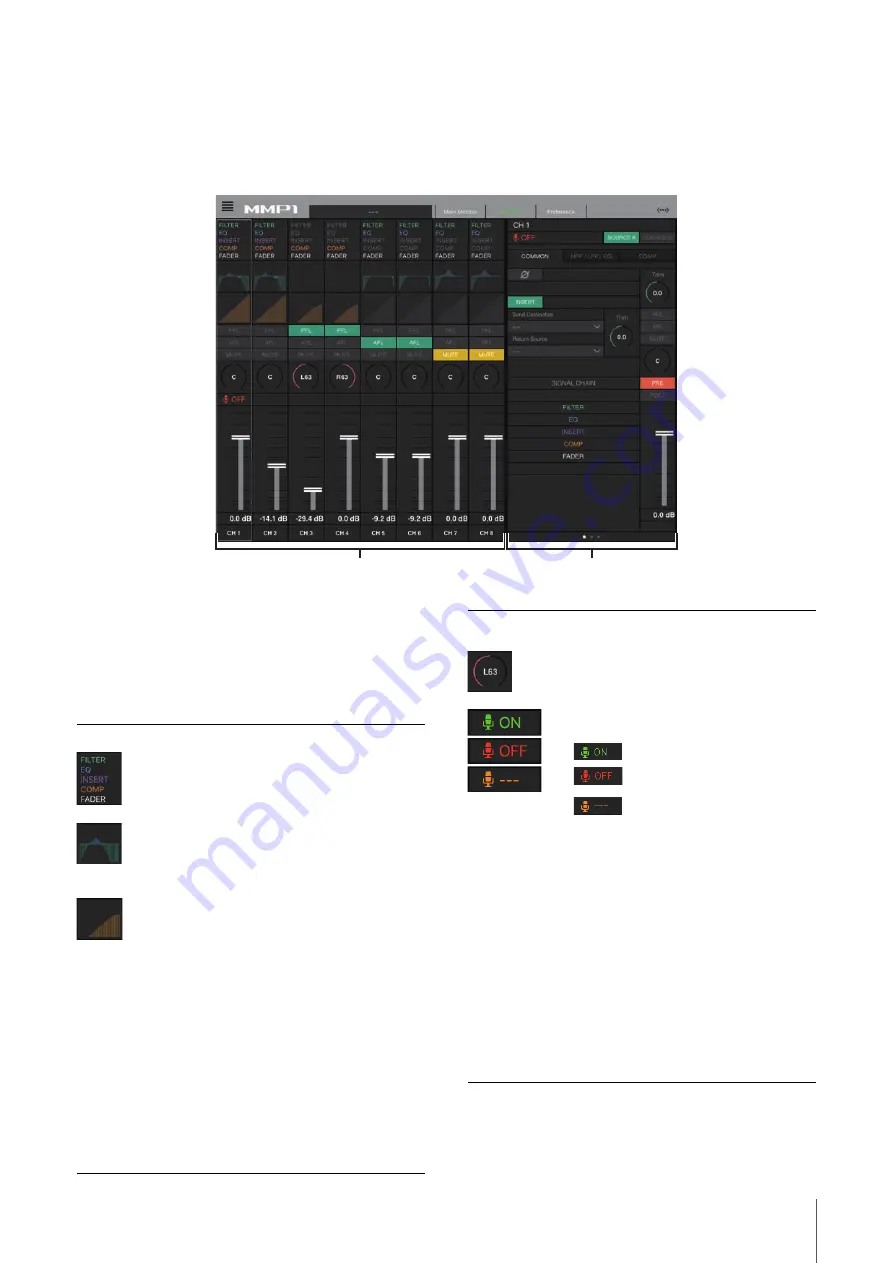
4. Screens
MMP1 Operation Manual
47
4-2-4. Editor view - Ch Strip screen
Here you can set EQ, compressor, insert, pan, levels and other values for each channel strip.
NOTE
Eight channel strips are available when the MMP1’s sample rate is 96 kHz or less, and four channel strips are available when the MMP1’s
sample rate being used is higher than 96 kHz. You can change the sample rate in the MMP1 Editor.
1
Tap to select a channel strip. Some parameters can be
edited directly on the channel strip.
2
Edit parameters for the selected channel strip.
Channel strips
1
2
SIGNAL CHAIN
Displays the signal processors applied to
audio signals in the order in which they are
applied (descending order).
Displays the EQ graph and filters. Drag and
drop graphs on other channel strips to copy
EQ parameters from the dragged channel
strip.
Displays the COMP graph. Drag and drop
graphs on other channel strips to copy
compressor parameters from the dragged
channel strip.
PFL
Turns output to the PFL (Pre Fader Listen)
bus on (green) or off. Turn this on to send pre
fader audio signals to Main Monitors 1 and 2
while muting outputs from Main Monitor 3
onwards.
AFL
Turns output to the AFL (After Fader Listen)
bus on (green) or off. Turn this on to send
post fader audio signals to Main Monitors 1
and 2 while muting outputs from Main Monitor
3 onwards. When “PFL” is on, signals will not
be sent to the Main Monitors even when this
button is turned on.
MUTE
Turns mute on (yellow) or off.
Drag to change the pan.
Shows the status of mics controlled with the
Commentary functions.
Shows the mic audio is being input.
Shows that the mic user has muted
mic audio.
Shows that the mic on and off
control by the mic user is disabled.
NOTE
When the Commentary functions are not
being used, you can hide the functions using
“Show Cough Status” on the Preference
screen.
Level meter
Values less than -20 dB are displayed in
green
, values less than 0 dB in yellow
,
and values equal to or above that in red
.
Peak hold circuits are not displayed. Whether
pre fader or post fader values are displayed
is changed using “
PRE
”
and
“
POST
.”
Fader
Drag to set the level.
Output level
Displays the output level.
















































