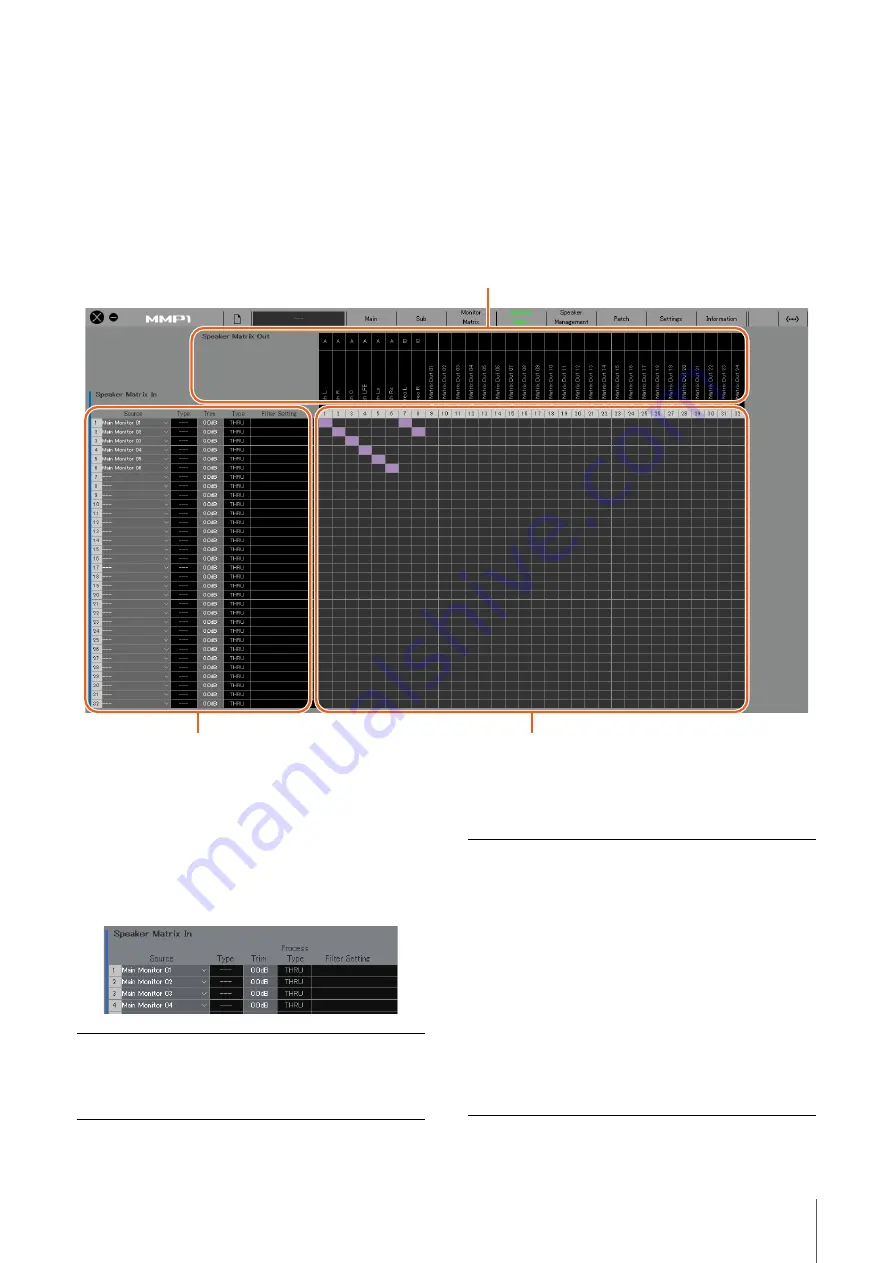
4. Screens
MMP1 Operation Manual
20
4-1-5. Speaker Matrix screen
This screen is used for routing input signals and speakers.
NOTE
• You can use this screen when logged in as an “Administrator” or “Advanced User.”
• Cells with black backgrounds can be used in the “Speaker Matrix” tab of the “Scene” tab on the Settings screen when logged in as an
Administrator.
• This matrix is 32x32 when the MMP1's sample rate is 96 kHz or less, and 16x16 when the MMP1's sample rate being used is higher than
96 kHz. You can change the sample rate in the “MISC” tab of the “Scene” tab on the Settings screen.
NOTE
Refer to page 59 when configuring bass management.
Speaker Matrix In
Speaker Matrix Out
Displays Speaker Matrix Out names
Speaker Matrix In
For selecting input sources, and
adjusting the levels of the selected input
sources
Speaker matrix
Click to turn Send on (purple) or off from Speaker Matrix In to Out
Source
For selecting speaker matrix input sources.
NOTE
The same items can be configured on the
“Input Patch” tab on the Patch screen.
Type
The input type to the speaker matrix (“Monitor”
or “LFE”) will appear here.
NOTE
You can set the Type (CH Type) in the
“Speaker Matrix” tab of the “Scene” tab on the
Settings screen.
Trim
Double click or use the mouse wheel to adjust
input levels. Out-of-range values entered will
be corrected to the maximum or minimum
value allowed.
NOTE
When the Type (CH Type) is “LFE,” and the
“LFE Trim” button in the “Monitor” section on
the Sub screen is set to on, the LFE Trim Level
will be added to the input value.






























