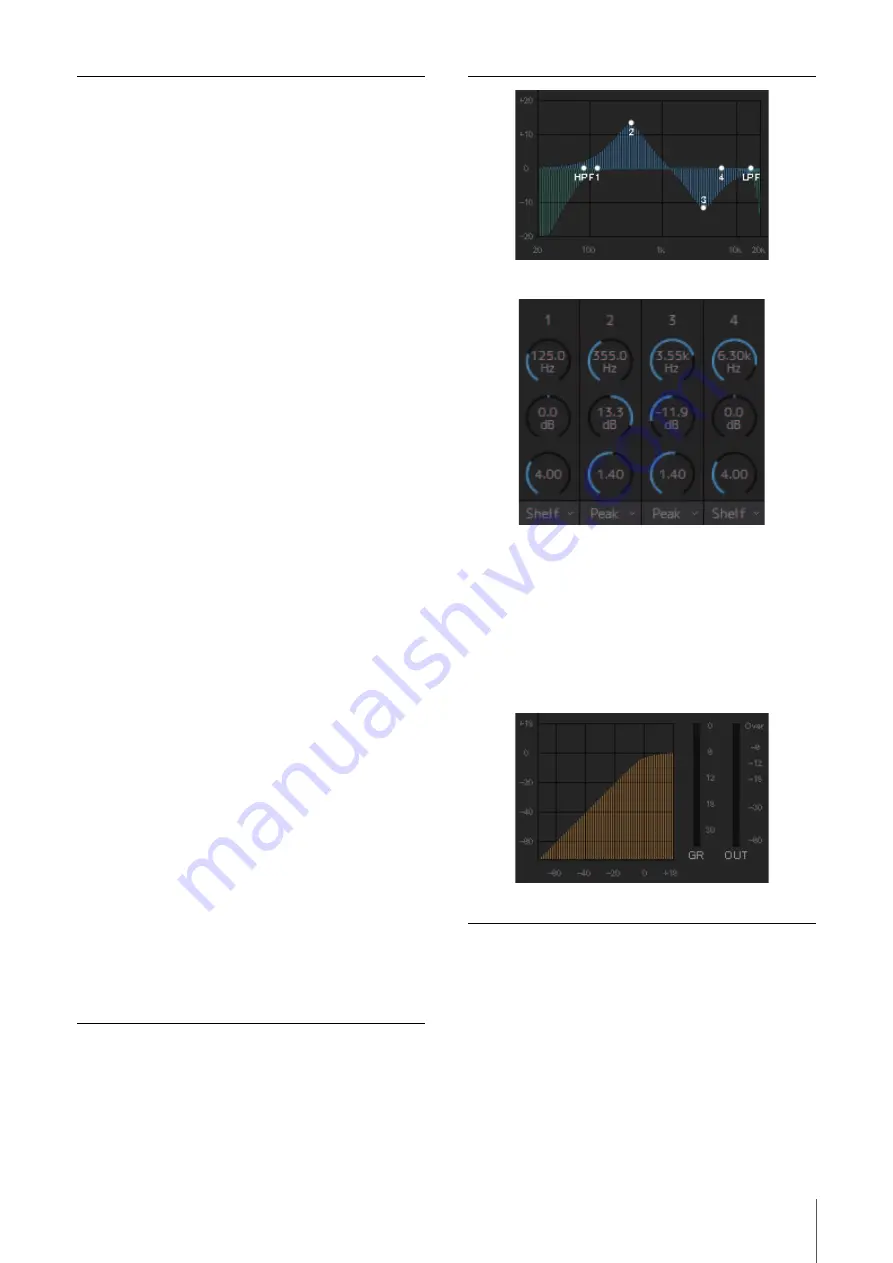
4. Screens
MMP1 Operation Manual
11
HPF cutoff
frequency
Drag or use the mouse wheel to change
the HPF cutoff frequency. To return the
setting to 80 Hz, simultaneously hold
down the <Ctrl> key (Windows) or the
<command> key (Mac) and click on the
control.
LPF
Click to turn the LPF (Low Pass Filter) on
(green) or off.
LPF cutoff
frequency
Drag or use the mouse wheel to change
the LPF cutoff frequency. To return the
setting to 16 kHz, simultaneously hold
down the <Ctrl> key (Windows) or the
<command> key (Mac) and click on the
control.
INSERT
Click to turn the Insert on (green) or off.
Send Destination
Select the signal to send to the Insert.
Return Source
Select the signal to be returned from the
Insert.
(Insert) Trim
Drag or use the mouse wheel to adjust
signal levels to be sent to the Insert. To
return the setting to 0 dB, simultaneously
hold down the <Ctrl> key (Windows) or
the <command> key (Mac) and click on
the control.
SIGNAL CHAIN
Displays the signal processors applied to
audio signals in the order in which they
are applied (descending order).
EQ
Click to turn the EQ on (green) or off.
You can choose from the following four EQ
algorithms. The color of the bar at the
bottom of the EQ graph will change based
on the algorithm selected.
PRECISE
This EQ strives for ultimate precision and
controllability. It enables you to adjust the
target point precisely, and flexibly satisfies
various requirements for sound making.
Low/High Shelving filters feature a “Q”
parameter, which enables you to adjust
the knee characteristics.
AGGRESSIVE
This EQ is musical and effective. It
enables you to add a powerful, creative
edge and serves as a powerful tool for
artistic expression.
SMOOTH
This EQ focuses on smooth sound
qualities. It contributes to a natural sound
without changing the atmosphere of the
original.
LEGACY
This is the standard EQ that has been
provided on Yamaha digital mixers since
the PM1D and PM5D.
Displays the EQ graph and filters.
Drag or use the mouse wheel to change four band EQ
parameters (Frequency, Gain, Q). To return these parameters to
their default values, simultaneously hold down the <Ctrl> key
(Windows) or the <command> key (Mac) and click on the
corresponding control. Default values are F: 125 Hz/355 Hz/
3.55 kHz/6.3 kHz, G: 0 dB, and Q: 4.0 (Shelf)/1.4 (Peak)/1.0
(Notch). You can also select the EQ type from Peak and Shelf
(Shelving), or Peak and Notch.
COMP
Click to turn the compressor on (green) or
off.
Displays the COMP graph together with the GR meter and the
OUT meter.


























