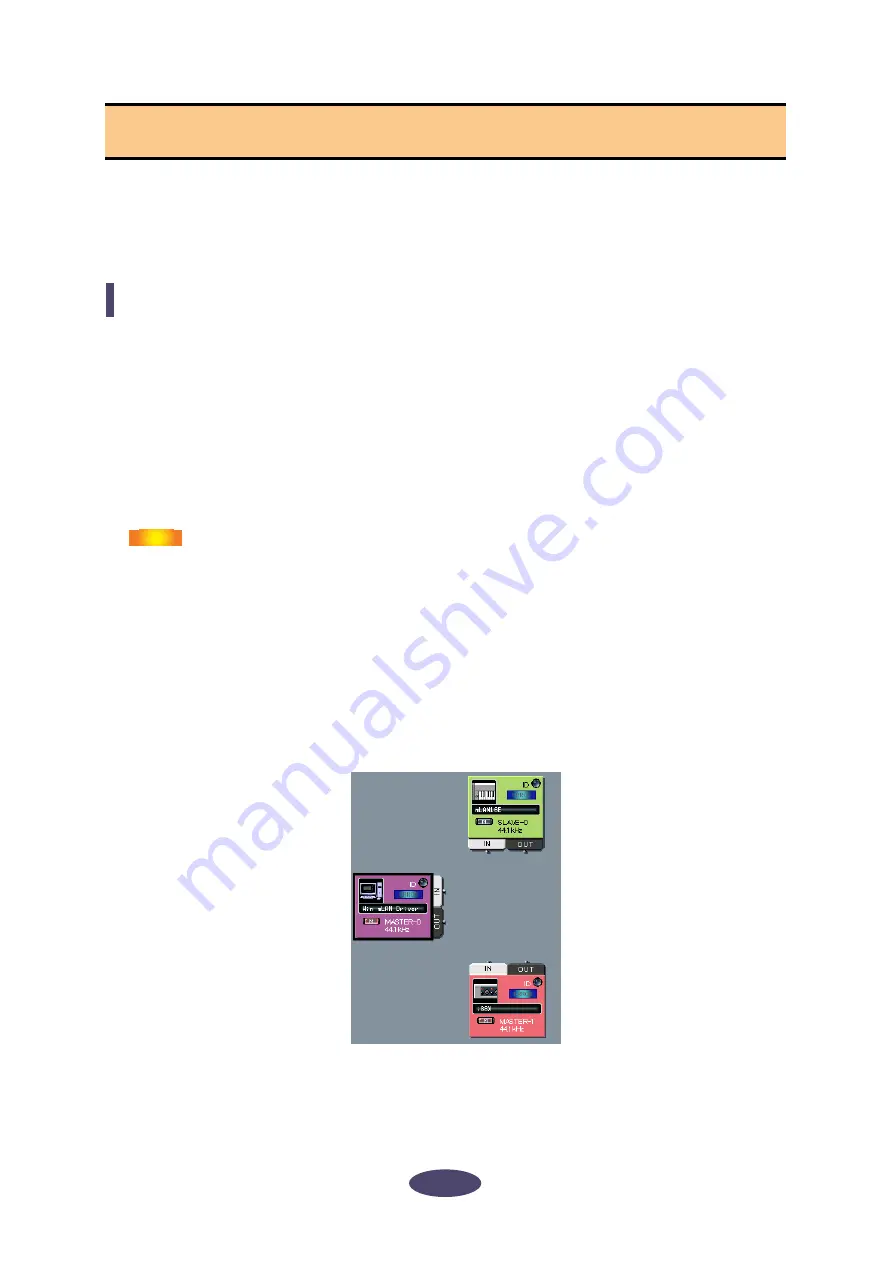
25
This section describes how to connect or disconnect audio or MIDI connectors between nodes, and
change wordclock and other mLAN connection settings.
You can easily change the audio, MIDI or wordclock signal routing in an mLAN network by intuitively
re-patching the cables in the graphic user interface.
Wordclock Settings
There are two ways to set the wordclock:
• Follow the steps described in “Connecting the node inputs and outputs” (page 27) to connect
the wordclock connectors one by one
• Use the [Single Master] option
This section explains how to use the [Single Master] option.
You can easily set up the wordclock by using the [Single Master] option. You do not need to connect the
wordclock connectors one by one. Typically, you will use this option to specify the wordclock master in
an mLAN network.
• If you wish to specify two wordclock masters in an mLAN network and
connect the wordclock connectors manually, follow the steps described in the
“Connecting the node inputs and outputs” section (page 27).
• Most functions selected from the Menu bar can also be accessed from the Tool
bar.
1. In the [Connection] menu, select [Wordclock].
The Wordclock Setup window opens.
2. Move the mouse to select the node you wish to assign as wordclock master.
The selected node is highlighted by a solid black frame.
3. In the [Connection] menu, select [Single Master].
mLAN Connection Settings
NOTE






























