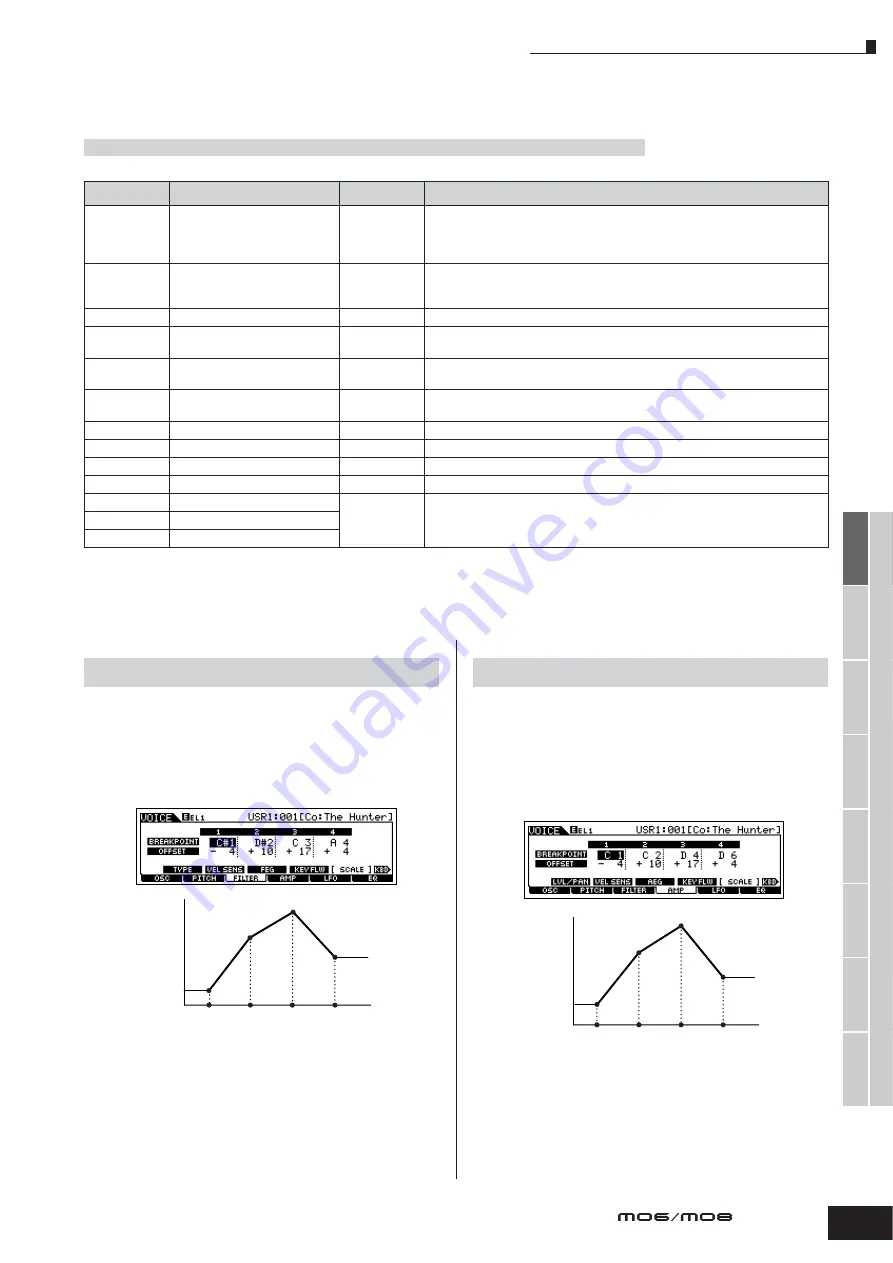
Supplementary infomation
169
V
oice mode
P
erf
ormance
mode
Song mode
Utility mode
File mode
Master mode
P
attern mode
Mixing V
oice
mode
Ref
erence
Owner’s Manual
■
Supplementary information
Micro Tuning List
Setting example of Filter Scaling
The best way to understand Filter Scaling is by example. For the
settings shown in the example display below, the basic Cutoff
frequency value is 64, and the various Offset values at the
selected Break point settings change that basic value accordingly.
The specific changes to the Cutoff frequency are shown in the
diagram below. The Cutoff frequency changes in a linear fashion
between successive Break Points as shown.
Setting example of Amplitude Scaling
The best way to understand Amplitude Scaling is by example.
For the settings shown in the example display above, the basic
Amplitude (volume) value for the selected Element is 80, and the
various Offset values at the selected Break point settings change
that basic value accordingly. The specific changes to the
Amplitude are shown in the diagram below. The Amplitude
changes in a linear fashion between successive Break Points as
shown.
[VOICE]
→
[EDIT]
→
[COMMON]
→
[F1] GENERAL
→
[SF2] PLY MODE
→
M.TuningNo./M.TuningRoot (page 153)
M.TuningNo.
Type
M.TuningRoot
Comments
00
Equal Temp
(Equal temperament)
--
The “compromise” tuning used for most of the last 200 years of Western music, and
found on most electronic keyboards. Each half step is exactly 1/12 of an octave, and
music can be played in any key with identical pitch relationships. However, none of
the intervals are perfectly in tune.
01
PureMaj
(Pure major)
C – B
This tuning is designed so that most of the intervals (especially the major thir d and
perfect fifth) in the major scale are pure. This means that other intervals will be
correspondingly out of tune. You need to specify the key (C – B) you will be playing in.
02
PureMin
(Pure minor)
C – B
The same as Pure Major, but designed for the minor scale.
03
Werckmeist
(Werckmeister)
C – B
Andreas Werckmeiser, a contemporary of Bach, designed this tuning so that
keyboard instruments could be played in any key. Each key has a unique character.
04
Kirnberger
C – B
Johann Philipp Kirnberger, an 18th century composer, created this tempered scale
to allow performances in any key.
05
Vallot&Yng
(Vallotti & Young)
C – B
Francescatonio Vallotti and Thomas Young (both mid-1700s) devised this adjustment
to the Pythagorean tuning, in which the first six fifths are lower by the same amount.
06
1/4 Shift
(1/4 shifted)
--
This is the normal equal tempered scale shifted up 50 cents.
07
1/4 tone
--
Twenty-four equally spaced notes per octave. (Octaves are 24 notes apart.)
08
1/8 tone
--
Forty-eight equally spaced notes per octave. (Octaves are 48 notes apart.)
09
Indian
--
Designed for use Indian music (white keys only).
10
Arabic 1
C – B
Designed for use Arabic music.
11
Arabic 2
12
Arabic 3
[VOICE]
➞
[EDIT]
➞
Element selection
➞
[F3] FILTER
➞
[SF5] SCALE
60
74
81
68
C
1
D
2
C3
A4
Cutoff Frequency
Break
Point 1
Break
Point 2
Break
Point 3
Break
Point 4
Note
[VOICE]
➞
[EDIT]
➞
Element selection
➞
[F4] AMP
➞
[SF5] SCALE
76
90
97
84
C1
C2
C3
C4
Amplitude
Break
Point 1
Break
Point 2
Break
Point 3
Break
Point 4
Note
Summary of Contents for M06
Page 1: ...OWNER S MANUAL MUSIC PRODUCTION SYNTHESIZER EN ...
Page 236: ...236 Owner s Manual Memo ...
Page 237: ...237 Owner s Manual Memo ...
Page 238: ...238 Owner s Manual Memo ...






























