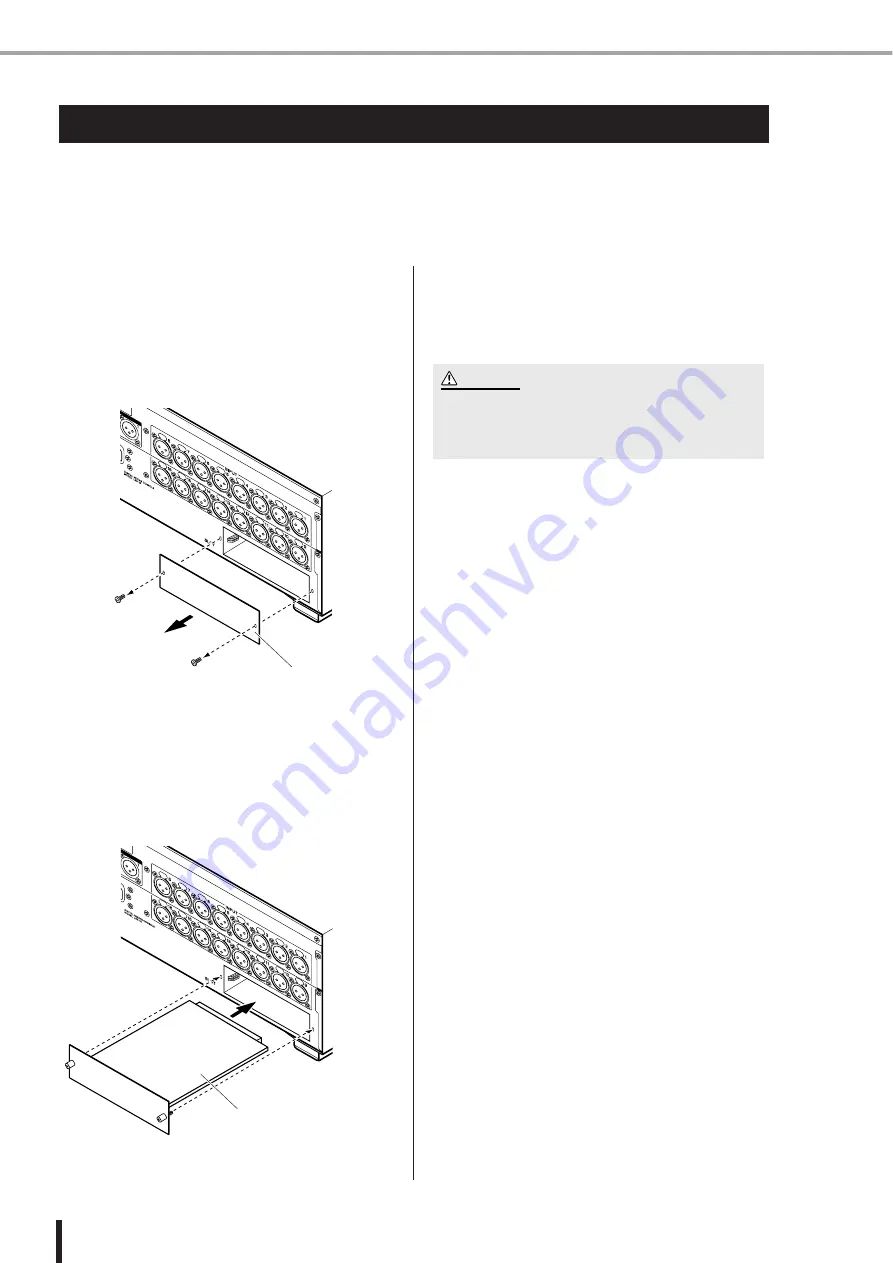
44
Installing an option card
LS9-16/32 Owner’s Manual
Before you install an I/O card in a slot, you must check the Yamaha website to verify whether the
LS9 supports that card and to verify the number of other Yamaha cards or third-party cards that
can be used in conjunction with it.
http://www.yamahaproaudio.com/
To install an option I/O card, proceed as follows.
1
Make sure that the power is turned off.
2
Loosen the screws that fasten the slot, and
remove the slot cover.
Keep the removed slot cover in a safe place.
3
Align both edges of the card with the guide
rails inside the slot, and insert the card into
the slot.
Push the card all the way into the slot to ensure that the
contacts of the card are correctly inserted into the con-
nector inside the slot.
4
Fasten the card using the screws attached
to the card.
Be aware that damage or malfunctions may occur if
the card is not fastened.
Installing an option card
Slot cover
LS9-16
Card
LS9-16
• Before installing separately sold I/O cards into the console,
you must make sure that the console’s power switch is
turned off. Otherwise, malfunctions or electrical shock may
occur.
CAUTION
Summary of Contents for LS9 Editor
Page 1: ...Owner s Manual LS9 16 LS9 32 EN ...
Page 80: ...80 LS9 16 32 Owner s Manual ...
Page 90: ...90 LS9 16 32 Owner s Manual ...
Page 94: ...94 LS9 16 32 Owner s Manual ...
Page 286: ...286 LS9 16 32 Owner s Manual ...
















































