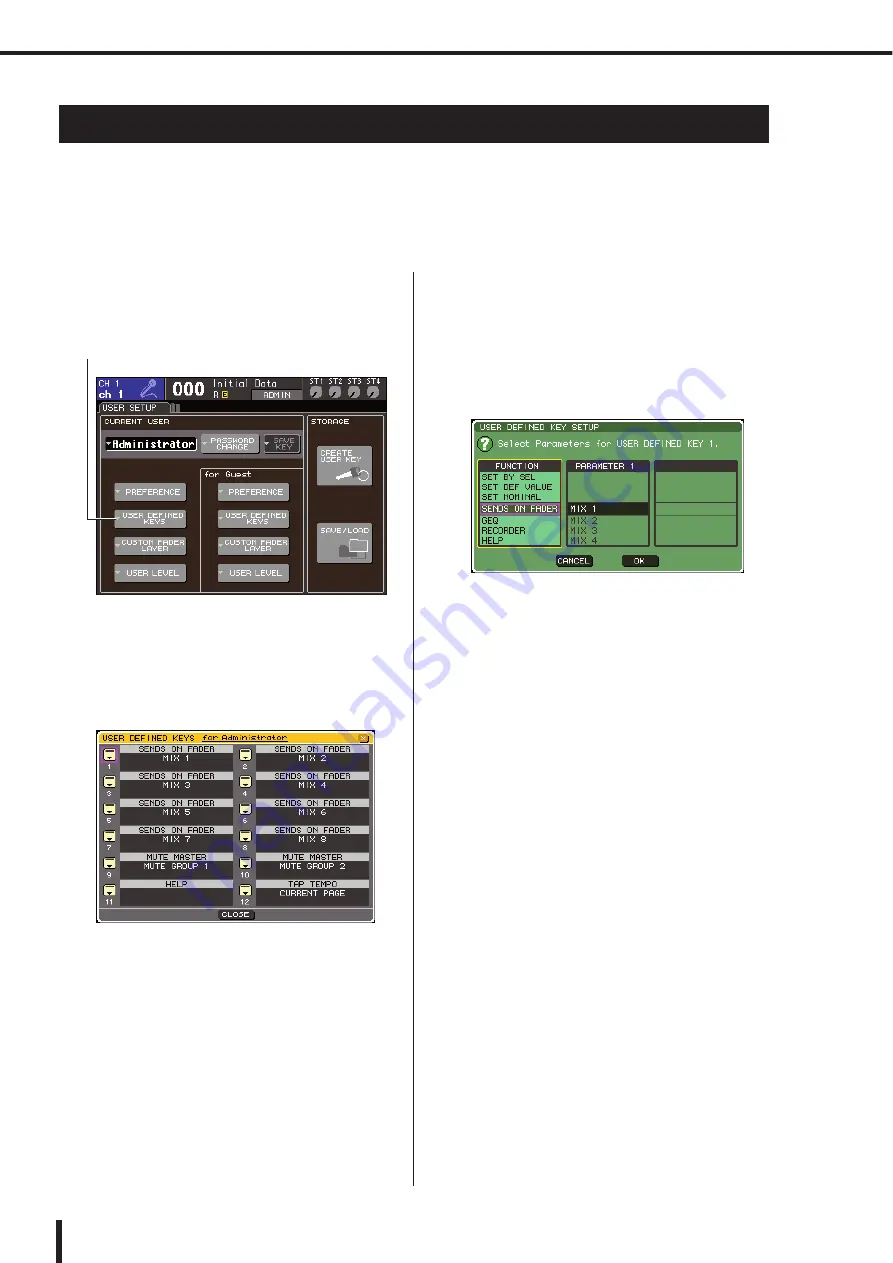
196
User-defined keys
LS9-16/32 Owner’s Manual
Here’s how you can assign the desired functions to the user defined keys in the USER DEFINED
section of the top panel, and press these keys to execute the defined function.
This assignment procedure will define the user-defined keys for the user who is currently logged-
in, but if you are logged-in as the Administrator, you can also make user-defined key settings for
the Guest account.
1
In the DISPLAY ACCESS section, press the
[SETUP] key repeatedly to access the USER
SETUP screen.
2
Move the cursor to the USER DEFINED
KEYS popup button, and press the [ENTER]
key.
The USER DEFINED KEYS popup window will
appear.
The twelve buttons in the screen correspond to user-
defined keys [1]–[12] on the panel, and the function or
parameter assigned to each one is shown at the right of
the corresponding button. If nothing is assigned to the
button, an indication of “----” is shown.
3
Move the cursor to the button for the user-
defined key whose function you want to
assign, and press the [ENTER] key.
The USER DEFINED KEY SETUP popup window
will appear. In this window you can select a function
to assign to the user defined key, and select option
parameters.
4
Make sure that the FUNCTION field is
enclosed by a yellow frame, and then use
the dial or the [DEC]/[INC] keys of the panel
to select the function you want to assign.
If the selected function has additional parameters, the
parameters are shown in the PARAMETER 1/2 fields.
For details on the assignable functions and their
parameters, refer to “Functions that can be assigned to
user-defined keys” (
5
If the selected function has parameters,
move the cursor to the PARAMETER 1 or 2
field and select parameters 1 and 2 in the
same way.
6
Move the cursor to the OK button and press
the [ENTER] key to close the USER
DEFINED KEY SETUP popup window.
7
Assign the desired functions to other user-
defined keys in the same way.
8
To execute an assigned function, press the
corresponding USER DEFINED [1]–[12] key
on the panel.
User-defined keys
USER DEFINED KEYS popup button
Summary of Contents for LS9 Editor
Page 1: ...Owner s Manual LS9 16 LS9 32 EN ...
Page 80: ...80 LS9 16 32 Owner s Manual ...
Page 90: ...90 LS9 16 32 Owner s Manual ...
Page 94: ...94 LS9 16 32 Owner s Manual ...
Page 286: ...286 LS9 16 32 Owner s Manual ...






























