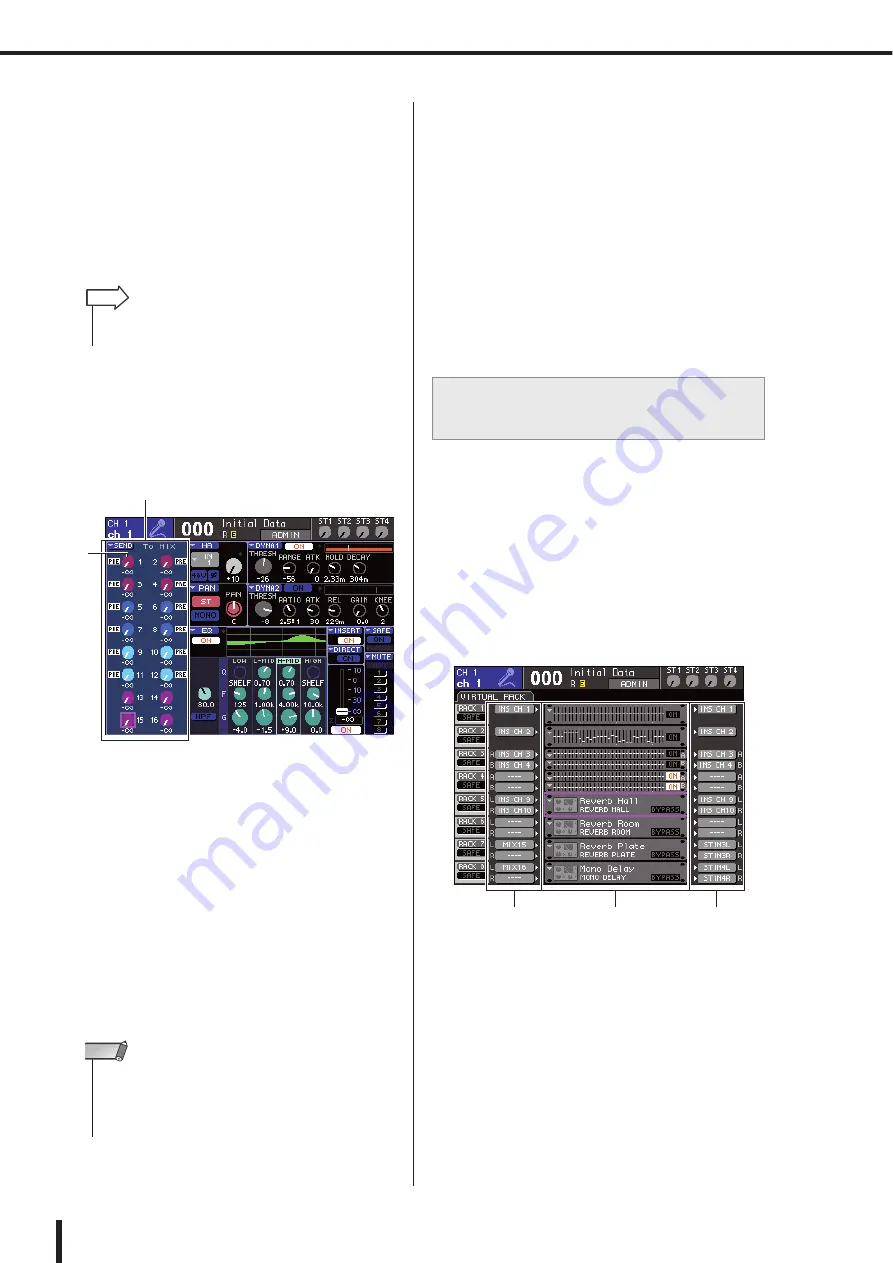
168
About the internal effects
LS9-16/32 Owner’s Manual
5
To change the mix balance of the original
sound and effect sound, move the cursor to
the MIX BAL. knob and use the dial or the
[DEC]/[INC] keys.
The MIX BAL. knob adjusts the balance between the
original sound and effect sound included in the output
signal from the effect. This parameter is provided for
all effect types.
If you’re using the effect via send/return, set this to
100% (effect sound only).
6
To adjust the effect send level of an input
channel, press the [HOME] key to access
the SELECTED CH VIEW screen, and
access the input channel that you want to
control.
1
SEND field
B
TO MIX SEND LEVEL knob
7
Move the cursor to the TO MIX SEND LEVEL
knob for the desired MIX bus, and use the
dial or the [DEC]/[INC] keys to adjust the
send level.
With these settings, the signal will be sent from the
input channel to the internal effect. Adjust the send
level of other input channels in the same way.
By moving the cursor to the knob and pressing the
[ENTER] key, you can switch the signal sent from
each channel to the corresponding bus on/off, and
access a popup window where you can choose the
send point (PRE/POST) (
8
To adjust the master level of the effect
send, call up the fader layer that includes
the MIX channel you specified as the input-
source of the rack in step 2, and adjust the
corresponding fader.
Set the level as high as possible without allowing the
post-effect signal to reach the overload point.
9
To adjust the effect return level, operate the
encoder of the ST IN channel you selected
as the output-destination of the rack in step
3.
Here we will explain how to insert an effect into a channel
by assigning the input/output of the internal effect to the
input/output of the desired channel (except for a ST IN
channel).
1
As described in “Mounting a GEQ or effect
in the virtual rack” (
mount an effect in a rack.
A rack in which an effect is mounted will indicate the
effect type used by that effect, and the bypass on/off
status.
1
Racks
B
INPUT buttons
C
OUTPUT buttons
2
Use the INPUT L button to open the OUT-
PUT CH SELECT popup window, and select
the insert-out of a channel as the input-
source.
Insert-out will be assigned to the L input of the effect.
For details on the OUTPUT CH SELECT popup win-
dow, refer to step 4 of “Mounting a GEQ or effect in
the virtual rack” (
• For details on editing the effect parameters, refer to “Editing
the internal effect parameters” (
HINT
1
2
• Make sure that the send level from the ST IN channel you
selected in step 3 to the corresponding MIX bus is set to 0. If
you raise this send level, the output of the effect will be
returned to the input of the same effect, possibly causing
oscillation.
NOTE
Inserting an internal effect into a
channel
2
1
3
Summary of Contents for LS9 Editor
Page 1: ...Owner s Manual LS9 16 LS9 32 EN ...
Page 80: ...80 LS9 16 32 Owner s Manual ...
Page 90: ...90 LS9 16 32 Owner s Manual ...
Page 94: ...94 LS9 16 32 Owner s Manual ...
Page 286: ...286 LS9 16 32 Owner s Manual ...






























