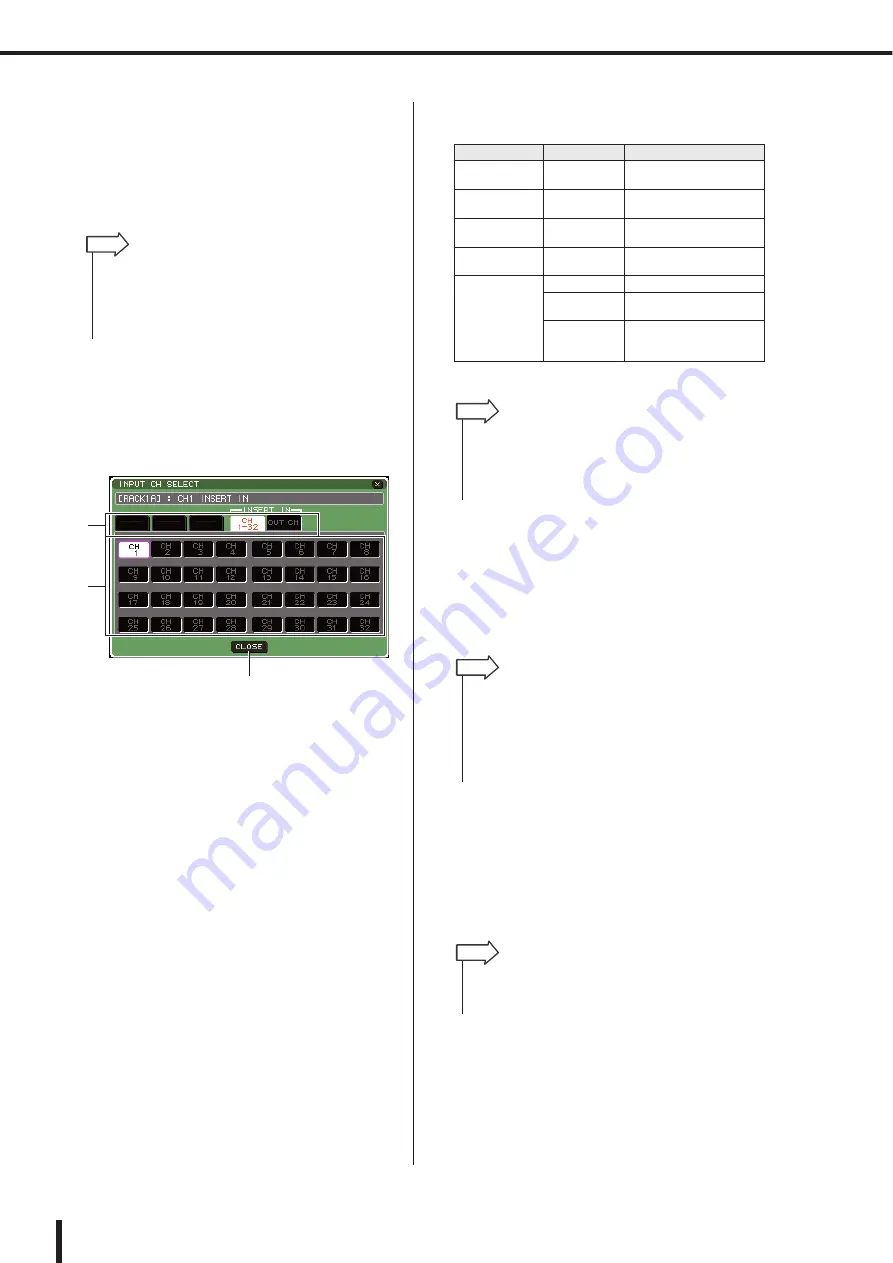
160
About the virtual rack
LS9-16/32 Owner’s Manual
5
Switch the tabs as necessary, and select
the input source that you want to use.
When you select an input source in the OUTPUT CH
SELECT popup window, a dialog box will ask you to
confirm the change in patching. To confirm the opera-
tion, move the cursor to the OK button and press the
[ENTER] key.
6
Move the cursor to the OUTPUT button for
that rack, and press the [ENTER] key.
The INPUT CH SELECT popup window will appear,
allowing you to select the output destination for the
rack.
1
Channel select tabs
These tabs switch the type of channels that are shown
in the lower part of the window.
B
Channel select buttons
Use these buttons to select the output destination.
C
CLOSE button
Closes the popup window.
The following output destinations can be selected in
this popup window (multiple selections are allowed).
*1: This cannot be selected for 31 Band GEQ or Flex15GEQ.
7
Switch the tabs as necessary, and select
the output destination that you want to use.
When you select an output destination in the INPUT
CH SELECT popup window, a dialog box will ask you
to confirm the patching change. To confirm the opera-
tion, move the cursor to the OK button and press the
[ENTER] key.
8
To turn Recall Safe on/off, move the cursor
to the SAFE button for that rack and press
the [ENTER] key.
If Recall Safe is turned on for a rack, the contents and
parameters of that rack will not change when a scene
is recalled. For more about Recall Safe, refer to
“Using the Recall Safe function” (
• You have the option of making settings so that the patch
change confirmation dialog box does not appear (
• If you selected 31 Band GEQ, you’ll be able to select one
channel of input; otherwise you’ll be able to select two chan-
nels of input.
HINT
1
2
3
Tab name
Button name
Output destination
CH 1-32
(*1)
CH 1–32
INPUT channel 1–32
inputs
CH33-64
(*1)
(LS9-32 only)
CH 33–64
INPUT channel 33–64
inputs
STIN
(*1)
STIN1L/1R–
4L/4R
ST IN channel 1–4 inputs
CH 1-32
(INSERT OUT)
CH 1–32
INPUT channel 1–32
Insert In
OUT CH
(INSERT OUT)
MIX 1–16
MIX channel 1–16 Insert In
MTRX 1–8
MATRIX channel 1–8
Insert In
ST L, ST R,
MONO
STEREO (L/R) channel
Insert In, MONO (C) chan-
nel Insert In
• If you selected the Insert In of a certain channel as the output
destination for 31 Band GEQ or Flex15GEQ, the Insert Out of
the same channel will automatically be selected as the input
source of that rack. When you defeat an Insert In, the Insert
Out will also be defeated automatically.
HINT
• You have the option of making settings so that the patch
change confirmation dialog box does not appear (
• You can specify multiple output destinations for a rack.
• If you selected 31 Band GEQ, you’ll be able to select one
channel of output; otherwise you’ll be able to select two chan-
nels of output.
HINT
• The type of GEQ or effect mounted in each rack, its parame-
ter settings, and the input-source/output-destination settings
are saved as part of the scene.
HINT
Summary of Contents for LS9 Editor
Page 1: ...Owner s Manual LS9 16 LS9 32 EN ...
Page 80: ...80 LS9 16 32 Owner s Manual ...
Page 90: ...90 LS9 16 32 Owner s Manual ...
Page 94: ...94 LS9 16 32 Owner s Manual ...
Page 286: ...286 LS9 16 32 Owner s Manual ...
















































