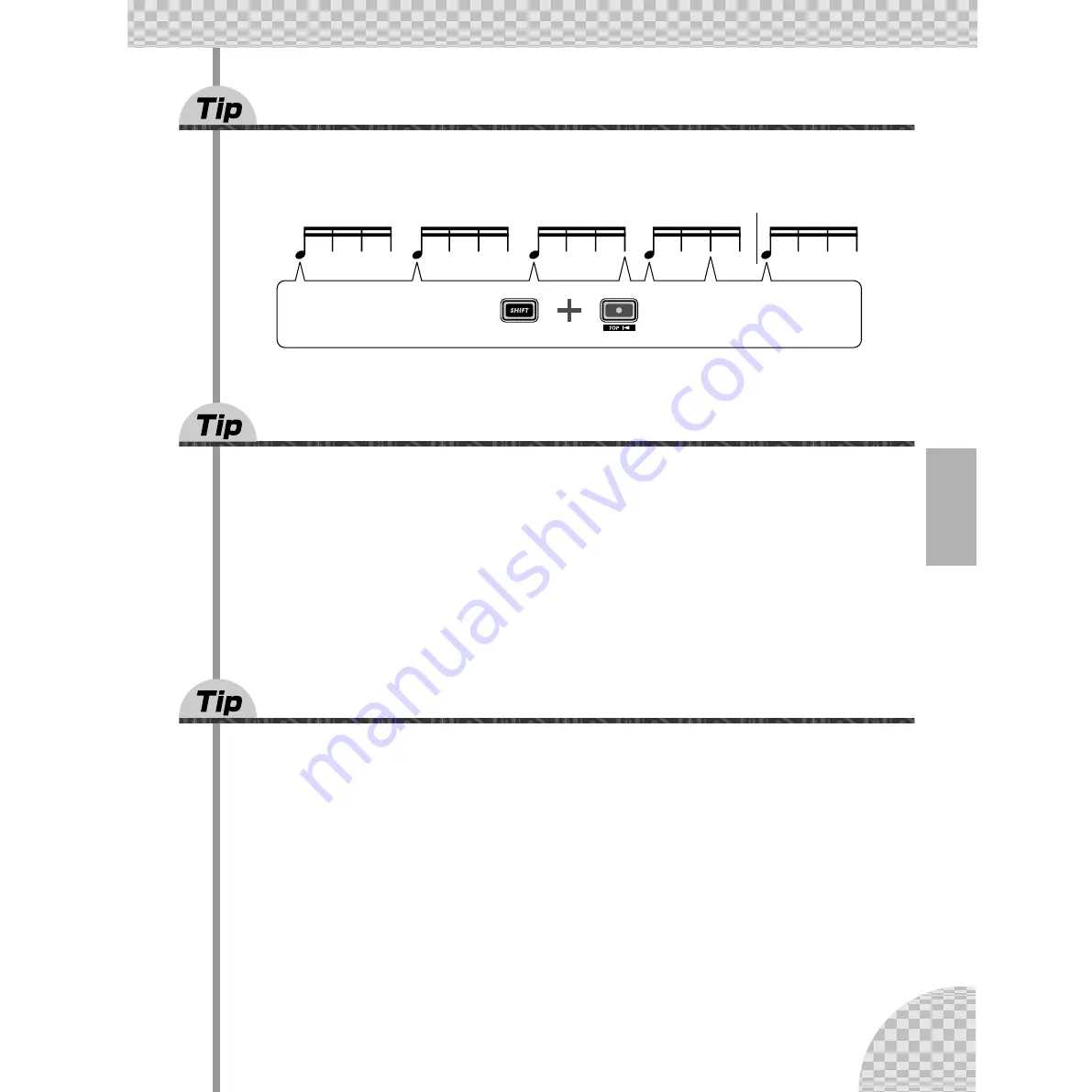
95
Chapter 17 Real World Tips
76
Stutter fill-in 3
Select and play a Pattern. Then, hold down [SHIFT] and hit the [TOP] (Record) button in the following
rhythm. Use both hands on this one too. This could take a little practice before you nail it...
77
Assigning Patterns for your gig
When you perform live, you need to think quick and move fast. So keep things simple — and use this tip to
help you streamline your onstage work.
You saw in Tips 3 and 31 how you can use the Pattern Select feature to instantly switch Patterns as you per-
form. If you’ve got a lot of Patterns to trigger during a performance, it makes sense to lay them out in the
order you’ll use them. That’s what Pattern Assign is for.
First, make a list of the Patterns you’ll need, in the order you’ll use them. Then, go down the list and assign
the appropriate Pattern to each number button. (Remember how? Hold down [SHIFT] and press [PATTERN
ASSIGN], then press a number button and use the [DATA] knob to select the Pattern.)
78
Chord progressions with Pattern Assign
If you work with chord progressions, you can create copies of a Pattern select setup to different pitches, and
play those Patterns from the keys.
Use the Copy Sequence function (page 67) to copy a Pattern several times. Then, edit each Pattern copy as
needed with the Pitch function (page 66). Finally, use Pattern Assign (page 40) to assign the Patterns to the
appropriate keys.
Keep things simple and logical. Assign a Pattern to the matching key. In other words, if your Pattern is in
the key of C, assign it to button [9]. If the Pattern’s in F, assign it to [12]. A Pattern in G would go to button
[13], and so on.
ONE
TWO
THREE
FOUR
ONE
Start !
Hit it here...
... and here !
... and here !
... and
here !
... and
here !
... and
here !
















































