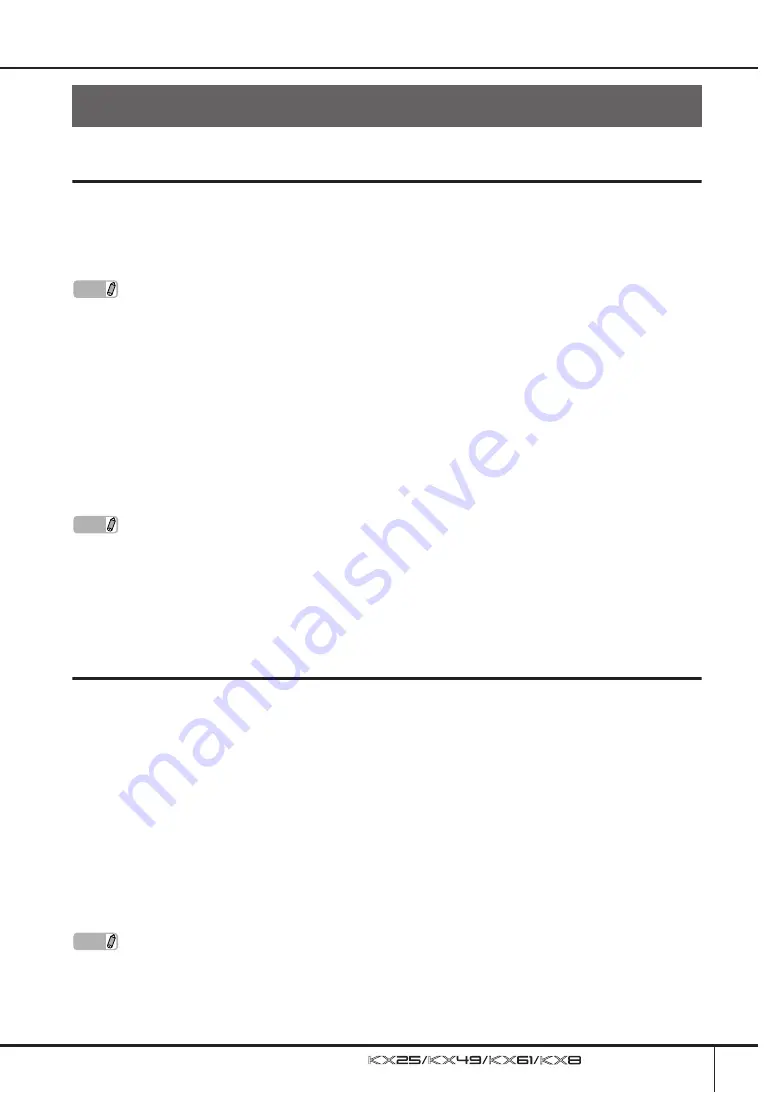
Setting Up
Owner’s Manual
13
Installation Using the Cubase AI4 DVD-ROM
Important!
Since the End-User Software License Agreement (EUSLA) shown on your computer display when you install
the “DAW” software is replaced by the agreement on page 42, you should disregard the EUSLA. Read the
Cubase AI4 License Agreement on page 42 carefully, and install the software if you agree to it.
For Windows:
1.
Start the computer and log on to the
Administrator account.
2.
Insert the Cubase AI4 DVD-ROM into the
DVD-ROM drive.
3.
Open the DVD-ROM, then double-click the
file “CubaseAI4.msi.”
Follow the on-screen instructions to install
Cubase AI4.
For Macintosh:
1.
Start the computer and log on to the
Administrator account.
2.
Insert the Cubase AI4 DVD-ROM into the
DVD-ROM drive.
3.
Open the DVD-ROM, then double-click the
file “CubaseAI4.mpkg.”
Follow the on-screen instructions to install
Cubase AI4.
Installation Using the TOOLS for KX DVD-ROM
The TOOLS for KX DVD-ROM includes the following application software tools.
■
Installer of Extensions for Steinberg DAW
■
USB-MIDI driver
■
VSTi installers developed by other companies
In particular, you should install Extensions for Steinberg DAW to ensure optimum control over Cubase. You
should also install the USB-MIDI Driver to enable proper communication between the KX and your computer.
Other VSTi software can be installed as desired.
By installing Extensions for Steinberg DAW, the following functions are available when using the KX and
Cubase on your computer.
■
Cubase can recognize the KX as a remote controller when connecting the KX to the computer.
■
Performing panel operations on the KX (such as with the knobs and buttons) automatically edits the relevant
parameters on the VSTi software.
■
Changing the VSTi on the computer will select the appropriate Control Template (page 28) on the KX
automatically.
Setting Up
NOTE
If you have already installed Cubase, the instructions below are not necessary. Jump to the next section
“Installation using the TOOLS for KX DVD-ROM.”
NOTE
· In order to have continuous use of Cubase AI 4, including support and other benefits, you will need to
register the software and activate your software license by starting it while the computer is connected to
the Internet. Click the “Register Now” button shown when the software is started, then fill in all required
fields for registration. If you do not register the software, you will be unable to use it after a limited period
of time expires.
· If you are using Cubase 4, Cubase Studio 4 or Cubase Essential 4, install either application before you
install Extensions for Steinberg DAW.
NOTE
· If you want to install VSTi software developed by other companies, follow the Installation Guide for each
VSTi located in the “VSTis” folder.
· For information on how to uninstall each software, refer to the Installation Guide located in the respective
folder of each software.
Summary of Contents for KX25
Page 1: ...EN Owner s Manual ...
Page 54: ...Owner s Manual 54 MEMO ...




























