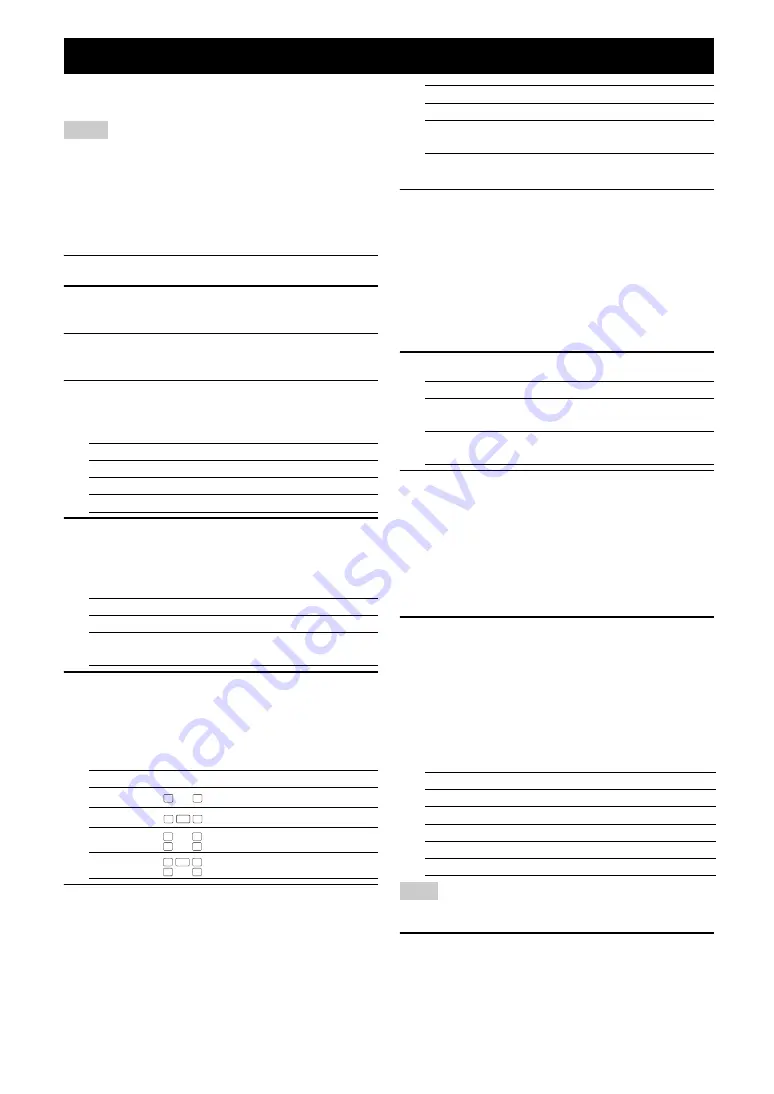
16
En
The “BASIC SETUP” feature is a useful way to set up
your system quickly and with minimal effort.
Notes
•
Make sure that you disconnect your headphones from this unit.
•
If you wish to configure this unit manually using more precise
adjustments, use the detailed parameters in “SOUND MENU” (see
page 32).
•
Altering any parameters in “BASIC SETUP” resets all parameters
manually adjusted in “SOUND MENU” (see page 32).
•
Initial settings are indicated by (*) in the following each parameters.
•
Press
n
RETURN
on the remote control to return to the previous menu
level.
1
Press
h
AMP
on the remote control.
2
Press
k
MENU
.
“BASIC SETUP” appears on the front panel display.
3
Press
l
ENTER
to enter “BASIC SETUP.”
“ROOM: S M L” appears on the front panel display.
4
Press
l
l
/
h
to select the desired setting.
Select the size of the room where you have installed
your speakers. The room sizes are defined as follows:
5
Press
l
n
to select “SUBWOOFER” and then
l
l
/
h
to select the desired setting.
“SUBWOOFER” and the current setting appear on
the front panel display.
6
Press
l
n
to select “SPEAKERS” and then
l
l
/
h
to select the number of speakers
connected to this unit.
“SPEAKERS” and the current setting appear on the
front panel display.
7
Press
l
n
to select “SET” and then
l
l
/
h
to select the desired settings.
“SET” and “CANCEL” appear on the front panel
display.
y
•
You can also press
k
MENU
to cancel the setup procedure.
8
Press
l
ENTER
to confirm your selection.
If you selected “SET” in step 7, each speaker outputs
a test tone twice in turn. “CHECK:TestTone” appears
on the front panel display for a few seconds and then
“CHECK OK?” appears on the front panel display.
y
•
Check the speaker connections (see page 9) and adjust the
“SPEAKERS” settings back in step 6, if necessary.
•
The indicator of the speaker currently outputting the test tone
flashes on the front panel display.
9
Press
l
l
/
h
to select the desired settings.
10
Press
l
ENTER
to confirm your selection.
•
If you selected “YES” in step 9, the setup
procedure is completed and then display returns to
the top set menu display. Press
k
MENU
to exit
from “BASIC SETUP.”
•
If you selected “NO” in step 9, the front speaker
level adjustment display appears on the front panel
display.
11
Press
l
k
/
n
to select a speaker and then
l
l
/
h
to adjust the balance.
The selected speaker and the front left speaker (or the
surround left speaker) output a test tone in turn.
•
Press
l
h
to increase the value.
•
Press
l
l
to decrease the value.
■
The balance between speakers you can
adjust in each item is defined as follows.
Note
•
The available speaker channels differ depending on the setting of the
speakers.
12
Press
k
MENU
to exit from “BASIC SETUP.”
Basic setup
Choice
Approximate Size of the room
S
16 x 13 ft, 200 ft
2
(4.8 x 4.0 m, 20 m
2
)
M
*
20 x 16 ft, 300 ft
2
(6.3 x 5.0 m, 30 m
2
)
L
26 x 19 ft, 450 ft
2
(7.9 x 5.8 m, 45 m
2
)
Choice
Condition
YES
*
When you have a subwoofer in your system.
NONE
When you do not have a subwoofer in your
system.
Choice
Display
Speakers
2spk
Front L/R
3spk
Front L/R Center
4spk
Front L/R, Surround L/R
5spk
*
Front L/R, Center, Surround L/R
L
R
L
C
R
L
R
SL
SR
L
C
R
SL
SR
Choice
Function
SET
Applies the settings you made.
CANCEL
*
Cancels the setup procedure without making
any changes.
Choice
Function
YES
*
Completes the setup procedure if the test tone
levels from each speaker were satisfactory.
NO
Proceeds to the speaker level adjustment menu
to balance the output level of each speaker.
Choice
Adjusted balance between speakers
FR
the front left and right speakers
C
the front left and center speakers
SL
the front left and surround left speakers
SR
the surround left and surround right speakers
SWFR
the front left speaker and the subwoofer
Summary of Contents for HTR-6230BL
Page 1: ...HTR 6230 AV Receiver OWNER S MANUAL U ...
Page 58: ......
Page 59: ......
Page 60: ... 2009 Yamaha Corporation All rights reserved Printed in China WQ96000 ...






























