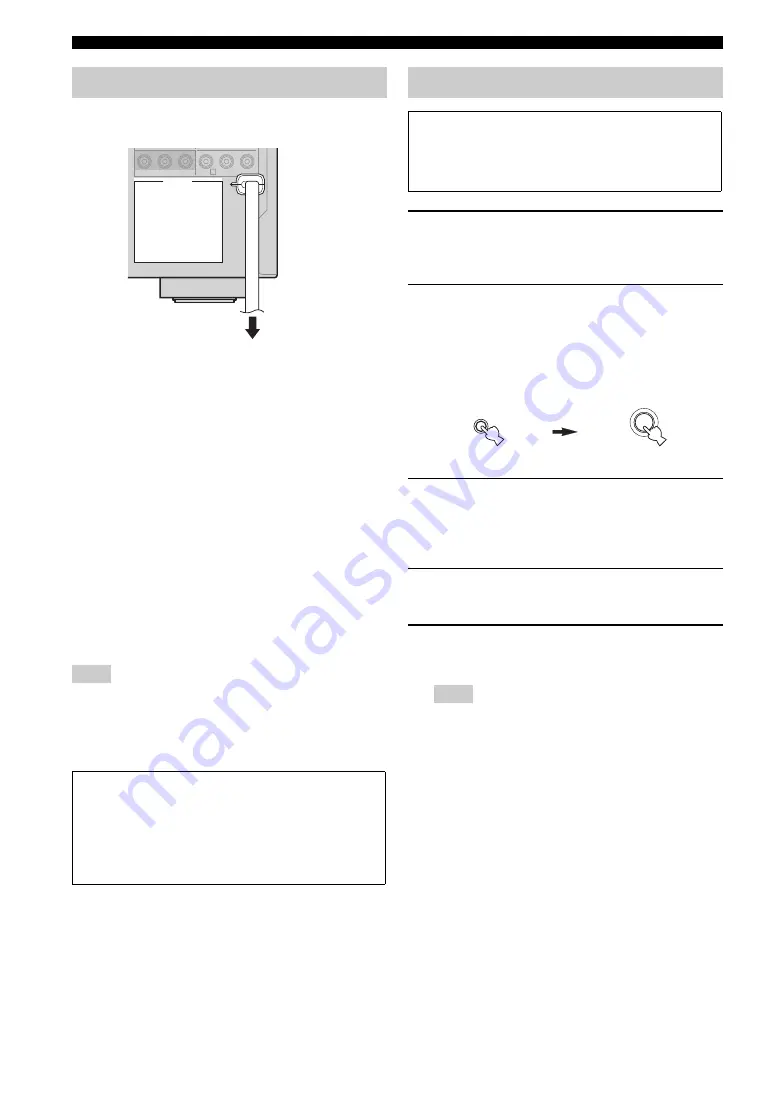
28
En
Connections
■
AC OUTLET(S) (SWITCHED)
Australia model ..................................................... 1 outlet
Korea model ...............................................................None
Other models .........................................................2 outlets
Use these outlet(s) to supply power to any connected
components. Connect the power cable of your other
components to these outlet(s). Power to these outlet(s) is
supplied when the main zone or Zone 2 is turned on. However,
power to these outlet(s) is cut off when the main zone and
Zone 2 are turned off or when
L
SYSTEM OFF
on the front
panel is pressed. For information on the maximum power or
the total power consumption of the components that can be
connected to these outlet(s), see “Specifications” on page 123.
The power to AC OUTLET(S) of this unit is not cut off while this
unit is charging connected iPod even when this unit is in the
standby mode. When this unit completes charging or the iPod is
disconnected, the power is cut off automatically when this unit is
in the standby mode.
1
Press
L
SYSTEM OFF
on the front panel to
turn off this unit.
2
Press and hold
M
TONE CONTROL
and
then press
K
MAIN ZONE ON/OFF
to turn
on this unit.
This unit turns on, and the advanced setup menu
appears in the front panel display.
3
Rotate the
N
PROGRAM
selector to select
“SP IMP.”.
“SP IMP.” and the current speaker impedance setting
(“8
Ω
MIN”) appear in the front panel display.
4
Press
M
TONE CONTROL
repeatedly to
select “6
Ω
MIN”.
5
Press
L
SYSTEM OFF
to save the new
setting and turn off this unit.
The setting you made is reflected next time you turn on this
unit.
Connecting the power cable
Note
Memory back-up
The memory back-up circuit prevents the stored data
from being lost even if this unit is in the standby mode.
However, the stored data will be lost in case the power
cable is disconnected from the AC wall outlet or if the
power supply is cut off for more than one week.
AC OUTLETS
DVR
MONITOR OUT
C
To the AC wall outlet
Setting the speaker impedance
Caution
If you are to use 6 ohm speakers, set “SP IMP.” to
“6
Ω
MIN” as follows BEFORE using this unit. 4 ohm
speakers can be also used as the front speakers.
Note
TONE CONTROL
ON/OFF
MAIN ZONE
While holding
down
















































