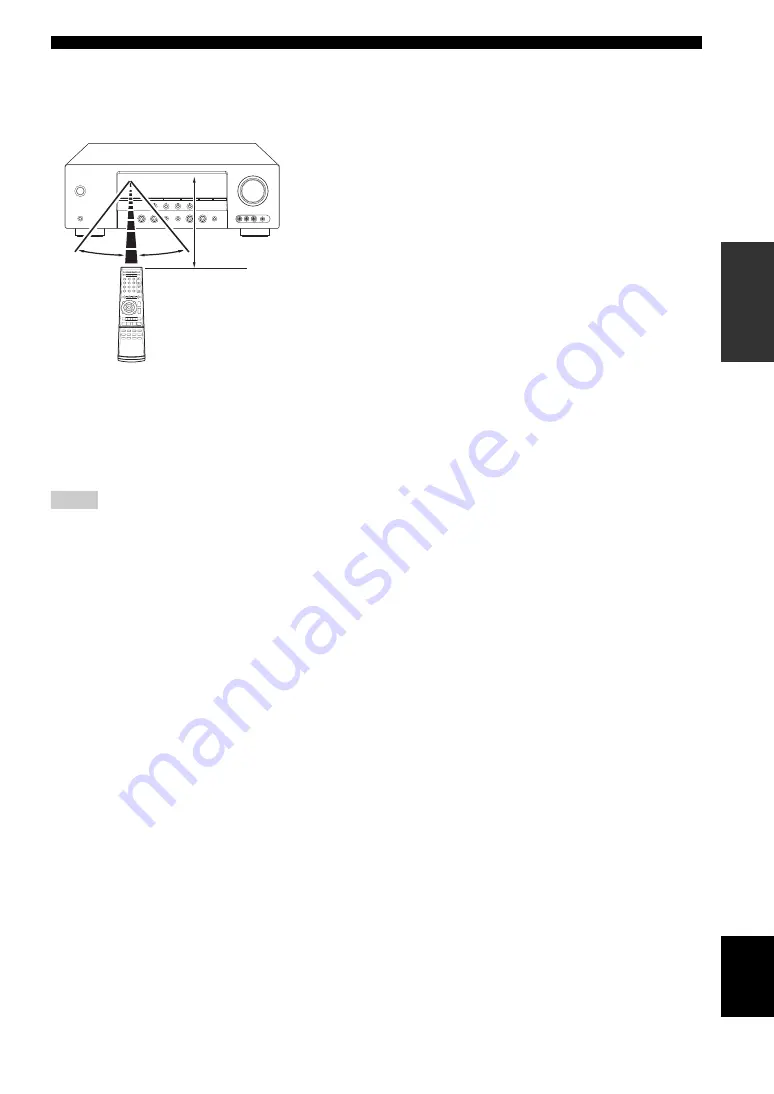
21
En
Connections
PRE
P
ARA
T
ION
English
■
Using the remote control
The remote control transmits a directional infrared ray.
Be sure to aim the remote control directly at the remote
control sensor on this unit during operation.
1
Infrared window
Outputs infrared control signals. Aim this window at the
component you want to operate.
y
To set the remote control codes for other components,
see page 53.
• Do not spill water or other liquids on the remote control.
• Do not drop the remote control.
• Do not leave or store the remote control in the following types
of conditions:
– places of high humidity, such as near a bath
– places of high temperature, such as near a heater or stove
– places of extremely low temperatures
– dusty places
• To set the remote control codes for other components,
Notes
30º
30º
Approximately 6 m (20 ft)
Summary of Contents for HTR-6130
Page 69: ......
















































