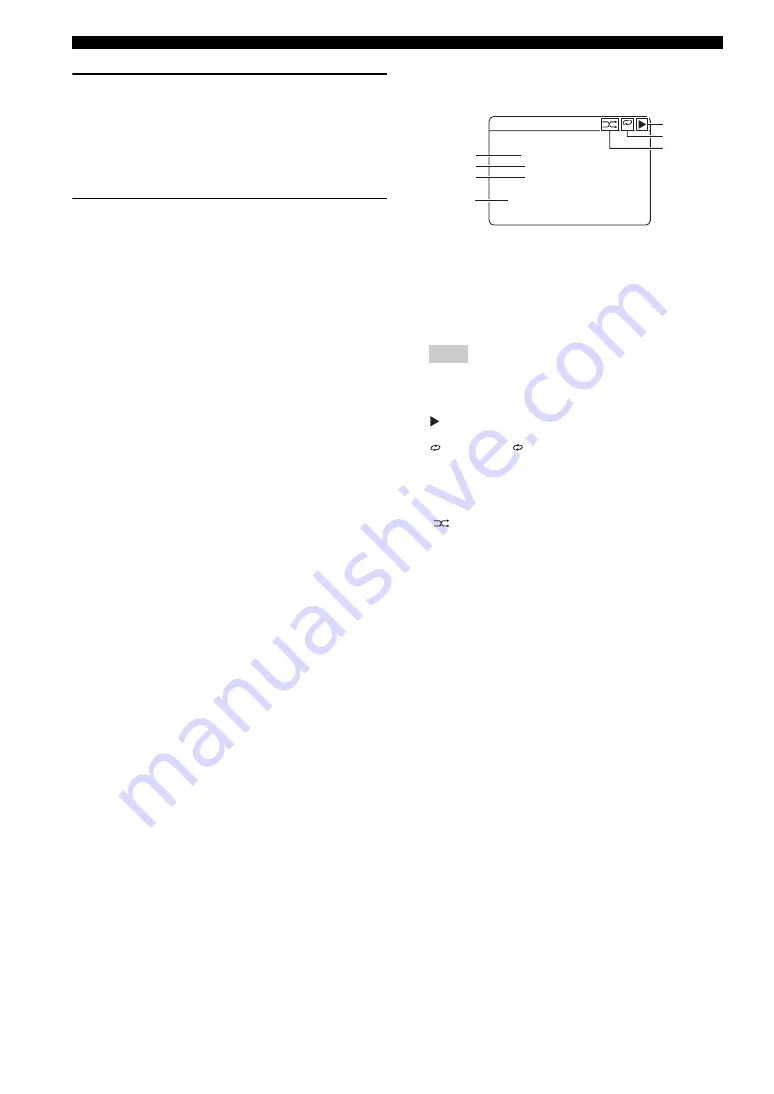
44
En
Using a USB memory device or a USB portable audio player
3
Press
G
k
/
n
/
l
/
h
on the remote control
to select the desired file.
• Press
G
k
/
n
to select the desired file/folder.
• Press
G
ENTER
or
G
h
to enter the selected
folder.
• Press
G
l
to return to the previous folder level.
4
Press
G
ENTER
to play the selected file.
y
• You can use
I
b
/
a
to skip backward/forward and
I
h
/
s
to start/stop playback independently from the menu
in the OSD.
• You can set the settings for repeat and shuffle mode by using the
“USB PLAY STYLE” parameters in “OPTION MENU” (see
page 55).
• You can select the display mode in the front panel display by
using “FL SCROLL” in “OPTION MENU” (see page 54).
■
The function of the play information
display
1
Name of the artist
2
Name of the album
3
Name of the song
4
Elapsed time
When the elapsed time exceed “99:59”, “--:--” appeared
instead of the time.
5
(playback) icon
6
(all repeat),
(single repeat) icons
When “REPEAT” of the “USB PLAY STYLE” in “OPTION
MENU” (see page 55) is set to “OFF”, no icon appears in the
top right corner while files or folders are being played.
7
(shuffle)
icon
When “SHUFFLE” of the “USB PLAY STYLE” in
“OPTION MENU” (see page 55) is set to “OFF”, no icon
appears in the top right corner while files or holders are being
played.
Note
USB
[Play]
FrankieZipper
.
Made-to-order
aaaaaAA
;
RoadtoIndia
aaAAAA
.
A
00:00
All
1
2
3
4
5
6
7
All
1
















































