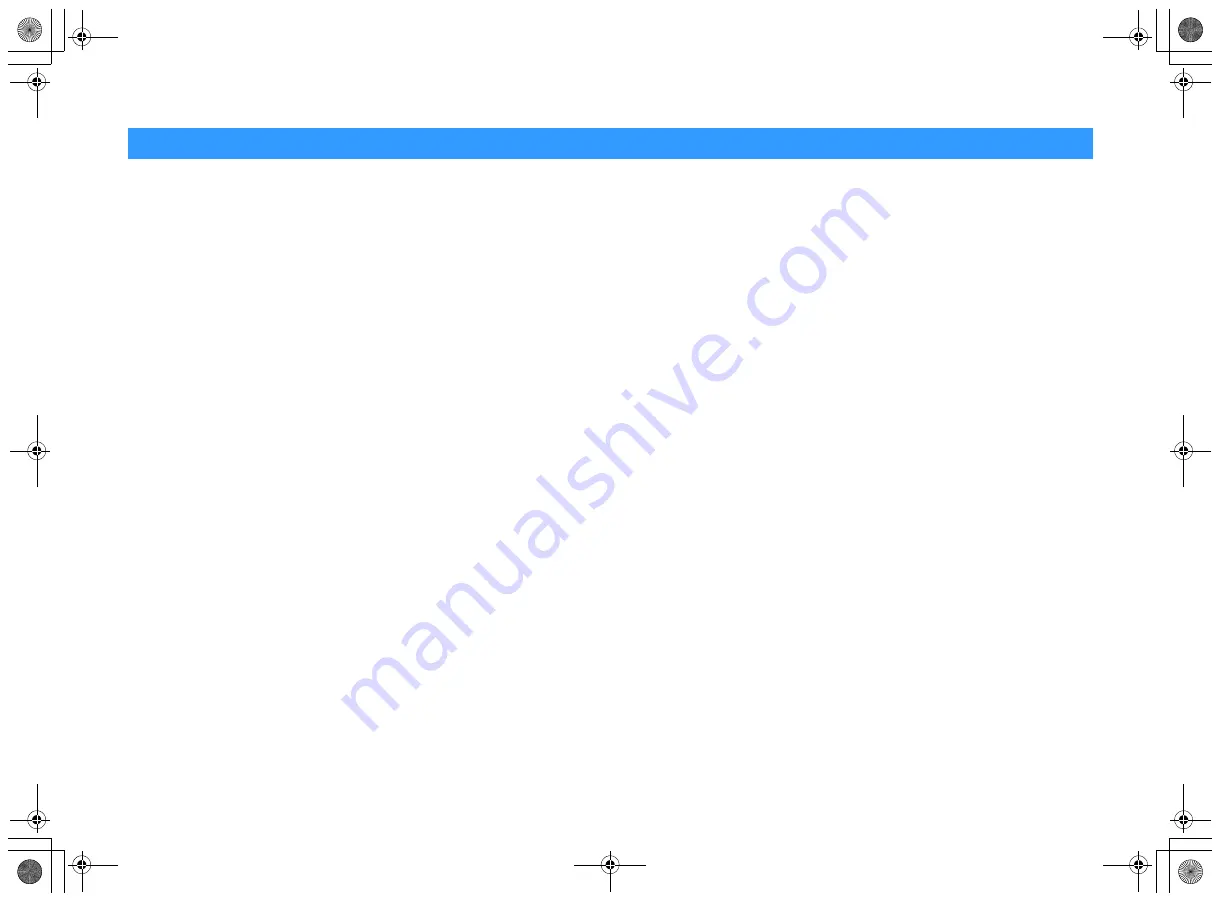
En
121
Symbols
Envelope icon (
p
)
Lock icon (
o
)
Numerics
2.1-channel system
2ch Stereo
4K Ultra HD
5.1-channel system
7.1-channel system
7ch Stereo
A
Adaptive DRC
ADVANCED SETUP
AirPlay
AM radio
ARC (Audio Return Channel)
Audio Decoder (front display information)
Auto Power Standby
Auto Preset (FM radio)
B
Banana plug
Bi-amp
,
BLUETOOTH
Bookmark
C
CINEMA DSP
Compressed Music Enhancer
Crossover
D
Decoder Off (front display information)
Dimmer (Front Display)
DIRECT
DLNA
DMC (Digital Media Controller)
DSP Program (front display information)
E
ECO
Equalizer
Error indication (front display)
Extended Surround
Extra Bass
,
F
Firmware update
FM radio
Frequency step setting
,
Front display information
H
HDCP
,
HDMI signal compatibility
I
Initial Volume
Input (front display information)
Input Trim
Internet radio
iPod content playback
iPod content playback (AirPlay)
L
Language
Lipsync
M
MAC Address
,
Max Volume
Memory Guard
Menu language selection
Multiple room playback
Muting
N
NAS content playback
Network Connection
Network information
Network Name
Network Standby
O
Option menu
P
PEQ
Power Amp Assign
Preset station selection (FM/AM radio)
R
Radio Data System tuning
Registering favorite items (shortcut)
Remote control
Remote ID
Rename
Repeat
,
S
SCENE
,
Setup menu
Shortcut
Shuffle
,
Signal information
Sleep timer
Sound program
Speaker impedance
,
Standby Through
Straight decode
Subwoofer Trim
Surround decoder
Index
00_RX-V479_V579_om_U.book Page 121 Wednesday, March 25, 2015 9:59 AM



































