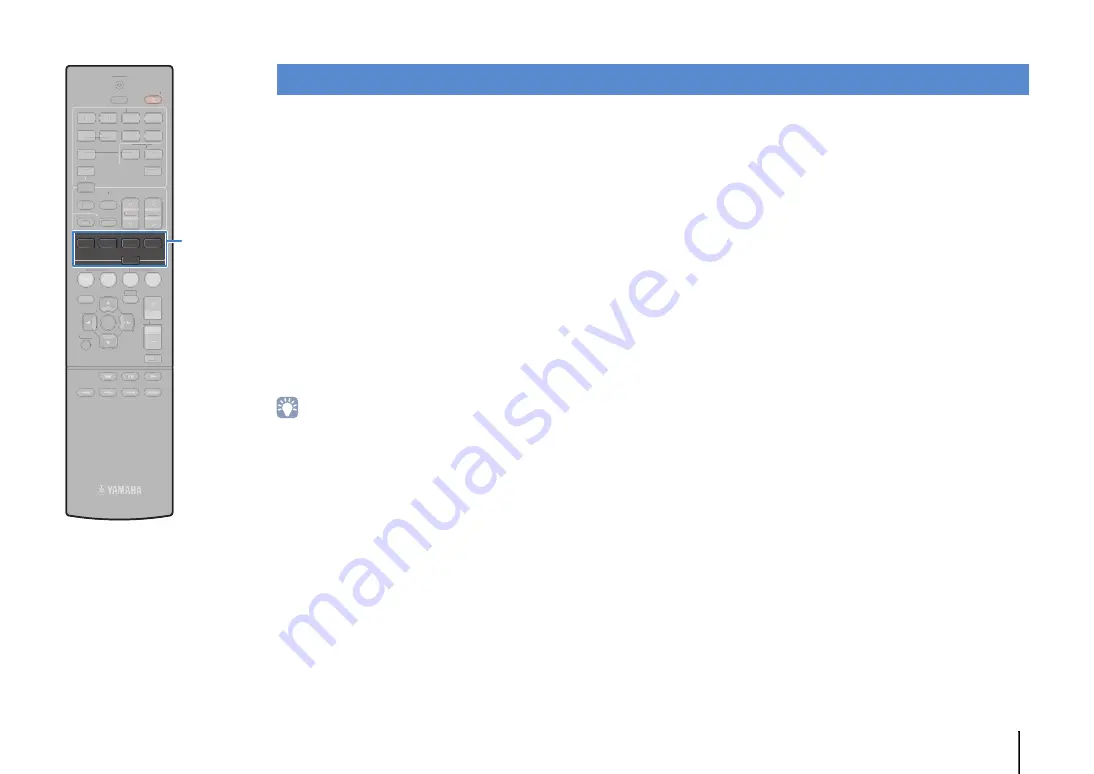
PLAYBACK
➤
Selecting the sound mode
En
35
The unit is equipped with a variety of sound programs and
surround decoders that allow you to enjoy playback sources with
your favorite sound mode (such as sound field effect or stereo
playback).
Selecting a sound program suitable for movies (p.36)
Press MOVIE repeatedly.
Selecting a sound program suitable for music or stereo
playback (p.37)
Press MUSIC repeatedly.
Selecting a surround decoder (p.39)
Press SUR.DECODE repeatedly.
Switching to the straight decode mode (p.38)
Press STRAIGHT.
Enable Compressed Music Enhancer (p.39)
Press ENHANCER.
• You can also switch the sound programs and surround decoder by pressing
PROGRAM on the front panel.
• The sound mode can be applied separately to each input source.
• When you play back audio signals with a sampling rate of higher than 96 kHz or
playing back DTS Express, the straight decode mode (p.38) is automatically
selected.
• You can check which speakers are currently outputting sound by looking at the
speaker indicators on the unit’s front panel (p.8).
Selecting the sound mode
1
2
3
4
1
2
3
4
5
1
2
FM
INFO
MEMORY
AM
PRE
S
ET
TUNING
S
CENE
OPTION
S
ETUP
RETURN
VOLUME
BD
DVD
TV
CD
RADIO
MUTE
ENTER
TRAN
S
MIT
RECEIVER
HDMI
AV
AUDIO
TUNER
S
LEEP
U
S
B
MODE
V-AUX
MOVIE
MU
S
IC
S
UR. DECODE
S
TRAIGHT
ENHANCER
2
1
4
3
2
1
4
3
1
5
2
FM
INFO
MEMORY
AM
PRE
S
ET
TUNING
S
CENE
OPTION
S
ETUP
RETURN
VOLUME
BD
DVD
TV
CD
RADIO
MUTE
ENTER
TRAN
S
MIT
RECEIVER
HDMI
AV
AUDIO
TUNER
S
LEEP
U
S
B
MODE
V-AUX
MOVIE
MU
S
IC
S
UR.DECODE
S
TRAIGHT
ENHANCER
















































