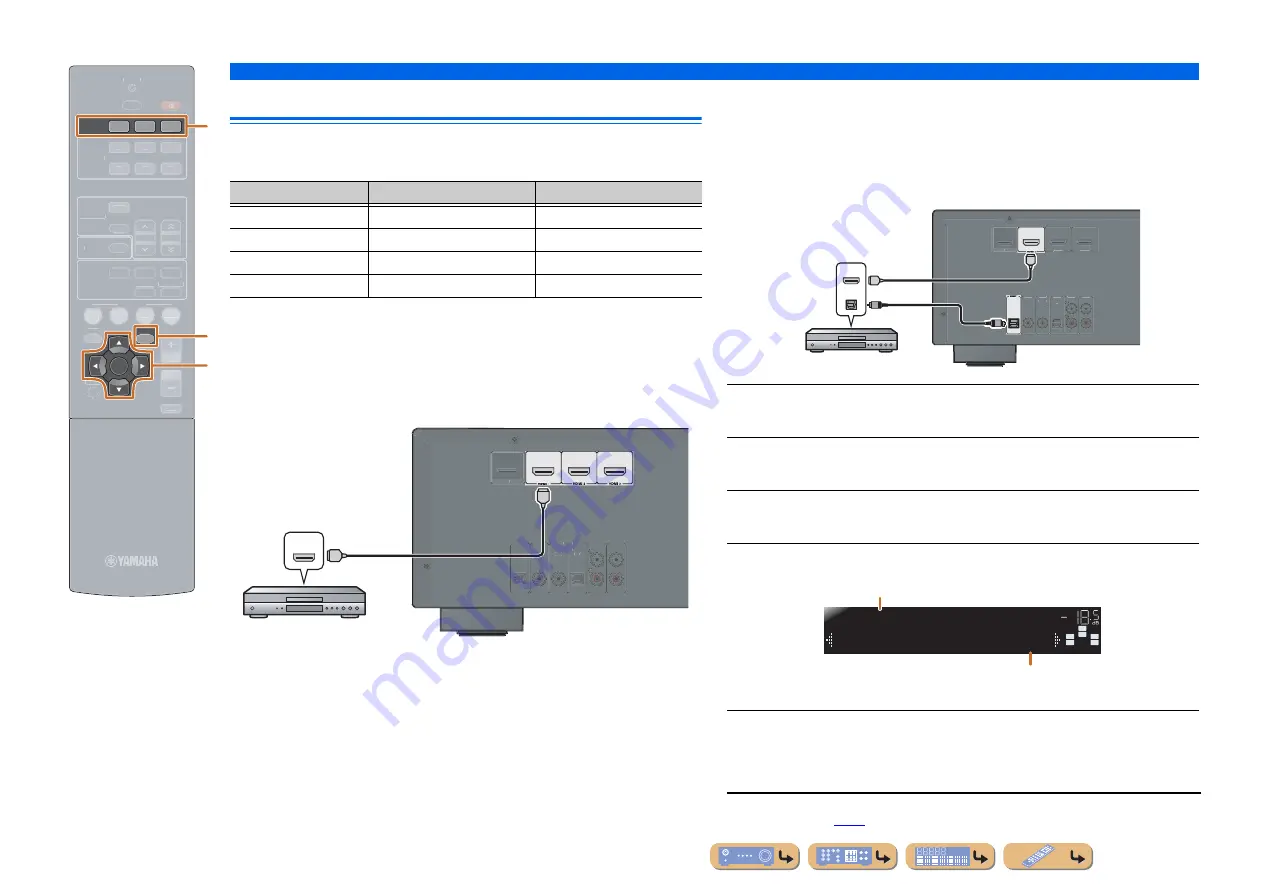
En
15
CONNECTIONS
Connecting external devices
Connecting BD/DVD players and other devices
This unit has the following input jacks. Connect them to the appropriate output jacks on
the external components.
■
Connecting BD/DVD players and other devices with
HDMI
Connect the device with an HDMI cable to one of the HDMI1-3 jacks.
Select the HDMI input (HDMI1-3) that the external device is connected to for
playback.
■
Receiving audio from other input sources
This unit can use the AUDIO 1-6 input jacks to receive audio signals from other audio
input sources.
For example, if an external device cannot produce audio signals from an HDMI jack,
use the following method to change the audio input.
1
Use the
c
Input selector
to select the desired HDMI input source.
2
Press
l
OPTION
to display the Option menu.
J
1
3
Press
i
Cursor
C
until “Audio In” is displayed, and then press
i
ENTER
.
4
Press
i
Cursor
D
/
E
to select the audio input source.
5
Once you have completed the setup, press
l
OPTION
to close the
Option menu.
OPTION
ENTER
1
2
3
HDMI
RECEIVER
SCENE
SETUP
RETURN
VOLUME
TRANSMIT
SLEEP
BD
DVD
TV
CD
RADIO
MUTE
1
2
3
4
5
6
AUDIO
TUNER
SOUND
INFO
TUNER
MEMORY
PRESET
TUNING
SUR. DECODE
STRAIGHT
ENHANCER
STEREO
MUSIC
MOVIE
c
i
l
c
Input selector
i
Cursor
C
/
D
/
E
i
ENTER
l
OPTION
Input jack
Video input
Audio input
HDMI1-3
HDMI
HDMI
AUDIO 1, 4
—
Optical digital
AUDIO 2, 3
—
Coaxial digital
AUDIO 5, 6
—
Analog (Stereo)
(BD/DVD)
(CD)
( TV )
COAXIAL
COAXIAL
OPTICAL
OPTICAL
AUDIO 6
HDMI OUT
AUDIO 5
AUDIO 4
AUDIO 3
AUDIO 2
AUDIO 1
HDMI
HDMI
HDMI
HDMI output
BD/DVD player
OPTICAL
(BD/DVD)
(CD)
( TV )
COAXIAL
COAXIAL
OPTICAL
AUDIO 6
HDMI 2
HDMI 3
HDMI OUT
AUDIO 5
AUDIO 4
AUDIO 3
AUDIO 2
HDMI
OPTICAL
HDMI
HDMI
O
O
HDMI/Audio (Optical)
output
BD/DVD player
SW
C
L
SL
SR
R
Audio
;;;
AUDIO1
HDMI1
VOL.
If you have selected AUDIO 1 input audio (optical digital)
Inputs that change the audio source
Assignable audio input jacks
J
1 :
See the section on “Configuring the settings specific for each input source (Option menu)” for details on
the Option menu (
















































