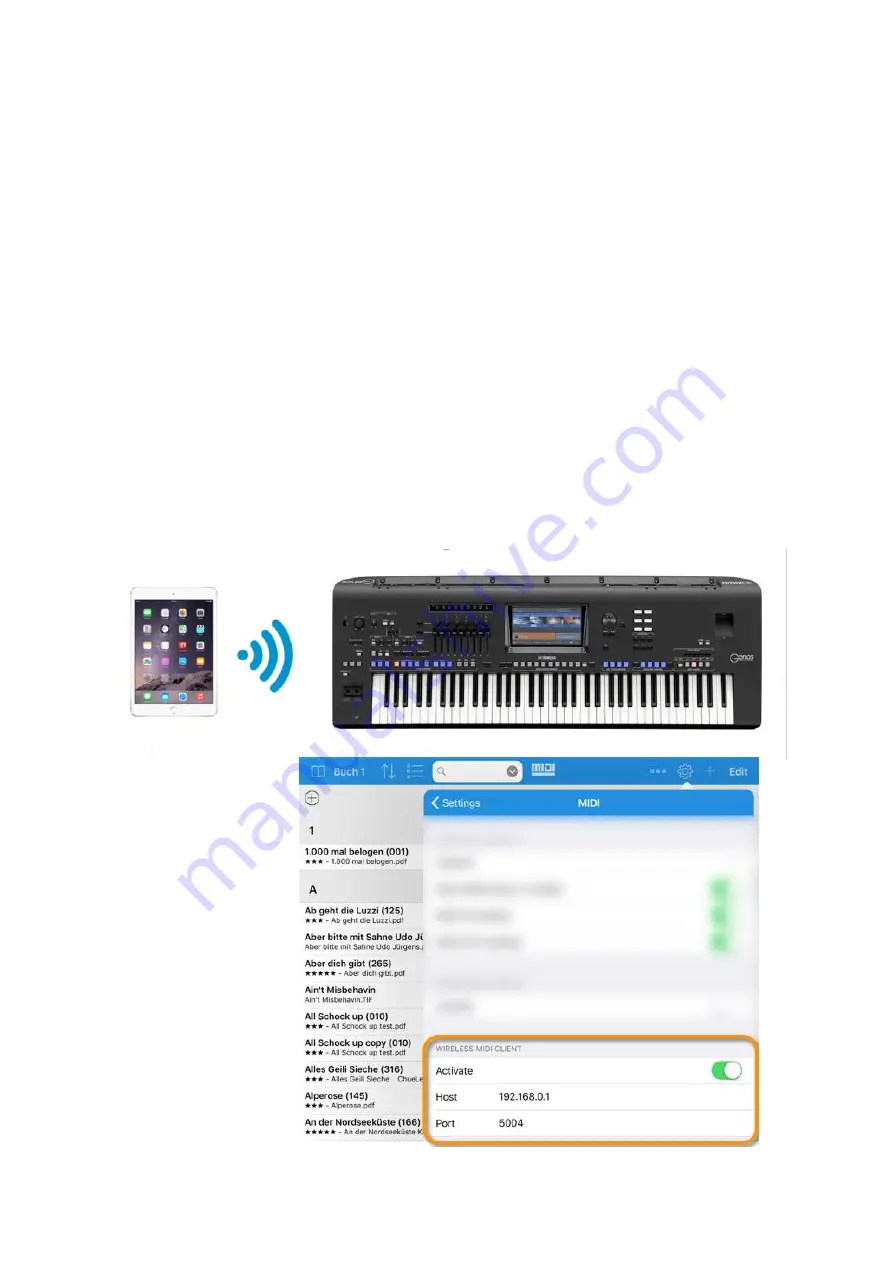
Seite 4
3
How do I connect S with my Genos?
3.1
Using WiFi to directly connect the keyboard
The Yamaha Genos has a build-in WLAN connector.
It can either connect an existing WiFi network (Infrastructure Mode) or act as WiFi Hotspot
(Access Point Mode).
The Yamaha Genos can then act as a Wireless MIDI Server and S is the Wireless
MIDI Client. In the MIDI Settings of S you activate the Wireless MIDI Client and add
the IP address of the Genos as host.
The easiest way to connect the Genos is in
“Access Point Mode“.
In this mode the keyboard
creates its own WiFi network and you need to select in the WiFi settings of the iPad this WiFi
network of the keyboard
(“ap
-Genos-
…”)
. The IP address of the Genos is then 192.168.0.1.
Alternatively, you can integrate the Genos into an existing WiFi network, but the IP address
of the Genos will then be different.





























