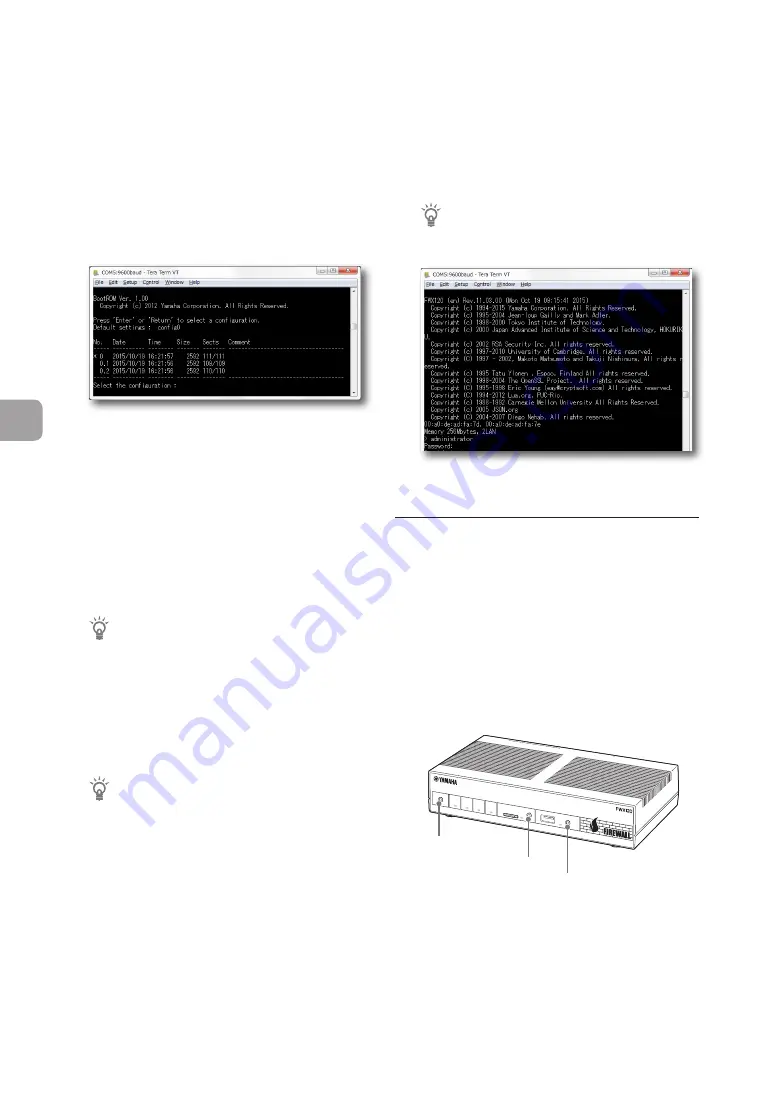
Troubleshooting
186
FWX120 Operation Manual
8
6
When the system goes into a pending
status for selecting a configuration file,
select a configuration file that is not
shown, from 0 to 4.2, and press the Enter
key.
If the firmware is started, the firmware version
and other information is displayed.
7
Wait for around 10 seconds, and press
the Enter key.
8
When “Password:” is displayed, type in
“doremi” and then press the Enter key.
When “>” is displayed, you can enter a console
command.
Tip
If the login password has been set, enter the
login password.
9
Type in “administrator”, and press the
Enter key.
10
When “Password:” is displayed, type in
“doremi” and then press the Enter key.
Tip
If an administration password has been set,
enter the administration password.
11
When “#” appears, type in “cold start”
and then press the Enter key.
12
When “Password:” is displayed, type in
“doremi” and then press the Enter key.
Tip
If an administration password has been set,
enter the administration password.
The product settings are initialized.
Initialize through button operation of
the product
You can also restore the setting to their factory
defaults by turning the power on while pressing the
three buttons; DOWNLOAD, microSD, and USB
buttons.
1
Turn the power on while pressing the
three buttons; DOWNLOAD, microSD,
and USB buttons.
DOWNLO
AD
POWER
STATUS
LAN 1
LAN 2
microSD
USB
LAN2
4
3
2
1
ON
STAND
BY
CONSO
LE
LAN1
DOWNLOAD button
microSD
button
USB button
The lamp at the front side of the main unit lights
up and flashes several times.
2
Turn the power on, wait for 3 seconds,
and then press the three buttons;
DOWNLOAD, microSD, and USB buttons.
The product settings are initialized.
Initializing the product settings
(Continued from the previous page)























