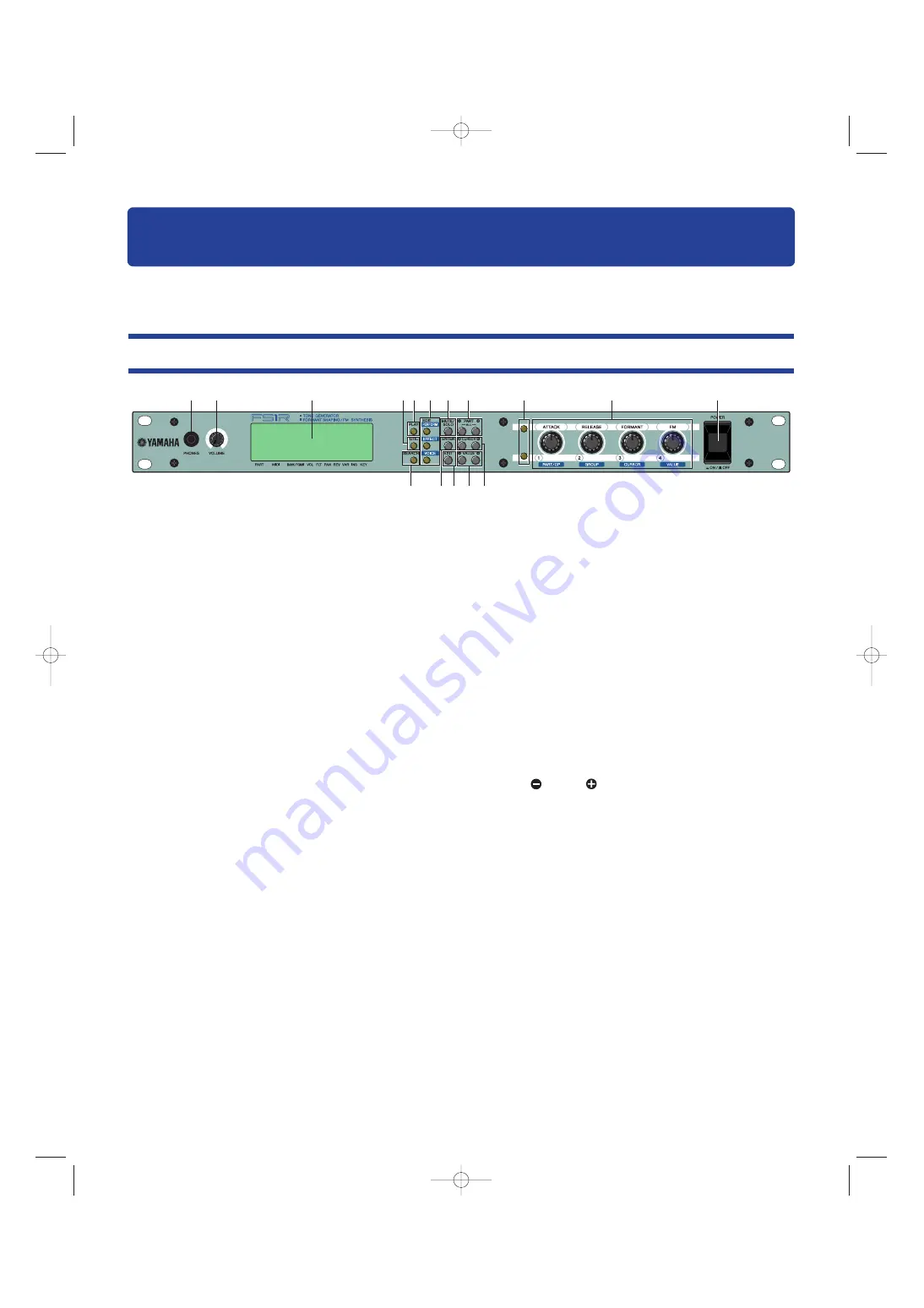
14
The Controls & Connectors
The following brief descriptions of the FS1R controls and connectors should help you to understand the overall logic
of the interface.
Front Panel
1
2
3
4
^
$
%
# @
5 6 7
8
9
)
!
1
PHONES Jack
Accepts a standard pair of stereo headphones (1/4” stereo phone
plug) for headphone monitoring of the FS1R sound without the need
for external amplification equipment. The volume of the headphone
sound is adjusted via the [VOLUME] control.
2
Volume Control
Adjusts the volume of the PHONES and rear-panel R and L/MONO
outputs (the VOLUME control does not affect the INDIVIDUAL OUTPUT
jacks). Rotate clockwise to increase output volume.
3
Display
This large backlit liquid crystal display panel shows all parameters and
prompts necessary for easy, efficient operation and programming of
the FS1R. In addition, a row of icons across the bottom line of the
display simultaneously shows the status of a number of important
parameters (page 22).
The display contrast can be adjusted as described on page 76 for
optimum visibility.
4
[UTIL] Button
Selects the FS1R UTILITY mode. The UTILITY mode includes a range
of important utility functions that affect operation of the FS1R: SYSTEM,
DUMP OUT, INITIAL, and DEMO.
Details on page 71.
5
[PLAY] Button
Press this button to select the FS1R PLAY mode in which performance
setups and individual voices can be selected and played. While the
PLAY mode is active, pressing the [PLAY] button activates the
Rehearsal function which plays the currently selected voice for quick,
convenient sound-checks.
Details on page 22.
6
EDIT Buttons: [PERFORMANCE], [EFFECT], and
[VOICE]
These buttons activate the corresponding FS1R EDIT mode.
The EDIT [PERFORMANCE] button provides access to all parameters
and functions you’ll need to edit and create new performance setups.
The EDIT [EFFECT] button takes you a range of effect and EQ
parameters that you can use to add the finishing touches to your
sound.
The EDIT [VOICE] button allows detailed editing of individual voices.
Details on pages 30, 45, 50.
7
[MUTE/SOLO] Button
In any mode other than Voice Edit the [MUTE/SOLO] button can be
used to mute or solo monitor the currently selected performance part.
In the Voice Edit mode, it can be used to mute or solo monitor the
selected operator.
8
PART [
] and [
] Buttons
When the PLAY mode is selected (page 22) these buttons select the
part (voice) to be played or edited. Either button can be pressed
briefly for single stepping in the specified direction, or held for
continuous scrolling. Pressing both buttons simultaneously switches to
the Performance Select (ALL parts) play mode.
When the EDIT mode is selected the PART buttons can be used to
switch between parameters without having to return to the EDIT mode
menu.
1/FS1R/OM/E.qx 10/19/98 6:28 PM Page 14
Summary of Contents for FS1R
Page 1: ...OWNER S MANUAL ...
Page 87: ...3 FS1R UTILITY E qx 10 20 98 1 17 PM Page 87 ...















































