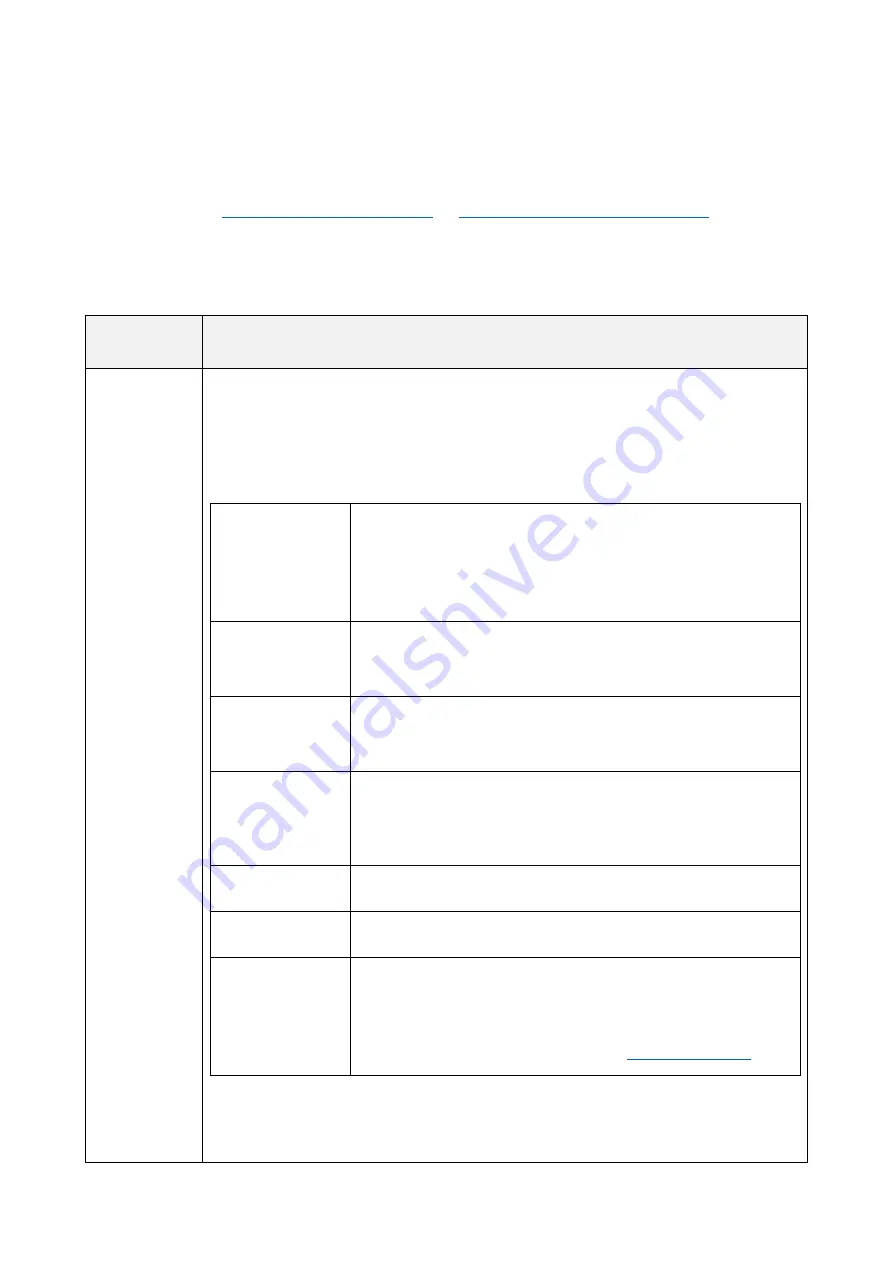
FGDP-50 User Guide
112
settings for all Kits/all Sessions.
Functions when a Pad is hit (Note On)
, press the
[ENTER] button and then use the [<] and [>] buttons to move to the following items and set
their values. These settings can be backed up. Settings that are configured in Kit Mode can
be saved as a User Kit.
Item
(Display)
Setting Range/Description and Default Setting
Function
Assign a function other than generating a Voice when the designated Pad is hit.
Use the [+] and [-] buttons to select the function you want to assign from the
following list.
Setting Range
NoAssign
In the normal setting for playing the Pads, a Voice is
generated when a Pad is hit. If this item is set to anything
other than NoAssgin, no sound will be heard when the Pad
is hit and no MIDI Note On will be generated.
DrumMute
This function is the same as the [1 DRUM MUTE] RGB
Square Pad in Session Creator Mode.
DrumSolo
This function is the same as the [8 DRUM SOLO] RGB
Square Pad in Session Creator Mode.
PartOnOff
This function switches all parts of the session on/off at the
same time. Switching is disabled or enabled for each part
in “Setting.”
KitChoke
Naturally fades out the sound generated by the Kit.
AllSoundOff
Fades out all sounds generated by this product.
ControlChange
MIDI Control Change messages are output instead of Note
On messages. The Control Change number is set in
“Setting.” This value is the Velocity that is applied when the
Pad is hit. The MIDI channel is set in
Default settings
•
Kit Mode: Varies by Kit



























