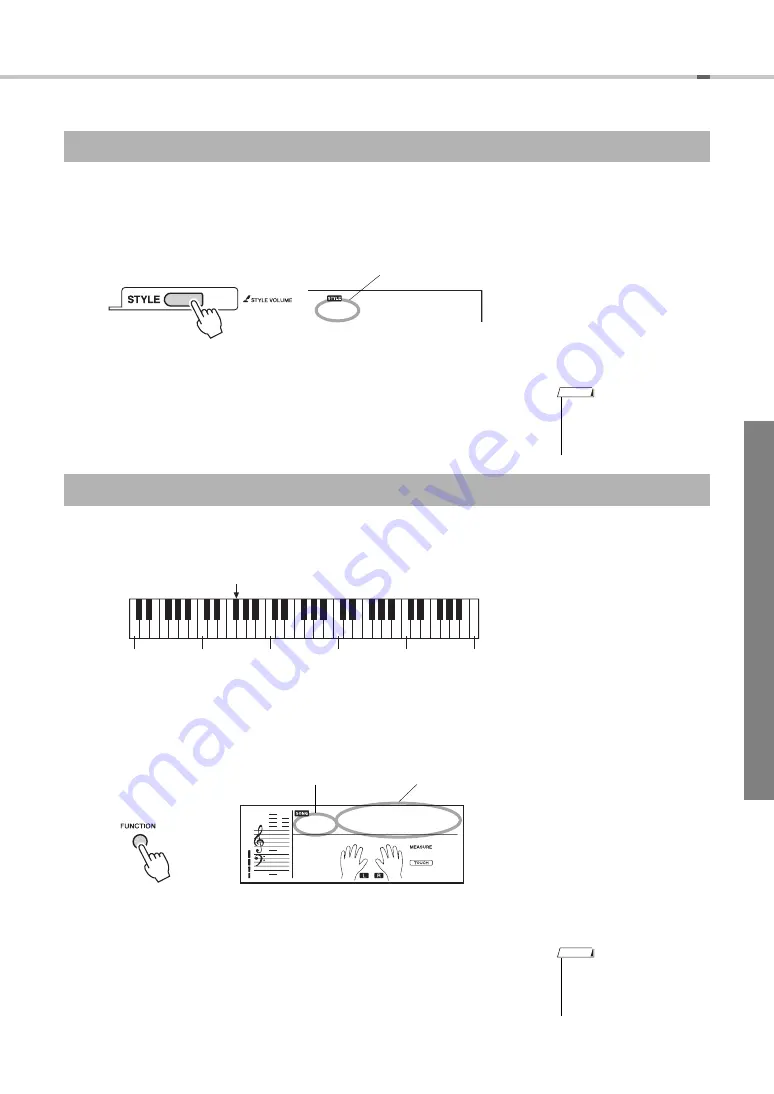
EZ-220 Owner’s Manual
39
Style Playback Settings
This procedure lets you adjust the volume balance between Style playback and your keyboard performance.
1
Hold down the [STYLE] button for longer than a second.
The current Style Volume is shown on the display.
2
Use the number buttons to set the Style Volume.
You can change the Split Point which divides the entire keyboard into the Auto Accompaniment range (left-hand
area) and Melody range (right-hand area).
The default Split Point is key number 54 (the F
#
2 key), but you can change it to another key.
1
Press the [FUNCTION] button several times until “SplitPnt”
appears.
The current Split Point key is lighted.
2
Use the Number buttons to set the Split Point.
Adjusting the Style Volume
StyleVol
100
Current Style volume
Hold for longer
than a second.
• Press the [+] and [-] buttons
simultaneously to instantly
reset the value to its default
setting (100).
NOTE
Setting the Split Point
36
48
60
72
84
96
Split Point default setting: 54 (F#2)
054
SplitPnt
−03
Split Point
Current Split Point
• Press the [+] and [-] buttons
simultaneously to instantly
reset the value to its default
setting (54 or F
#
2).
NOTE






























