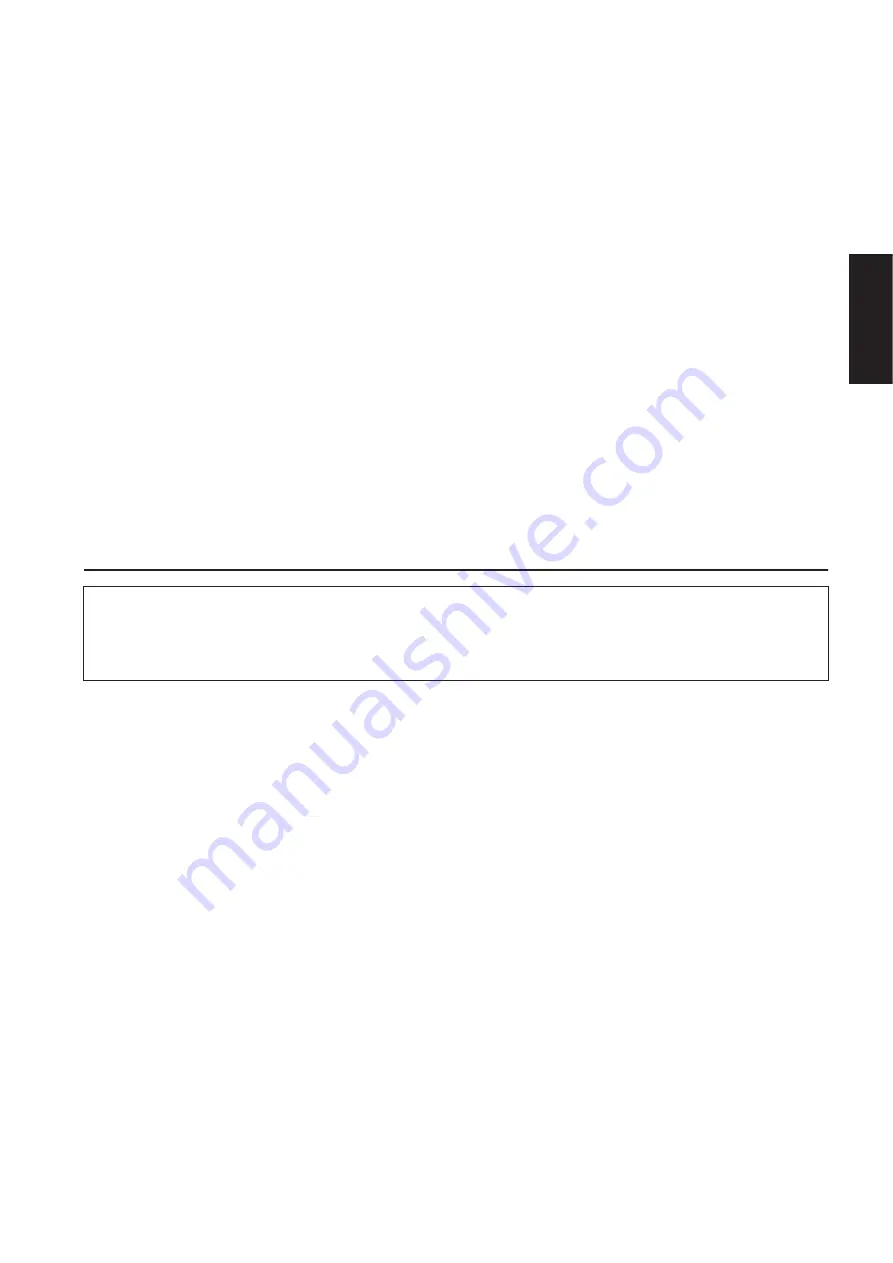
Accessory CD-ROM for Windows Installation Guide
3
Minimum System Requirements
The system requirements below may differ slightly depending on the particular operating system.
• Digital Music Notebook
Requirements for playing content with video included.
OS:
Windows XP Professional Edition SP1a,
Windows XP Home Edition SP1a,
Windows 2000 Professional SP4 or higher
Computer:
1GHz or higher (1.4GHz or higher
recommended); Intel® Pentium® or Celeron®
processor
Available Memory:
256MB or more
Hard Disk:
50MB or more
Browser:
Internet Explorer 6.0 SP1 or higher
Display:
1024 x 768 High Color (16-bit) or more
Sound Card:
Windows compatible audio hardware
Graphic card:
Hardware Overlay Support
n
Internet connection is required. (Broadband recommended.
E.g. ADSL)
Requirements for playing content without video.
OS:
Windows XP Professional Edition SP1a,
Windows XP Home Edition SP1a,
Windows 2000 Professional SP4 or higher
Computer:
300MHz or higher (1GHz or higher
recommended); Intel® Pentium® or Celeron®
family
Available Memory:
128MB or more (256MB or more
recommended)
Hard Disk:
50MB or more
Browser:
Internet Explorer 6.0 SP1 or higher
Display:
1024 x 768 High Color (16-bit) or more
Sound Card:
Windows compatible audio hardware
n
Internet connection is required. (Broadband recommended.
E.g. ADSL)
• Musicsoft Downloader
OS:
Windows 98SE/Me/2000/XP Home Edition/
XP Professional
Computer:
233 MHz or higher (500 MHz or higher
recommended); Intel® Pentium®/Celeron®
processor
Available Memory:
64 MB or more (256 MB or more is
recommended)
Hard Disk:
128 MB or more (512 MB or more is
recommended)
Browser:
Internet Explorer 5.5 or higher
Display:
800 x 600 High Color (16-bit) or more
•
USB MIDI Driver
OS:
Windows 98/98SE/Me/2000/XP Home
Edition/XP Professional
Computer:
166 MHz or higher; Intel® Pentium®/Celeron®
processor
Available Memory:
32 MB or more (64 MB or more is
recommended)
Hard Disk:
2 MB or more
Software Installation
Uninstall (Removing the installed application)
To remove the installed application software: Select [START]
→
[Settings]
→
[Control Panel]
→
[Add/Remove Programs]
→
[Install/
Uninstall], then select the application to be removed and click [Add/Remove...].
Follow the on-screen instructions to uninstall the application.
n
The button names or menus may differ depending on the computer OS.
• • • • • • • • • • • • • • • • • • • • • • • • • • • • • • • • • • • • • • • • • • • • • • • • • • • • • • •
Digital Music Notebook
IMPORTANT
• When installing Digital Music Notebook to Windows XP or
2000, make sure to log on to the Administrator account.
• Installation of Digital Music Notebook requires that your
computer be connected to the Internet and be online. This is
because the CD-ROM does not contain the actual program and
installer, but instead uses the Internet connection to download
the necessary files.
• When installing Digital Music Notebook, make sure that
Internet Explorer 6.0 (with SP1) or higher is installed to your
computer.
1
Insert “Accessory CD-ROM for Windows” into the CD-ROM drive
of the computer.
The Start window appears on the screen. Each menu on the
window indicates the application or data contained in the
Accessory CD-ROM.
2
Click “DIGITAL MUSIC NOTEBOOK” on the Start window.
The page which explains the details about Digital Music Notebook
is displayed on the window.
3
Click “Digital Music Notebook Download” at the bottom of the
window. Execute the installation by following the directions
appearing on the screen.
IMPORTANT
Credit card settlement is required to purchase Digital Music
Notebook content. Credit card processing may not be possible for
some areas, so please check with your local authorities to make
sure that your credit card can be used.
n
Certain voices may sound as piano voice on instruments not compatible
with XG or XGlite.
• • • • • • • • • • • • • • • • • • • • • • • • • • • • • • • • • • • • • • • • • • • • • • • • • • • • • • •
Musicsoft Downloader
IMPORTANT
• When installing Musicsoft Downloader to Windows XP or 2000,
make sure to log on to the Administrator account.
• When using Musicsoft Downloader to purchase/download song
data from the dedicated Internet site, please use the Internet
Explorer web browser (version 5.5 or higher).
1
Insert “Accessory CD-ROM for Windows” into the CD-ROM drive
of the computer.
The Start window appears on the screen. Each menu on the
window indicates the application or data contained in the
Accessory CD-ROM.
2
Click “Musicsoft Downloader” on the Start window.
The page which explains the details about Musicsoft Downloader
is displayed on the window.
3
Click “Install” at the bottom of the window.
Execute the installation by following the directions appearing on
the screen.
n
For the instrument including this Accessory CD-ROM, you can use
only the Musicsoft Downloader as a file transfer application
software. Other applications such as File Utility and Song Filer
cannot be used.
n
When the instrument is in one of the states listed below, Musicsoft
Downloader cannot be used. (A message to that effect also appears
in the software.)
• During Demo mode.
• During song playing back (depending on the model).
• During Record mode.
• During song editing (if the model has song edit function).
• While songs, which have not been saved, are currently in
internal memory.
• During file operation.
English


















