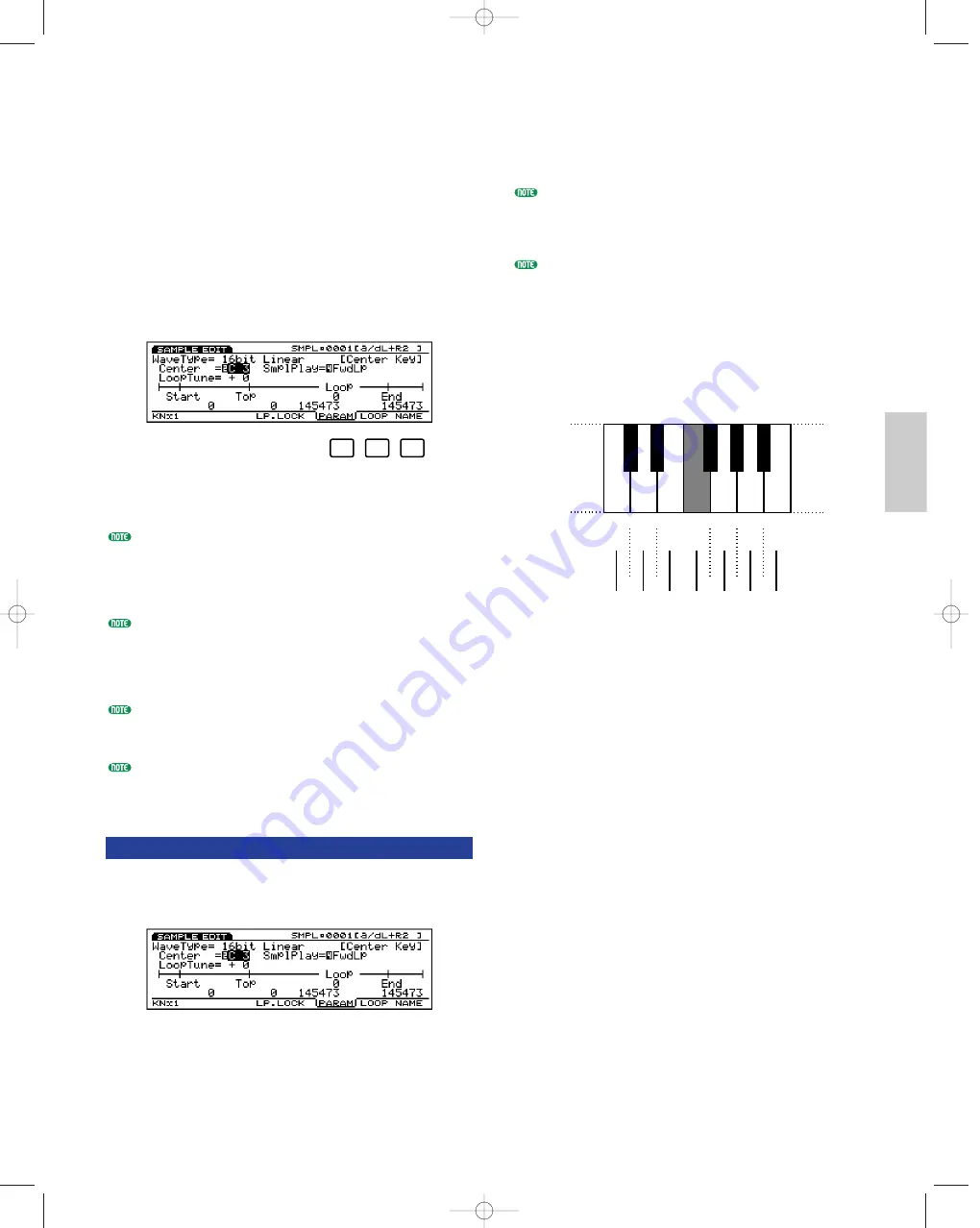
179
Sample Mode
Sample Edit Mode
In the Sample Edit mode, you can edit samples
recorded in the Sample Record mode to put them into
the final form as you like.
Press [EDIT] key on the panel while in Sample mode to
enter Sample Edit mode. You cannot enter Sample Edit
mode, if the targeted sample number (in RAM bank)
contains no data. When you enter the Sample Edit
mode, the following sub menu below will be displayed.
There are the next three types of settings available.
Press [F6]~[F8] to select the necessary menu.
[F6]: PARAM (Settings related to playing back samples)
[F7]: LOOP (Settings related to the sample loop)
[F8]: NAME (Settings for naming samples)
In the [F6]: PARAM and [F7]: LOOP screens, [F1]:
KNx*(Knob x [unit]) and [F4]: LP. LOCK (Loop Lock) will
be added. In the [F7]: LOOP screen, [F3]: ZOOM* will also
be added. For the information about each item see the
respective explanations below.
Before entering the Sample Edit mode, it is first necessary
to select the sample that you want to edit in Sample Play
mode (page 175). All parameters can be applied to each
sample. After you have finished editing, remember to save
to floppy disk or an external storage device.
When the power is turned off, the data in the internal
memory is erased. Remember to save important sample data
to floppy disk or an external storage device (page 259).
The sample recorded as stereo data can be edited in stereo.
However, if you combine and set the different two samples
as L/R data, you cannot enter Sample Edit mode.
[F6]: PARAM (Parameter)
There are various parameters for setting the most basic
aspects of sample playback, such as setting the wave
Start/End point as well as how the sample will sound.
F6
F7
F8
■
Wave Type
Displays the sample wave type. The sampling
frequency for a sample recorded on the EX5/5R/7 is
fixed at 16 bit linear/44.1 KHz.
The EX5/5R/7 can load and play back the WAV, AKAI
and AIFF format files. In this case, a wave type other
than 16 bit linear/ 44.1KHz such as 12 bit linear, 8 bit
linear and 8 bit LPC (compressed) may be displayed.
For more information on loading sample files, see page
263.
■
Center key
Assigns the original pitch of the sample to a key on
the keyboard. Using this assigned key as the center
pitch, you can raise or lower the pitch in semitones
and play back the sample.
❏
Settings:
C–2~G8
■
LoopTune
Finely adjusts the pitch of the loop section for
playback.
❏
Settings:
–63~0~+63
■
SmplPlay (Sample Play)
Switches how the sample is played back. There are
four choices: “FwdLp,” “FwdLpEx,” “FwdNoLp” or
“RevNoLp.”
❏
Settings:
FwdLp:
While a key is pressed (held down), the sample playback
begins from the Start point, moves to the Top point and
then repeats continuously from the Top point to the End
point.
Keyboard
If the sample’s original pitch is “C4” and
the Center key is designated to “F4”
C4
D4
E4
F4
G4
A4
B4
C
I
4
D
I
4
F
I
4
G
I
4
A
I
4
G
I
4
A
I
4
C
I
4
D
I
4
F4
G3
A3
B3
C4
D4
E4
F
I
4
Actual pitch
Sample/E/qx 5/21/98 11:39 AM Page 179






























